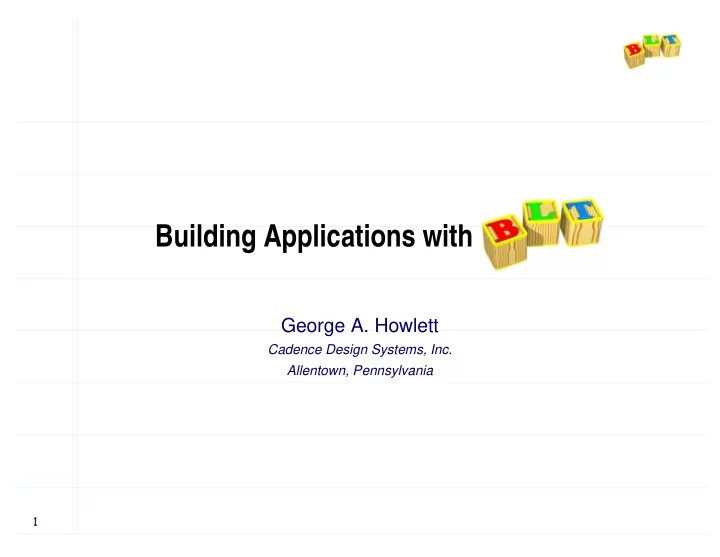
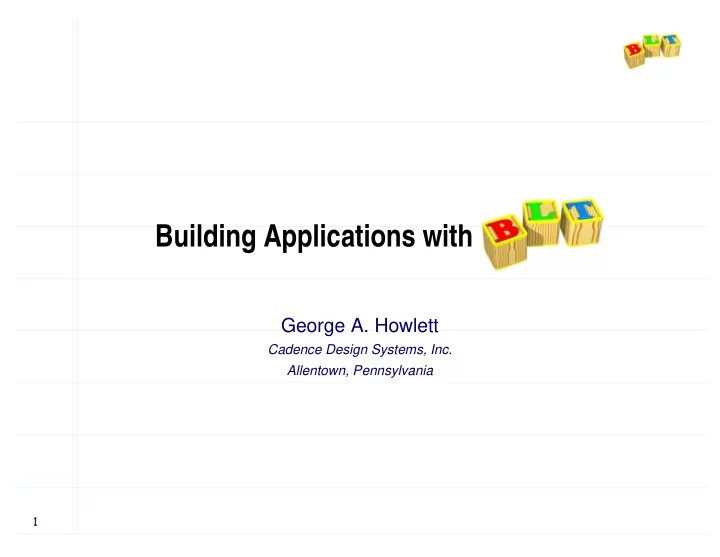
Building Applications with BLT George A. Howlett Cadence Design Systems, Inc. Allentown, Pennsylvania �
What is BLT? Set of widgets and new commands. ● Extends the Tcl interpreter, no patching required. Features: ● Graph, stripchart, barchart widgets. ● Table geometry manager ● Hierarchical listbox/table widgets. ● Tabbed notebook widget. ● Drag-and-drop facility. ● Container widget. ● Busy command. ● Bgexec command. ● …things I need for my Tcl/Tk applications. …things I need for my Tcl/Tk applications. ● Platforms: ● Unix ● Windows 95/98/NT ● Macintosh soon �
What is BLT? �
Graphing widgets Three plotting widgets available: X-Y coordinate graph. ● graph graph ● Displays bars at X-Y coordinates. ● barchart barchart ● Similar to X-Y graph, extra features. ● stripchart stripchart ● Many features span across all three widgets. �
How do I use BLT? Run special shell with statically linked BLT commands. $ $ bltwish bltwish Dynamically load the BLT package into a vanilla wish. $ wish $ wish % package require BLT % package require BLT �
Where are the BLT commands? &DQ�W�ILQG��JUDSK�� FRPPDQG�LQ�WKH�JOREDO QDPHVSDFH� Commands live in blt blt namespace. Commands ● Not automatically exported into global namespace. Two ways to access the BLT commands. ● Prefix BLT commands with blt blt:: :: package require BLT blt::graph .g blt::graph .g ● Import all the BLT commands into the global namespace. package require BLT namespace import blt::* namespace import blt::* graph .g �
Building applications with BLT How to plot data with the graph widget. Zooming and scrolling. Annotations. Building your own zooming graph. Customizing the graph: ● Axes, legend, grid, crosshairs. Interactive graphs. Data handling. Printing. Advanced features. Managing graphs with tabsets. �
Using the canvas widget Graph drawn on the canvas using Tcl code. Example in Tk widget demo. Problems: ● Lots of Tcl code, lots of details to handle. 1R�FRGH�IRU�UHVL]LQJ� ● Slow, scales badly with large data sets. ● Zooming broken. �
Graph widget Create graph widget and add data elements with element element operation . . X-Y coordinates are lists of numbers. Assorted configuration options control element’s appearance. -symbol symbol - ● ● -linewidth linewidth - ● ● -fill fill - ● ● -outline - outline ● ● -smooth smooth - ● ● Symbol types package require BLT namespace import blt::* graph .g -title ”My Graph” pack .g .g element create .g element create line1 line1 - -symbol triangle symbol triangle \ \ -xdata {0.2 0.4 0.6 0.8 1.0 1.2 1.4 1.6 1.8 … } - xdata {0.2 0.4 0.6 0.8 1.0 1.2 1.4 1.6 1.8 … } \ \ -ydata {2.61825e+01 5.04696e+01 7.28517e+01 … } ydata {2.61825e+01 5.04696e+01 7.28517e+01 … } - �
Data elements Represents a set of data. Symbols are the data points. Usually drawn as a single trace. Each element has entry in legend. Z-ordering ● First elements created sit on top of later. Axes auto-scale ● Data determines range of axes. … … .g element create line2 line2 - -symbol circle symbol circle - -fill red fill red \ \ .g element create -xdata xdata {0.2 0.4 0.6 0.8 1.0 1.2 1.4 1.6 1.8 … } {0.2 0.4 0.6 0.8 1.0 1.2 1.4 1.6 1.8 … } \ \ - - -ydata ydata { {- -1.14471e+01 2.09373e+01 2.84608e+01 … } 1.14471e+01 2.09373e+01 2.84608e+01 … } .g element create line3 .g element create line3 - -symbol square symbol square - -fill green fill green \ \ -xdata {0.2 0.4 0.6 0.8 1.0 1.2 1.4 1.6 1.8 … } - xdata {0.2 0.4 0.6 0.8 1.0 1.2 1.4 1.6 1.8 … } \ \ -ydata {4.07008e+01 7.95658e+01 1.16585e+02 … } ydata {4.07008e+01 7.95658e+01 1.16585e+02 … } - ��
Zooming and scrolling Graph’s axis axis operation controls range of points displayed. .g axis configure x - -min 1.0 min 1.0 - -max 3.0 max 3.0 .g axis configure x .g axis configure y - -max 100.0 max 100.0 - -max 300.0 max 300.0 .g axis configure y ���������� ���������� ���������� ���������� ���������� ���������� ���������� ���������� Graph is automatically redrawn displaying the selected range. ● Set - min and - max to the empty string to restore auto-scaling. -min -max To scroll, add or subtract same amount from both min and max. ��
Scrolling (cont’d) Can attach a scrollbar to any axis. scrollbar .hs scrollbar .hs - -command {.g axis view x } command {.g axis view x } - -orient horizontal orient horizontal scrollbar .vs - -command {.g axis view y } command {.g axis view y } - -orient vertical orient vertical scrollbar .vs .g axis configure x - -scrollcommand { .hs set } scrollcommand { .hs set } .g axis configure x .g axis configure y .g axis configure y - -scrollcommand { .vs set } scrollcommand { .vs set } ● Just like attaching scrollbar to any Tk widget. ● Viewport defined by the current min and - max values. - min - max - ��
Customizing axes Assorted options set appearance using axis axis configure configure operation. &KDQJHV PDGH�RQ <�D[LV RQO\� -loose yes - loose yes -descending yes - descending yes -rotate 90 - rotate 90 -title ”Y Axis” - title ”Y Axis” -ticklength ticklength - -5 5 -hide yes hide yes - - -logscale yes - logscale yes - -showticks no showticks no ��
Customizing axes (cont’d) Tick positions and labels also controlled by axis configuration options. Tick - -subdivisions 5 subdivisions 5 - -stepsize 50.0 stepsize 50.0 - -majorticks {150 325} majorticks {150 325} -minorticks {.1 .5} - minorticks {.1 .5} Labels customized by specifying callback proc. proc FormatTick { widget x } { proc FormatTick { widget x } { if { $x != 0.0 } { return \ if { $x != 0.0 } { return \$$x } $$x } return $x return $x } } .g axis configure y \ \ .g axis configure y -command FormatTick - command FormatTick 'RQ�W�PRGLI\�JUDSK�ZLWKLQ�FDOOEDFN�SURF� ��
Annotations Markers are used to highlight Markers or annotate areas. Six types of markers: ● text ● line ● polygon ● bitmap ● image ● window .g marker create text text - -text "Text Marker" text "Text Marker" - -rotate 90 rotate 90 \ \ .g marker create -coords { 0.5 300 } coords { 0.5 300 } - -font { Helvetica 20 } font { Helvetica 20 } - .g marker create line line - -coords { 0.7 coords { 0.7 - -Inf 0.7 Inf } Inf 0.7 Inf } \ \ 0DUNHU� .g marker create SRVLWLRQV� -dashes dash - dashes dash - -linewidth 2 linewidth 2 - -outline red outline red LQ�JUDSK image create photo myImage -file images/qv100.t.gif FRRUGLQDWHV�� .g marker create image image - -image myImage image myImage - -coords {2.0 100.0} coords {2.0 100.0} .g marker create button .g.button -text "Window Marker" -bg dodgerblue .g marker create window window - -window .g.button window .g.button - -coords {3 300} coords {3 300} .g marker create ��
Example: Zooming graph Already know how to zoom in/out of a graph. proc Zoom { graph x1 y1 x2 y2 } { proc Zoom { graph x1 y1 x2 y2 } { if { $x1 > $x2 } { if { $x1 > $x2 } { $graph axis configure x - $graph axis configure x -min $x2 min $x2 - -max $x1 max $x1 } elseif { $x1 < $x2 } { } elseif { $x1 < $x2 } { $graph axis configure x - -min $x1 min $x1 - -max $x2 max $x2 $graph axis configure x } } if { $y1 > $y2 } { if { $y1 > $y2 } { $graph axis configure y - $graph axis configure y -min $y2 min $y2 - -max $y1 max $y1 } elseif { $y1 < $y2 } { } elseif { $y1 < $y2 } { $graph axis configure y $graph axis configure y - -min $y1 min $y1 - -max $y2 max $y2 } } } } proc Unzoom { graph } { proc Unzoom { graph } { $graph axis configure x y - $graph axis configure x y -min {} min {} - -max {} max {} } } Add test so we can pick corners in any direction. &DQ�FRQILJXUH�PRUH�WKDQ�RQH�D[LV�DW�D�WLPH� ��
Zooming graph (cont’d) Create user-selectable zoom region. Drawn with a line marker. ● ButtonPress-1 Selects first corner of zoom region. ● B1-Motion Draws outline. Position is opposite corner of region. ● ButtonRelease-1 Deletes outline, zooms to selected region. ButtonPress ��6HOHFW��VW�FRUQHU� ButtonPress ButtonRelease ButtonRelease ��6HOHFW��QG�FRUQHU� bind .g <ButtonPress- bind .g <ButtonPress -1> { 1> { RegionStart RegionStart %W %x %y } %W %x %y } bind .g <B1- -Motion> { Motion> { RegionMotion RegionMotion %W %x %y } %W %x %y } bind .g <B1 bind .g <ButtonRelease- -1> { 1> { RegionEnd RegionEnd %W %x %y } %W %x %y } bind .g <ButtonRelease bind .g <ButtonRelease- bind .g <ButtonRelease -3> { Unzoom %W } 3> { Unzoom %W } ��
Recommend
More recommend