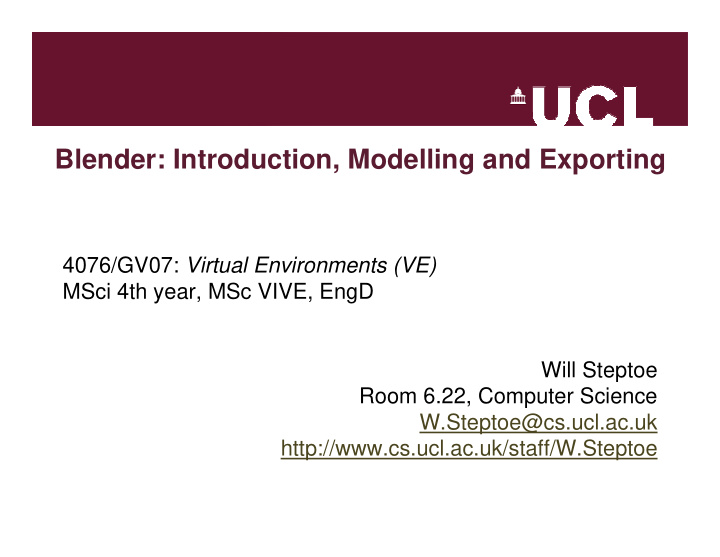

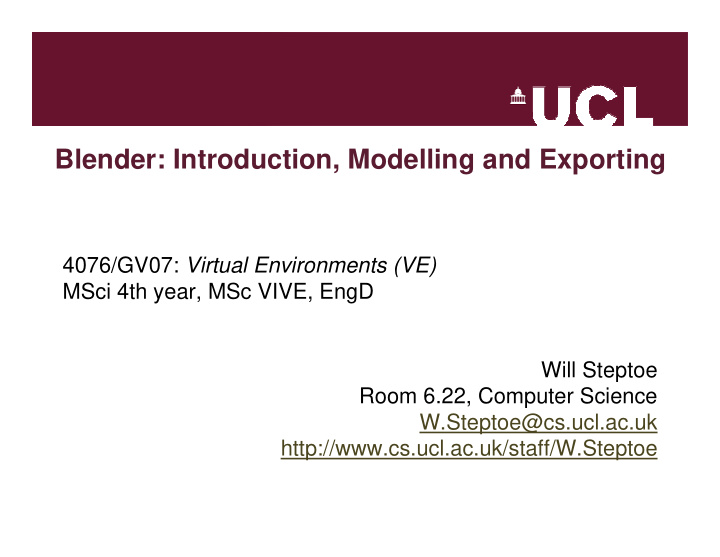

Blender: Introduction, Modelling and Exporting 4076/GV07: Virtual Environments (VE) MSci 4th year, MSc VIVE, EngD Will Steptoe Room 6.22, Computer Science W.Steptoe@cs.ucl.ac.uk http://www.cs.ucl.ac.uk/staff/W.Steptoe
Aims • Introduce the main concepts and practical issues in constructing and understanding Virtual Environments, and how people respond to VE experiences. • Use Blender to construct your VE and its inhabitants • Export Blender content to XVR • Develop content in XVR’s scripting language
Software • Blender – Download: http://www.blender.org – Tutorials: http://en.wikibooks.org/wiki/Blender_3D • XVR – Download: http://www.vrmedia.it – Forums: http://www.forums.vrmedia.it • Blender -> XVR exporter script (.aam) – Download: http://www.vrmedia.it/wikifiles/blender_scripts/aam_exporter.py – Copy to: {Blender Installation Directory}\.blender\scripts\ – Help: http://wiki.vrmedia.it/index.php?title=AAM_exporter_for_Blender – Make sure Blender is in Edit mode (TAB)
Blender: Interface
Blender: Viewport • Acronyms – LMB: Left Mouse Button – MMB: Middle Mouse Button – RMB: Right Mouse Button • Use split / join functionality to customise interface: – Hover over separator & click RMB • Choose from a pop-up menu • Use View menu to set different views of the scene
Blender: Navigation • Click and drag MMB to rotate the view freely • Hold Shift and drag MMB to pan scene on the plane • Use mouse-wheel or hold Ctrl and drag MMB to zoom in and out of the scene – Press “C” and “Shift + C” to find out what they do… – Press “Z” and see what happens • Also use the “Viewport Shading” button to see the different options • ...shortcuts for everything
Blender: Modelling • Start with the Cube in your new file – Notice the camera and light source • RMB (not LMB) is used to select objects – “Shift + RMB” to select multiple objects • There are many modes in Blender – Object (whole objects) and Edit (vertices) modes – Use the TAB key to toggle between modes
Blender: Object and Edit modes • Object mode allows you to scale, rotate and translate objects • Edit mode allows you to do the same to the vertices of an object – Can’t toggle into edit mode if a Camera or Light is selected (not composed of vertices) • Select an object/vertex, grab using g key and move cursor around – Or click LMB in the middle of the transform gizmo – What happens once you click on RMB or LMB after that?
Blender: Selection Tools • RMB • Press A : select/deselect all objects/vertices • Press B: selection drag-box • Press B twice: activate circular selection tool • Shift+LMB : active lasso select tool – “Shift + Ctrl + LMB to activate lasso deselect tool • Select some vertices, then press E , select Region in the pop-up menu, and extrude vertices – Repeat for the Vertices and Edges option in the pop-up menu
Blender: Other Functions • Spacebar brings up menu similar to Maya with many functions: – Edit mode: Add new vertices and edges to parent object – Object mode: Add new object to the scene at cursor position – Make faces from vertices (also by pressing F ) – Subdivide faces • Move the cursor crosshair (LMB) near an object and press “L” to select associated object • Press X : Delete popup menu • Press Ctrl+J : Join Objects by selecting both • Press Ctrl+P : Make parent-child relationship ( first selected=child) • Button window for more manipulation functions
Blender: Materials, Textures, Rendering • F5 : Access materials and shader functions • F6: Access texture functions – Play around with RGB values and Render to see effect – Play around the values in Map To and Map Input • F12 : Render – Rendering will be from the camera’s perspective – F3 to save rendered image as a JPEG
Blender: Export to XVR • Blender -> XVR exporter script (.aam) – Download: http://www.vrmedia.it/wikifiles/blender_scripts/aam_exporter.py – Copy to: {Blender Installation Directory}\.blender\scripts\ – Select objects to export in Object mode – Export to XVR (.AAM) format
The End • http://www.cs.ucl.ac.uk/staff/W.Steptoe • Room 6.22, Computer Science • http://en.wikibooks.org/wiki/Blender_3D:_Noob_to_Pro • http://forums.vrmedia.it • http://wiki.vrmedia.it • Task: – Familiarise yourselves with Blender and XVR – Recreating your version of the PIT experiment
Recommend
More recommend