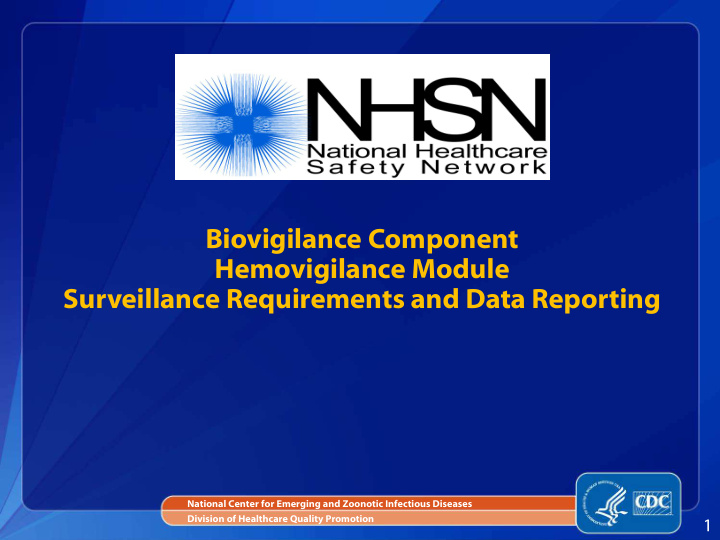

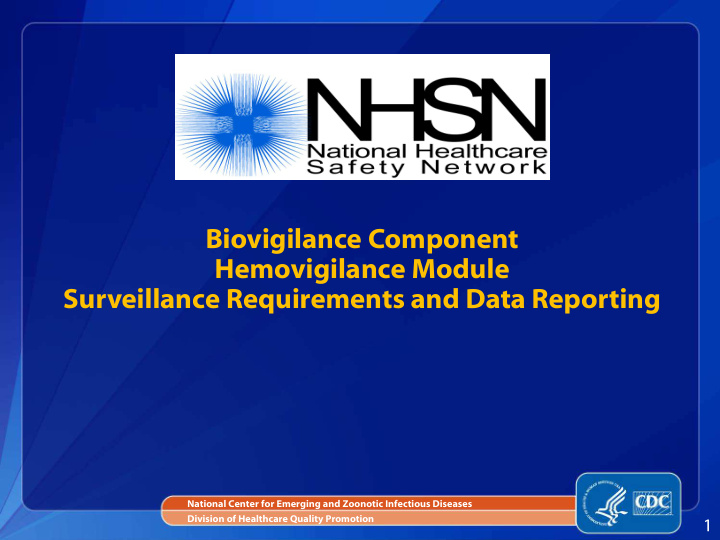

Biovigilance Component Hemovigilance Module Surveillance Requirements and Data Reporting National Center for Emerging and Zoonotic Infectious Diseases Division of Healthcare Quality Promotion 1
Objectives Review the Biovigilance Component Surveillance Protocol. Describe the surveillance requirements for the Hemovigilance Module. Describe data reporting forms Annual Facility Survey Monthly Reporting Plan Adverse Reaction Incident Monthly Incident Summary (optional) Monthly Reporting Denominators 2
The NHSN Biovigilance Component Website www.cdc.gov/nhsn/bio.html 3
The NHSN Biovigilance Component Website The website is a facilities source for: The Hemovigilance Module Surveillance Protocol Self-paced Training Materials Forms and Instructions Quick Reference Guides Facilities should save this website as a favorite in their web browser. 4
Hemovigilance Module Protocol 5
Hemovigilance Module Surveillance Protocol The protocol is a facility’s guide to conducting surveillance. It provides information about the National Healthcare Safety Network (NHSN) and the Biovigilance Component. It outlines the surveillance methodology for the Module. Key terms Case definitions/criteria Incident codes Data collection forms and instructions 6
Hemovigilance Module Surveillance Requirements At least 12 months of continuous data must be reported. Not necessarily January through December The Annual Facility Survey must be entered every calendar year. ALL transfusion-associated adverse reactions that meet the NHSN case definitions must be reported each month. ALL incidents associated with a reported adverse reaction must be reported each month. Blood products transfused and samples collected for type and screen or crossmatch must be reported each month. 7
Hemovigilance Module Annual Facility Survey Facilities must complete the survey at enrollment in NHSN or after activation of the Biovigilance Component. Must also be completed at the beginning of each subsequent calendar year The data collected on the survey is used by CDC to classify facilities for comparisons in aggregate data analysis. The survey includes data from the previous calendar year. For example, if a facility enrolls in NHSN or activates the Biovigilance Component in Oct 2011, the survey must be completed using data from Jan 2010 – Dec 2010. Detailed instructions on completing the form are provided on the website. 8
Hemovigilance Module Annual Facility Survey Facilities should print and complete the form before entering the information into NHSN. From the home page, select “Survey” on the left-hand navigation bar and click “Add.” 9
Hemovigilance Module Annual Facility Survey 10
Hemovigilance Module Monthly Reporting Plan Monthly Reporting Plans must be entered each month before data can be entered for that month. Facilities must select “Detailed reporting of all incidents” as the method for reporting incidents to meet the 2013 protocol requirements. This will reduce the alerts on the Biovigilance Component home page. Only add Monthly Reporting Plans for months in which surveillance is being conducted. 11
Hemovigilance Module Monthly Reporting Plan From the home page, select “Reporting Plan” on the left-hand navigation bar and click “Add.” 12
Hemovigilance Module Monthly Reporting Plan These options are pre-selected by the application because they are required to participate in the Hemovigilance Module. Select “Detailed reporting of all incidents.” 13
Hemovigilance Module Adverse Reaction ALL transfusion-associated adverse reactions that meet the NHSN case definitions must be reported each month. Only one adverse reaction can be reported per form. Reports should be entered after an investigation has been completed and imputability has been determined. Find adverse reaction case definitions, in Section 3 of the protocol. Detailed instructions on completing the form are provided on the website. 14
Adverse Reaction Case Classification Criteria Imputability – Case Definition – Severity – degree assessment of the Criteria used to to which the relationship between the classify adverse patient develops transfusion and the reactions symptoms adverse event 15
Hemovigilance Module Adverse Reaction From the home page, select “Reaction” from the left- hand navigation bar and click “Add.” 16
Hemovigilance Module Adverse Reactions These 12 adverse reactions are defined in the Hemovigilance Module. Transfusion-associated circulatory overload (TACO) Transfusion-related acute lung injury (TRALI) Transfusion-associated dyspnea (TAD) Allergic reaction Hypotensive transfusion reaction Febrile non-hemolytic transfusion reaction (FNHTR) Acute hemolytic transfusion reaction (AHTR) Delayed hemolytic transfusion reaction (DHTR) Delayed serologic transfusion reaction (DSTR) Transfusion-associated graft vs. host disease (TAGVHD) Post transfusion purpura (PTP) Transfusion-transmitted infection (TTI) 17
Hemovigilance Module Adverse Reaction Facilities should use a standard facility identification code for Patient ID (e.g., medical record number). 18
Hemovigilance Module Incident All incidents that are associated with a reported adverse reaction must be reported using a detailed incident form. If multiple incidents occur in association with an adverse reaction, report all of them. Find Incident codes in Section 4 of the protocol. Detailed instruction on how to complete the form are provided on the website. 19
NHSN Incident Codes There are 100+ Incidents defined in the Hemovigilance Module. 20
Hemovigilance Module Incident From the home page, select “Incident“ from the left- hand navigation bar and click “Add.” 21
Hemovigilance Module Incident 22
Linking Incident Records to Adverse Reaction Records Incidents that are associated with adverse reactions must be linked to adverse reaction records in NHSN. Incident records must be entered before they can be linked to Adverse Reaction records. Use the “Link/Unlink To Incidents” button on the Adverse Reaction form to link the records. 23
Linking Incident Records to Adverse Reaction Records Incident form Adverse Reaction form On the Incident form, select On the Adverse Reaction form Incident result: 1 – Product Enter Patient ID transfused; reaction Click the “Link/Unlink To Incident” Product action: Product transfused button Enter Patient ID(s) The Patient ID must be the same on both forms! 24
Linking Incident Records to Adverse Reaction Records All incident records with matching Patient ID(s) will show on the Incident Link List. Select the Incident records that are associated with the adverse reaction and click “Link/Unlink.” 25
Linking Incident Records to Adverse Reaction Records Once the Incident record is linked to the Adverse Reaction record, “Reaction is Linked” will appear next to the “Link/Unlink To Incidents” button. Remember that Patient ID must match on both the Incident form and Adverse Reaction form. 26
Hemovigilance Module Monthly Incident Summary (Optional) Facilities that wish to conduct comprehensive incident surveillance can choose from the following reporting methods: 1. Detailed reporting using Incident forms 2. Summary reporting using Monthly Incident Summary form 3. Combination of detailed and summary reporting Optional summary reporting should also include required incident data. 4 required incidents + 6 optional incidents = 10 reported on Monthly Incident Summary form Detailed instructions on completing the Monthly Incident Summary form are provided on the website. 27
Hemovigilance Module Monthly Incident Summary From the home page, select “Summary Data” from the left-hand navigation bar and click “Add.” Choose “Monthly Incident Summary” from the drop- down menu and click “Continue.” 28
Hemovigilance Module Monthly Incident Summary 29
Hemovigilance Module Monthly Reporting Denominators Facilities must report the total number of units and/or aliquots of specified blood products transfused each month. Total number of patient samples collected for type and screen and/or crossmatch must also be reported. Data collected on this form will be used for rate calculations. Detailed instruction on how to complete the form are provided on the website. 30
Hemovigilance Module Monthly Reporting Denominators From the home page, select “Summary Data” from the left-hand navigation bar and click “Add.” Choose “Monthly Reporting Denominators” from the drop-down menu and click “Continue.” 31
Hemovigilance Module Monthly Reporting Denominators 32
Questions or Need Help? Contact user support nhsn@cdc.gov 33
Recommend
More recommend