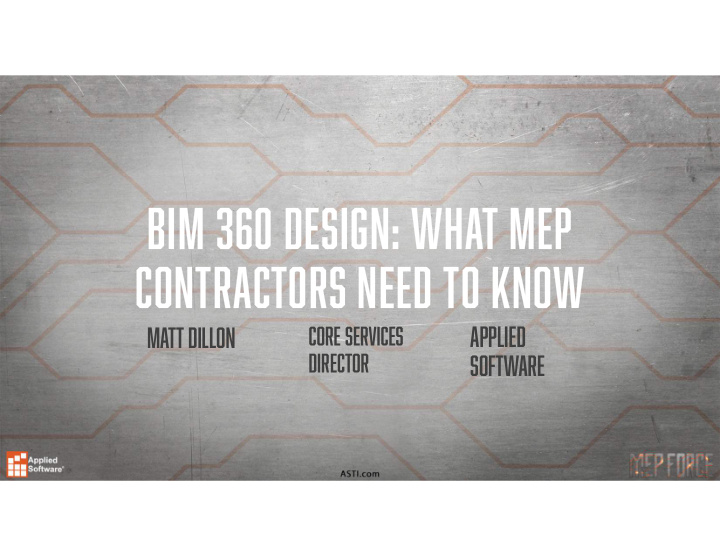

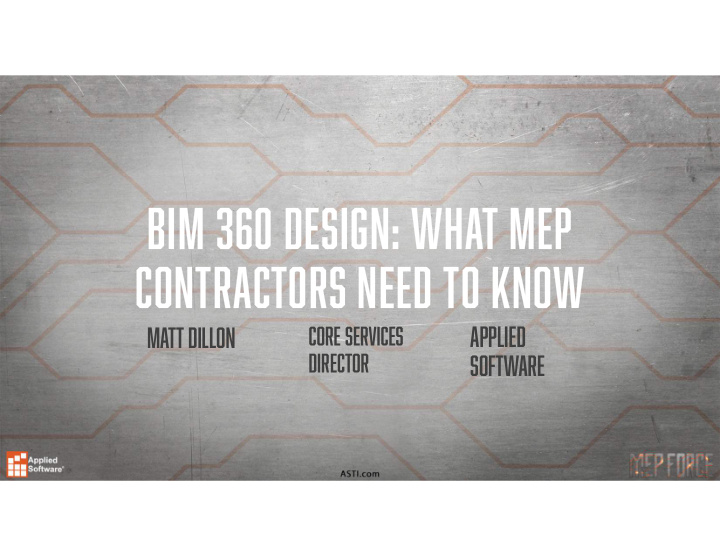

BIM 360 Design: What MEP Contractors Need to know Core Services Applied Matt Dillon Director Software
Agenda • Revit Worksharing Overview • BIM 360 Design vs. BIM 360 Team/C4R • BIM 360 Design Account/Project Setup • Revit Cloud Collaboration • BIM 360 Design Collaboration Workflow
Revit Project Worksharing • Allows multiple users to work on a project simultaneously • Project “Central File” resides on a file server • Project “Local Files” reside on users’ workstations • Work is “synchronized” between the Central File and Local Files (“Synchronize with Central”)
BIM 360 Team/c4r vs. bim 360 Design BIM 360 Team BIM 360 Design • “High Trust” Environment • Configurable Permissions • Minimal notifications • “Issues” with email notifications • Stand alone – no connection • Includes BIM 360 Docs to BIM 360 Docs • Sharing of data is automatic • Data sharing and consumption is controlled through the Design Collaboration Workflow
BIM 360 Design
BIM 360 Design – Account administration • Add Administrators • Add Companies • Add Members
Bim 360 design – project setup • Activate Services • Add Members • Add Teams (if in a “Low Trust” scenario)
Bim 360 design – “High trust” environment setup • Establish appropriate level of • Be careful of the “Plans” permissions for “Projects” folder folder • Not for use with “live” Revit models and supporting files. • “Edit” recommended • Intended for published reviews • Permissions will “trickle down” to subfolders by default • Consider limiting permissions
Bim 360 design – “Low trust” environment setup • Design Collaboration Service • Create Teams • Streamline membership/permissions by using Companies and Roles • Suggestion: Let BIM 360 Design automate main folder creation and assignment of permissions for Teams • Use the Design Collaboration Workflow to share and consume data
Revit Cloud Collaboration
Cloud Collaboration - Publish • Initial upload from Revit is “V2” • Version does NOT increment with synchronizations • Active Revit model is “hidden” from view in BIM 360 Design • No views published other than default 3D view
Cloud Collaboration - Publish • User-specified sheets and views published, available for viewing and marking up in browser • Previous versions are still available for viewing and comparing • Previous versions can serve as backups
Design collaboration – sharing data
Design collaboration – sharing data • Publish from Revit • Define View Sets • Synchronize with Central • Publish
Design collaboration – sharing data
Design collaboration – sharing data
Design collaboration - packages
Design collaboration – sharing data
Design collaboration – sharing packages
Design collaboration – Consuming data
Design collaboration – “shared” folder
Design Collaboration – “Shared” folder
Design collaboration – Consuming data
Design collaboration – explore packages
Design collaboration – consume packages
Design collaboration – revit links • Automatic Link Updates vs. Controlled Link Updates • Link from “Shared” folder • Link will be updated every time a package is shared • Link from “Consumed” folder • Link will only be updated when a package is consumed
troubleshooting • No access to BIM 360 • Make sure a BIM 360 Design entitlement has been assigned to users • No access to any projects or a specific project • Has the user been invited? Can the user go to the project in a web browser? • What version of Revit is the project set up for vs. the version being used? • Access to project, but not to the correct (or any) files or folders • Check permissions
troubleshooting health.autodesk.com
Review Key Points • BIM 360 Design vs. BIM 360 Team/C4R • BIM 360 Design • Design Collaboration + Docs + Revit Cloud Collaboration + Desktop Connector + BIM 360 Team • BIM 360 Design Account Administration and Project Setup • Revit Cloud Collaboration • Design Collaboration Workflows • Packages • Sharing and Consuming • Troubleshooting – Common causes of problems
Thank you for attending our class! Please fill out the survey for this session in the app. Go to “My Schedule” Select this session Scroll down to “Session Survey”
Recommend
More recommend