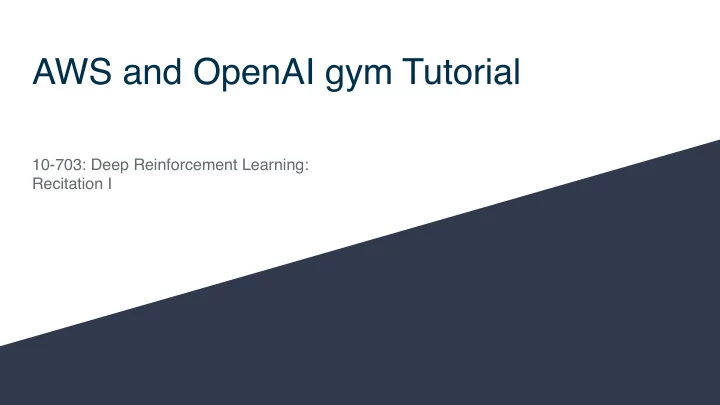
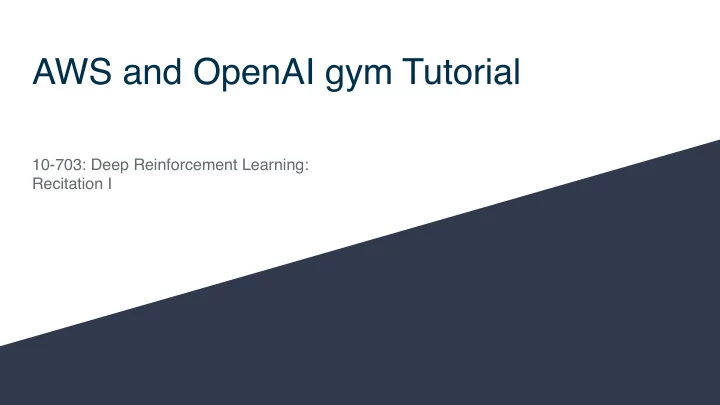
AWS and OpenAI gym Tutorial 10-703: Deep Reinforcement Learning: Recitation I
Objectives for Today ● What is AWS ● How do we use it (safely!)? ● What is OpenAI Gym ● How do we use it?
Objectives for Today ● What is AWS ● How do we use it (safely!)? ● What is OpenAI Gym ● How do we use it?
Amazon Web Services ● On Demand Cloud Computing Resource ○ Compute ○ Storage ○ Databases ○ Analytics ○ Networking ○ Mobile ○ Developer Tools ○ Management Tools ○ IoT
Amazon Web Services ● On Demand Cloud Computing Resource ○ Compute - EC2 ○ Storage ○ Databases ○ Analytics ○ Networking ○ Mobile ○ Developer Tools ○ Management Tools ○ IoT
Amazon Web Services - EC2 ● Login to your Account ○ use your Andrew ID, preferably
Amazon Web Services - EC2 ● Click on Services
Amazon Web Services - EC2 ● Search for “billing”
Amazon Web Services - Billing TODO ● Set spending alarm under the Budget section ● Add credit using the promo code we provide under the Credits section ● Check live spending under the Bills section
Amazon Web Services - Dashboard ● Go to Launch Instance
Amazon Web Services - Choose an AMI ● AMIs have pre-installed deep learning frameworks ● Go to Community AMIs and choose the that fits your need
Amazon Web Services - Choose Instance Type ● Which instance to choose?
Amazon Web Services - Choose Instance Type Instance Name Number/GPU Type Price (on-demand) per hour Architecture /Speed p2.xlarge 1 K80 $0.9 Kepler (Slow) p2.8xlarge 8 K80 $7.2 Kepler (Slow) p2.16xlarge 16 K80 $14.4 Kepler (Slow) Instance Name Number/GPU Type Price (on-demand) per hour Architecture/ Speed g3.4xlarge 1 M60 $1.14 Maxwell (medium speed) g3.8xlarge 2 M60 $2.28 Maxwell (medium speed) g3.16xlarge 4 M60 $4.56 Maxwell (medium speed)
Amazon Web Services - Choose Instance Type Instance Name Number/GPU Type Price (on-demand) per hour Architecture/Speed p3.2xlarge 1 V100 $3.06 Volta (fastest architecture so far!) p3.8xlarge 4 V100 $12.24 Volta (fastest architecture so far!) p3.16xlarge 8 V100 $24.48 Volta (fastest architecture so far!)
Amazon Web Services - Configure Instance ● Check “Request Spot Instances” ● Enter maximum price of $1
Amazon Web Services - Add Storage Three types: ● EBS: Local storage per instance ● EFS: Common file sharing among instances ● S3 buckets Configure EBS before launching the Instance EFS can be configured/accessed once we are within the instance
Amazon Web Services - Setting up EFS Only three commands to mount EFS: ● sudo apt-get install nfs-common ● sudo mkdir efs ● sudo mount -t nfs4 -o nfservers=4.1, rsize=1048576, wsize=1048576, hard, timeo=600, retrans=2 fs-ff38fd86..efs.us- east-2.amazon.aws.com:/ efs
Amazon Web Services - Add Storage ● Keep in mind that ~50GB of the default 75GB is occupied by AMI Image files
Amazon Web Services - Review & Launch ● Time to Launch
Amazon Web Services - Review & Launch ● First time users : Select create a new key pair from drop down menu ● Download key and put it in some location on your machine (e.g., ~/.aws/ key_name.pem)
Amazon Web Services - Launch Instance ● Click on Connect
Amazon Web Services - Launch Instance ● Remember to change permissions for the key file ● ssh into the instance from your terminal: use the complete path of the key file
Objectives for Today ● What is AWS ● How do we use it (safely!)? ● What is OpenAI Gym ● How do we use it?
OpenAI Gym
OpenAI Gym - Biggest Contribution OpenAI gym gives you the ability to : To solve such a problem, you need the ability to : ● DO ALL OF THESE THINGS ! ● Define the environment ● Generate samples from the environment ● Sample an action from the action space ● Retrieve the next state after taking an action ● Retrieve the reward of taking an action ● Check if the episode has ended ● Reset the episode when the episode ends
OpenAI Gym - Getting Started Build from source ● git clone https://github.com/openai/gym ● cd gym pip install -e . #minimal install ● Install directly using pip: Add new environment ● pip install gym ● cd gym Pip install -e .[box2d] #installs all ● box2d environments
OpenAI Gym - Basic Concepts Define the environment ● env = gym.make(‘LunarLander-v2’) Retrieve the next state, reward and the indicator of the episode termination Sample an action from the action space ● next_state, reward, done, info = ● action = env.step(action) env.action_space.sample() Reset the episode when the episode ends ● state = env.reset()
OpenAI Gym - Additional Features Render the environment ● env.render() Record the environment ● env = gym.wrapper.Monitor(env, ‘.’, force=True) Check out the state space and action space ● Print (env.action_space) ● Print (env.observation_space)
Let’s look at a demo.
Recommend
More recommend