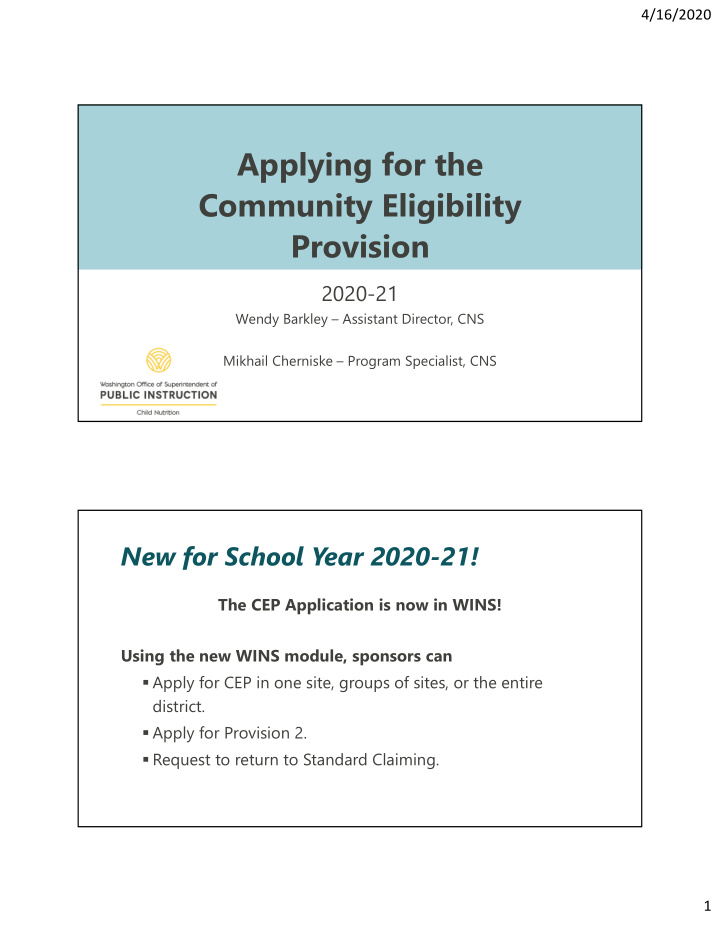

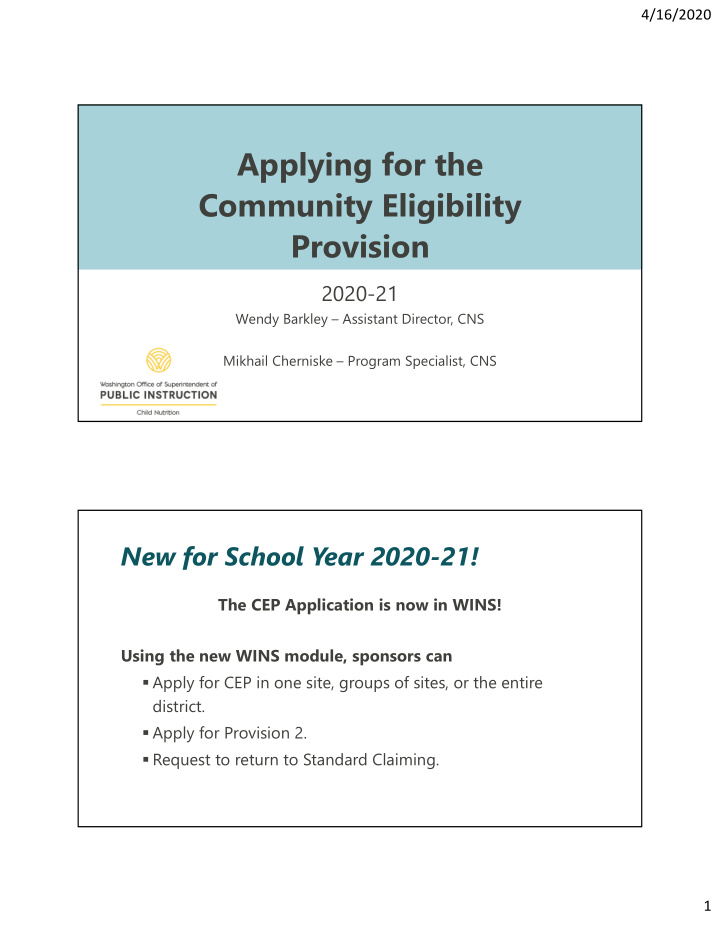

4/16/2020 Applying for the Community Eligibility Provision 2020-21 Wendy Barkley – Assistant Director, CNS Mikhail Cherniske – Program Specialist, CNS New for School Year 2020-21! The CEP Application is now in WINS! Using the new WINS module, sponsors can Apply for CEP in one site, groups of sites, or the entire district. Apply for Provision 2. Request to return to Standard Claiming. 1
4/16/2020 1. Know the NEW Deadlines New Deadlines with USDA Waiver: Normal New 2020-21 CEP Requirement Deadlines Deadlines Anytime between Data Used to Calculate ISP April 1 April 1-June 30, 2020 LEA Must Inform OSPI of Intention to Operate CEP In Upcoming School June 30 August 31, 2020 Year and Submit Application. 1. Know the NEW Deadlines – ISP Data What this means • In regular years the data used for calculating the Identified Student Percentage (ISP) must be based on data from April 1. • For the first time, districts have flexibility and can use data from any date between April 1 and June 30! 2
4/16/2020 1. Know the NEW Deadlines – ISP Data What this means • Because of the economic impacts of the Coronavirus outbreak, the number of categorically eligible students in your community may be raising. • Diligent direct certification is important to capture these new students. • It may be beneficial to use data closer to June 30 th to capture this increased need in your community. 2. Gather Supplies To apply for CEP with the WINS module, you will need the following: • WINS Log-in • Signed WINS Agreement TIP! To speed up the Verification Process, submit: • Alphabetical list of all enrolled students by school as of date selected for CEP calculation (Between April 1 – June 30) Highlight Identified Students • P223 Form - as of date selected for CEP calculation 3
4/16/2020 3. Collect CEP Data = Enrollment Records and Identified Student Records • Assistance Program Households (Basic Food, TANF, FDPIR, Medicaid - Free) • Other Source Categorical Eligible Students (Foster Care, Homeless, Migrant) 3. Collect CEP Data – Resolving Near Matches Direct Certification list showing students eligible as of the date you have selected for your ISP. Resolve any “Near Matches” first 4
4/16/2020 3. Collect CEP Data – Download DC List Direct Certification list showing students eligible as of the date you have selected for your ISP . Download as an excel file Sort by school • Alphabetical by student last • name Do the same for DC Medicaid • List- Free 3. Collect CEP Data – Extended Eligibility List showing students eligible by extending eligibility • 1 st day of school – Date of ISP • Alphabetical by last name • Sub-sort by family #ID 5
4/16/2020 3. Collect CEP Data – EDS Student Search EDS DC “Student Search” feature 3. Collect CEP Data – Other categories • Assistance Program Households (Basic Food, TANF, FDPIR) • Other Source Categorical Eligible Students (Foster Care, Homeless, Migrant) 6
4/16/2020 3. Collect CEP Data – Students Experiencing Homelessness List from Homeless Liaison • 1 st day of school – Date of ISP • Alphabetical by last name • By school 3. Collect CEP Data – Migrant and ECEAP You may use the Migrant Student List 7
4/16/2020 3. Collect CEP Data – Adding it All Together! Direct Cert List 1297 Direct Cert – extended eligibility + 5 Direct Cert – student search + 2 Direct Cert – Medicaid Free 10 Homeless List + 2 Migrant List + 7 = 1323 3. Collect CEP Data – Total Enrollment 1323 Identified Student = X100 Total # of enrolled % students with What data access to sources can NSLP/SBP I use? 8
4/16/2020 3. Collect CEP Data – Total Enrollment – P223 Sort by school AND alphabetical by student last name Enrollment and Identified Do not include Students = same date students that do not have access to meals 3. Collect CEP Data – Cross Reference! Best Practice: Color code enrollment list to reflect the “Identified Student Population” 9
4/16/2020 3. Collect CEP Data – Complete! Now that you have both numbers • Number of Identified Students • Total Enrollment from P223 You’re ready to Apply! 4. Navigate to the CEP Module • Under the main Claims Tab you will find the Claiming Options Tab • Here you can review current Claiming Options and view Site Claiming Option History 10
4/16/2020 Information Screens in the CEP Module • Claiming Option History Screen • Shows current and past claiming options, including Free Claiming Percentages in CEP . 5. Get Started - Claiming Option Requests Screen • The Claiming Option Requests screen will display all claiming option requests and the status of those requests • This is where you begin the application process • Click the Select Claiming Option Action to get started 11
4/16/2020 Claiming Option Requests Screen – Select Sites • After selecting an action, the screen will display the current claiming option for each site. • You can select one or more sites from the list by clicking the individual boxes next to the site name. If a site currently operating CEP is selected, that site will be included as part of the new request and is approved, this will start a new CEP 4-year cycle. 6. Select Level of Election • After selecting sites you want to elect CEP , a pop-up modal screen will display for selecting Level of Election. • The options for selection include • Groups Identified Student and Claiming Percentages • District-Wide The Identified Student and Claiming Percentages screen • Individual Sites will display selected sites in groups according to the level of election selected. Using data from dale selected for ISP , enter the Total Enrolled Students and the Total Identified Students. Based on these entries, the system will calculate the ISP and Claiming Percentages. 12
4/16/2020 Select Level of Election – District Wide • If District-Wide is selected as the level of election, the system will calculate the total ISP for all district sites. • Claiming percentages will be based on the district-wide calculations. Select Level of Election – Individual Sites • If Individual Sites is selected. System calculates the total ISP for each site individually. Claiming percentages will be based on that site’s percentages. • If an individual site does not meet the required 40%, it will be reviewed by a Specialist. 13
4/16/2020 Select Level of Election – Groups of Schools If Groups and Individual Sites is selected: • The screen will first display all sites as individual sites. • Click Add Group to add groups. • Click and drag sites into groupings or leave as individual sites to achieve the best claiming percentages. 7. Upload Documents • Last screen in the CEP application process. • Upload documentation and identify required contacts. • Upload Signed Agreement and Initial Documentation 14
4/16/2020 Document Checklist – Signed Agreement • Submit a signed CEP Agreement, found on our OSPI CEP Webpage. • This must be signed and dated by: District Superintendent Business Manager Food Service Director Document Checklist – Initial Documentation • Although not required to be uploaded at the time of submitting your application, including initial documentation will help save time in processing your application. 15
4/16/2020 Document Checklist – Initial Documentation Using the Excel Template found on our website, provide the following information by site. 1. Alphabetical list of all enrolled students by school as of date selected for CEP calculation (Between April 1 – June 30) Highlight Identified Students • 2. Enrollment from P223 Form as of date selected for CEP calculation. 8. Submit Application! • Once completed, submit the CEP request from the Document Checklist screen. • It will then be sent to the program specialist for review. If the specialist returns the application for additional work, it will be displayed as a work queue item on your Claims work queue on the home screen. • If the CEP application is approved or denied , a notice will be sent to the Claims Notifications and Alerts queue on your home screen. 16
4/16/2020 9. What comes next? After submitting the application, the program specialists will request the following submissions (all data must be representative of the date selected for ISP calculation): • Actual Direct Certification – Free and Direct Certification – Free via Medicaid downloads from EDS • Certification documents for students “extended eligibility” by shared household – include supporting data for qualifying student found on the DC list • Certification documents for homeless students (signed list provided by Homeless Liaison) • Certification documents for Migrant students • Certification documents for ECEAP or HeadStart students • Any other source document necessary to qualify a child – such as a letter from DSHS for foster children Validation and Approval • Specialist selects a statistical sample of student names • Cross references with source document and enrollment • Next steps depend on error rate in validation process • After validation complete- approval to operate CEP Best Practice • CEP application for 20-21 due August 31. Submit early for best chance of being approved before school year 20-21 begins. 17
Recommend
More recommend