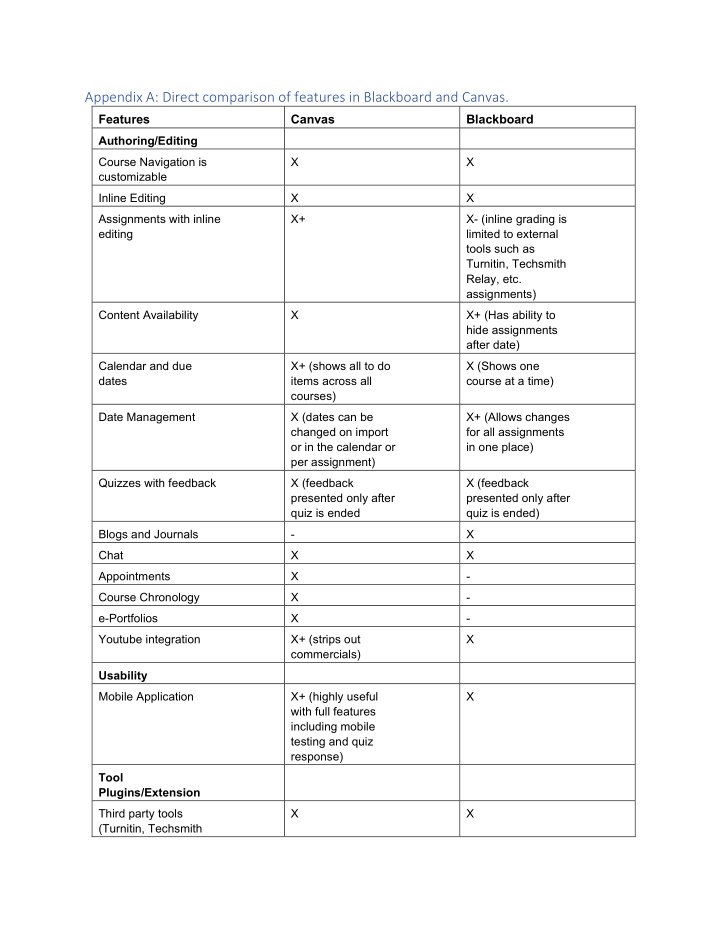

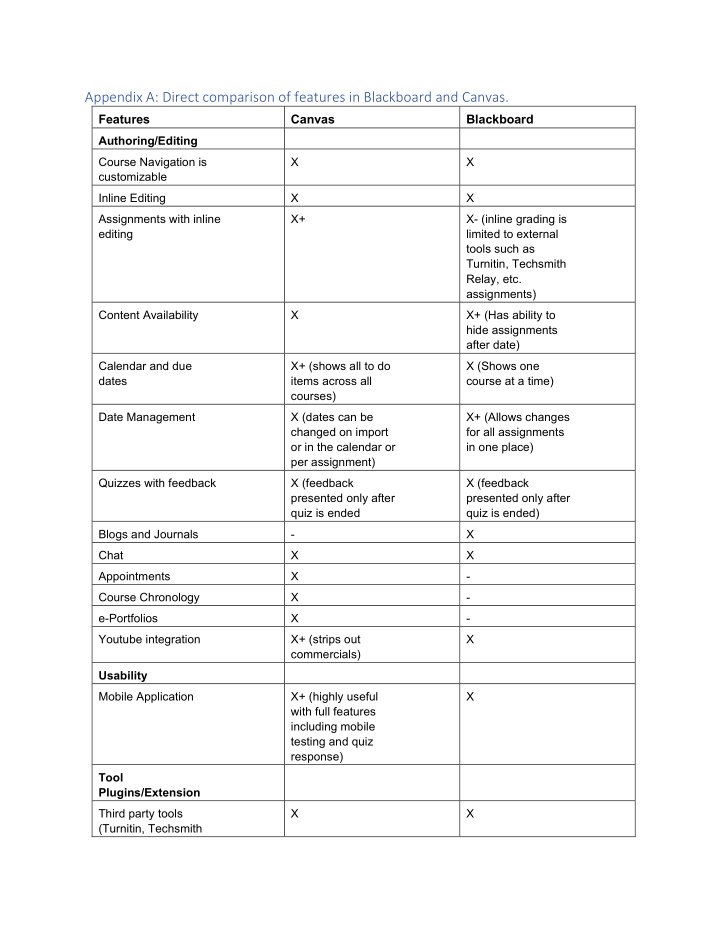

Appendix A: Direct comparison of features in Blackboard and Canvas. Features Canvas Blackboard Authoring/Editing Course Navigation is X X customizable Inline Editing X X Assignments with inline X+ X- (inline grading is editing limited to external tools such as Turnitin, Techsmith Relay, etc. assignments) Content Availability X X+ (Has ability to hide assignments after date) Calendar and due X+ (shows all to do X (Shows one dates items across all course at a time) courses) Date Management X (dates can be X+ (Allows changes changed on import for all assignments or in the calendar or in one place) per assignment) Quizzes with feedback X (feedback X (feedback presented only after presented only after quiz is ended quiz is ended) Blogs and Journals - X Chat X X Appointments X - Course Chronology X - e-Portfolios X - Youtube integration X+ (strips out X commercials) Usability Mobile Application X+ (highly useful X with full features including mobile testing and quiz response) Tool Plugins/Extension Third party tools X X (Turnitin, Techsmith
Relay, etc) APIs X+ (open source X- (proprietary) based) User Management SIS integration X X Course Sections X X Groups X X Accessibility X X Analytics User Behavior, X X completion Analytics web services X+ (can pull out data X- to inform active student success)
Appendix B: Costs Costs Canvas Blackboard Base License $109,019 (5 year $118,755** reduced with a 3% annual down to $85,000 increase) Helpdesk $500 $15,000 Implementation, onetime 24x7 Support $21,803 NA (Stateside) 24x7 Support (Non- $9000*** reduced to stateside) zero for two years. Tier 1 faculty support $22,677 Not available Performance Metrics Uptime 99.9% (43 minutes 99.8% (1 hour, 26 of downtime per minutes of month) downtime per month) 99.9% can be purchased ** Negotiated year over year. Currently negotiated down to $85,000 for two years. System working on a $9 a student license price.
Appendix C: Comparison and differences To provide additional detail on the comparison we included above, we used the comparison guide that SDSU developed who took it and modified it from Montclair. Source: Montclair State University, https://www.montclair.edu/media/montclairedu/oit/tti/Canvas-vs-Blackboard-- Comparison- table-links-only.pdf (with some modifications) Blackboard Canvas How is Canvas Different? Make Course Publish Course • Canvas courses are unpublished as a default. Instructors must "publish" their course for students to access it. Available Announcements Announcements • Users can receive notifications via Facebook, Twitter, email & text. • Canvas allows students to comment on an announcement if instructor allows. • Announcements appear on the User Dashboard. • Canvas has the ability to add RSS feeds. Files Files • Everything you upload or copy into Files is accessible to students by default. • You can create folders to organize materials; folders and items can be locked. • Drag & drop files into folders. • All files in this area can be downloaded as a .zip file. • You can upload a .zip file to this area and Canvas will unzip it for you. Blackboard Content Pages • Pages are essentially a Wiki (you can edit and track their history). You can grant the ability to edit the Page to students. Items • Pages can include text, video, links to your files, YouTube, Kaltura video files and links to other course content such as assignments, discussion boards etc. • If you customize the Home Page layout of your Canvas course, you'll be creating a special page named Front Page. • Pages can be linked to other Pages. Discussion Forums Discussions • Can require users to post to the discussion before viewing other replies. • Instructors and students can easily view/filter posts. • Receive notifications via social web services, text, etc. • Group Discussions are seamlessly integrated into Group Pages. Send Email Me ss a g e s / C onv er • Private messages appear in your Inbox; Notifications will push out to Email, Twitter, s a t i ons • Facebook, Text Message depending upon your selection. • Discussion responses can be accessed from Inbox. • Messages can include file attachments, webcam recordings, audio or video uploads, or just text. • Conversation messages are also generated by a comment made by a student or instructor on an assignment. • By default, students will receive an email for every announcement and message. • Canvas uses a SpeedGrader. It gives the instructor the ability to comment/markup Assignments Assignments a document, without downloading the student’s submission. • When an Assignment is created, it is added to the Assignment page, Syllabus and • Calendar. If updated, all links are updated. • You must create an assignment to create a column in the Gradebook. Interactive rubrics can be used for grading. • Students can submit multimedia assignments or submit document from external services like Google Drive. • Instructors can limit the type of file allowed to be uploaded. • Instructors can leave multimedia comments. • Peer Review assignments can be created.
• Qu i zz e s / T e s t s / S u r v e y s ar e au t om at i c al l y su bm i tt e d if it is a ti m e d as s e ss m e n t . Te s t s / Q u i zz e s / S u r v Qui zz e s / S u r v e y s e y s • Timer can be adjusted for individual students to allow for extended time. • Instructor can selectively allow an additional attempt for a student. • Tests can be edited after student submissions and are automatically regraded. • Instructor can add Fudge Points. • Test questions and answers can contain audio/video/images. • Canvas does not have “Hot Spot” questions types available at this time. • Quizzes can be graded or not graded. • Surveys (also found here) can be graded or not graded. • Grade/give feedback on all submissions for an assignment/test quickly in one No Equivalent SpeedGrader place • You can mark up the submitted file by adding comments, drawing, highlighting or text; this is the same service (Crocodocs) as Blackboard. • Able to download file as annotated PDF. • iPad app is available for the SpeedGrader (Free). • Record audio and video feedback for each student assignment. • Use speech-to-text to give feedback. • Sort students in various ways so that you work on them alphabetically, or by submission date, or anonymously (their names can be hidden from the teacher), or by whether or not they’ve submitted the assignment. Grade Center Grade Book • You must create an assignment to create a column in the Gradebook. • The SpeedGrader tool displays submitted assignments, grading rubric, and media comment options all in one interface without downloading files. • Grades can be weighted. • Easily sort columns in one click by due date or assignment group. • Instructors can curve grades. • Instructors can Mute assignments. • Students can message instructor within the grade column. • Columns for assignment groups are shaded, and appear at far right of Gradebook by default. • Students can enter“what---if”scenarios to calculate hypothetical grades. Rubrics Rubrics • Integrates with gradable items. • Ability to add media comments and integration with SpeedGrader interface. • You can override the grade the rubric produces. • Student viewable. Modify Course Modify Course • At this time, Canvas does not allow you to create unique course navigation menu links nor rename existing menu links. Menu Menu • You can hide menu items from students (recommended to hide Files and Pages) • Modules are used in Canvas for organizing content. • You can also rearrange the order in which these navigation menu items are displayed. Calendar Calendar • You can copy the calendar feed link into any calendar app that takes iCal feeds • (Google Calendar, iCal, Outlook, etc.) • Calendar is automatically populated with items that have Due Dates. • Drag & drop items on calendar to make changes in dates. Any change made is applied automatically to all objects associated with that item in various areas of the course. • Instructors and students can view multiple course calendars in one view. • All dates can be changed at once when importing course from Canvas/Bb. • Each user also has a personal calendar (listed as his/hername) for events that aren’tclass---related. • Calendar items will be listed in the Syllabus page automatically.
• The calendar has a scheduling tool. Learning Units Modules • Modules are similar to folders/Learning Modules/lesson plans in Blackboard. • Drag & drop for ordering Modules and module content. • Can set Module prerequisites and Module completion requirements. Can require students to go through Module requirements sequentially. • • Modules can be "locked" until a given date. • Modules appear on the Modules page. Groups Groups • Groups have access to many similar course tools including Announcements, Pages, Files, Discussion, Conferences and Collaboration. Notification Recent Activity • Recent Activity links allow you to expand, remove or navigate to that item within the course. Dashboard
Recommend
More recommend