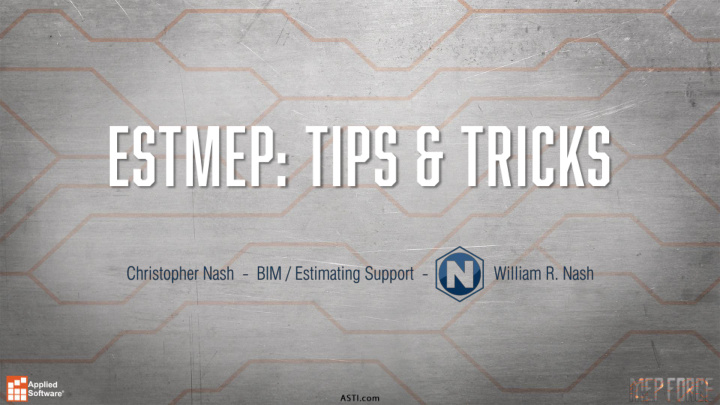

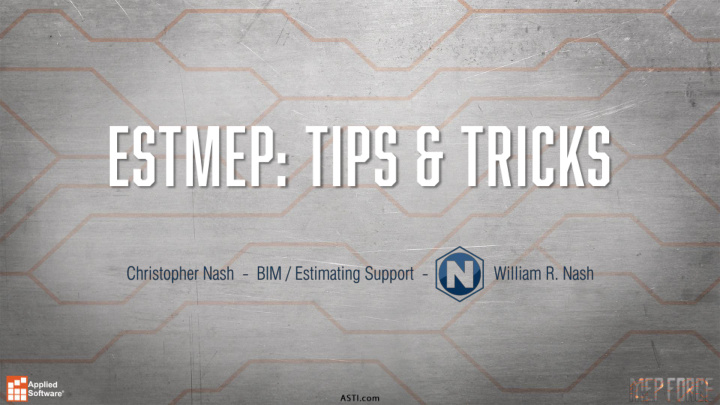

• Profiles • Hold pricing & labor at date of creation • Project specific specifications, services and information • How to update existing profile material costs & labor • Supplier.map (supplier information, discount multipliers, etc.) • cost.map (material costs) • etimes.map (erection/installation labor hours) • ftimes.map (fabrication labor hours) • Ancillaries for additional costs and/or labor • Misc. additional costs. • (E.g. Welded Joints: Oxygen, Acetylene, Welding Rod)
• Commonly used hotkeys • “F3D” – Fill 3D Items • “E3D” – Erase 3D Items • “EDDOBJ” – Edit Design Objects (Edit Designline) • “A” – Get Attacher Arrow (Rotate Attacher Arrow) • “HA” – Hide Attacher Arrow • “GI” – Goto Items (from 3D Viewer to “Items” tab) • “SAVE” – Save Project
• Multiple PDF/Underlay Import • Can import multiple underlays & scale them individually. • Scaling Underlays can be done in multiple ways. • During import • Easiest if drawing is to correct scale. • Command “USETSCALE” or “USS” • This one is somewhat funky and rarely if ever used. • Command “ALIGNSCALE” or “AS” • Most commonly if no scale is given or drawing is not to correct scale. • Toggle Lock & Underlay Snapping
• Line>Copy • Copies a designline. • Can be rotated (in 90 degree increments) with “R”. • Command “ OffsetLine ” or “OL” • Duplicates a designline and offsets it a set variable. • x=plan north, -x=plan south • y=vertical up, -y=vertical down • Pick Constraint & Pick Eleveation • Sets your current constraint & elevation or just elevation to the same as the line selected.
• Command “UCS” • Changes the global orientation. • Great for drawing in isometric view. • Camera Views • Can be used to view specific areas & can be used for Layout Sheets • Command “LAYOUTSHEET” or “LOS” • Creates Worksheets (Visual and/or Descriptive) • Can be based on Camera Views.
• How to Separate or Breakout parts of Estimate • Alternates • Zones (Cannot be deleted, if created as admin will exist forever) • Sections • Drawings (Cannot be deleted, if created as admin will exist forever) • All of these can be used individually or together • “Estimating Summary” • Change pricing and labor for items • Recommended to only use in profiles (This will overwrite the pricing in the database).
• Setup Processes • Standardize what Reports and/or Exports to run at a specific point or at Estimate completion. • Product Information Editor (Madprodinfo) • Essential to managing your own database • “Custom Fields” • Utilize these for reporting company or project specific information.
• “Takeoff All Product Sizes” • Shift+Ctrl+Right Click in “Item Folders” • Great for checking data and/or pricing & labor • “Node Movable” • Utilize for stacking fittings • Insulation Material vs Insulation Specification • If your VDC/BIM Department is using Revit DO NOT use Insulation Materials, you must use Insulation Specs. • Single Item Takeoff • Disable “CAD Mode” in the “Takeoff” toolbar. • Pay attention to items being added as it will add items not requested.
• .MAJ vs .ESJ • .MAJ is an Active Job File Utilizing the latest information available to it in the database or profile. • Batching Jobs • Job files can be “batched” together to create a single larger file typically for reporting purposes. • Only 3D items and Designlines are brought into the batched file, no underlays.
Recommend
More recommend