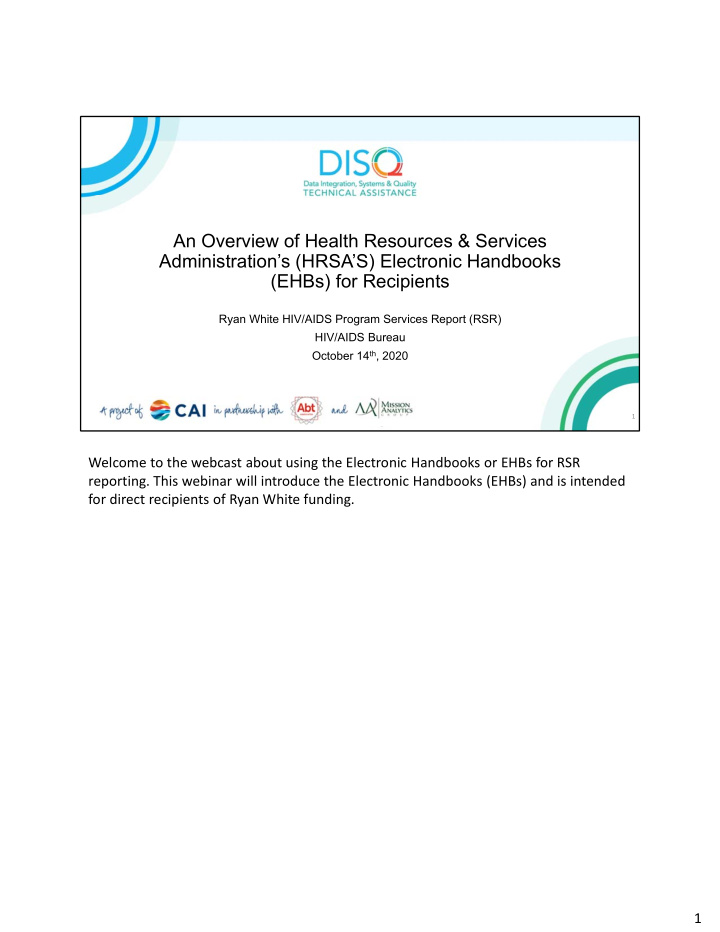

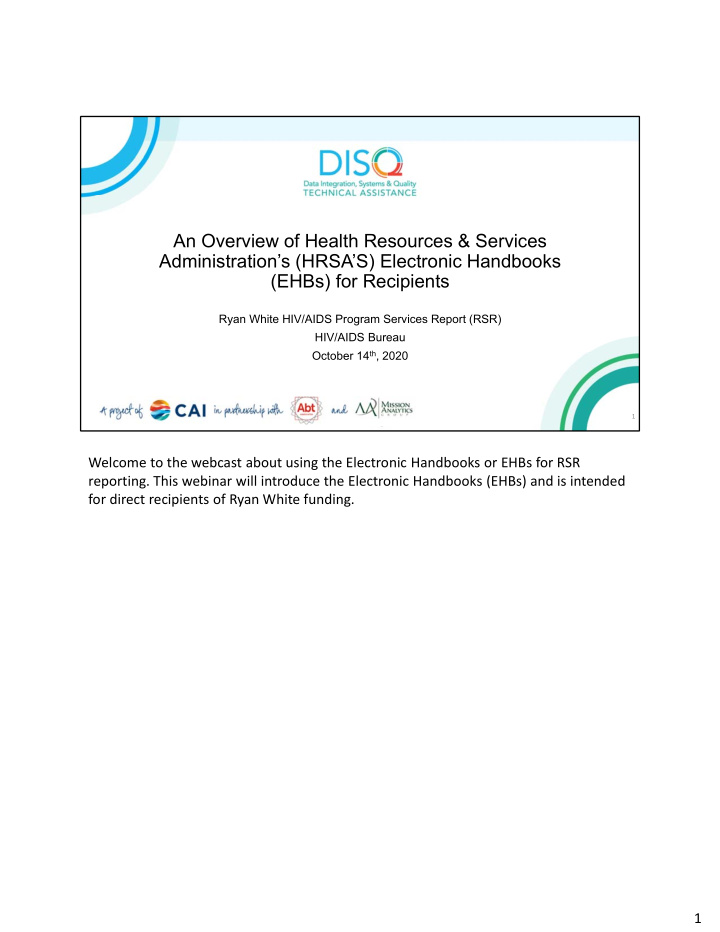

An Overview of Health Resources & Services Administration’s (HRSA’S) Electronic Handbooks (EHBs) for Recipients Ryan White HIV/AIDS Program Services Report (RSR) HIV/AIDS Bureau October 14 th , 2020 1 Welcome to the webcast about using the Electronic Handbooks or EHBs for RSR reporting. This webinar will introduce the Electronic Handbooks (EHBs) and is intended for direct recipients of Ryan White funding. 1
Today’s Webinar is Presented by: Moses Perrone Project Officer, Customer Support Branch HRSA Office of Information Technology (OIT) MPerrone@hrsa.gov 2 Today’s webinar will be presented by Moses Perrone, who organizes and coordinates EHBs training with HRSA’s OIT (Office of Information Technology). 2
AGENDA • Learning Objectives • EHBs Overview • New User Registration • Grant Level Registration • Accessing the Ryan White Services Report (RSR) • Resources • Questions 2 During today’s webinar we will cover: Learning Objectives, Provide an EHBs Overview, Discuss New User Registration and Grant Level Registration. We will then review the steps for accessing the RSR, provide available resources, and take any questions you have. 3
LEARNING OBJECTIVES Participants will be able to: • Understand the EHBs and the information contained within • Understand the roles within EHBs needed to access the RSR • Validate account as Project Director or request access needed to access the RSR 3 After todays session, participants will be able to: 1. Understand the EHBs and the information contained within 2. Understand the roles needed in the EHBs to allow them access to the RSR 3. And either validate their EHBs account as a Project Director or request the privileges needed for them to access the RSR 4
WHAT ARE THE EHBs? • The HRSA Electronic Handbooks (EHBs) is the grants and program management system used by HRSA and its recipients • Available on the internet – https://grants.hrsa.gov (use the “applicant/grantee” option) • Allow authorized individuals within an organization to view, edit, or submit grant ‐ related information electronically • Facilitate HRSA monitoring and oversight of programs 5 And now, a quick overview of the EHBs… What are the EHBs? The HRSA Electronic Handbooks – the EHBs ‐ is the grants and program management system used by HRSA and its Recipients. It is a web ‐ based application, which is available on the internet at grants.hrsa.gov. After navigating to this page, recipients should select the “Applicant/Grantee” option to be directed to the correct login page. Once logged in, the EHBs allows authorized individuals within an organization the privileges to view, edit, or submit grant ‐ related information electronically. It also is used by HRSA staff to receive and process those items, so it facilitates HRSAs monitoring and oversight of programs. 5
RECIPIENT TASKS AND ACTIVITIES AVAILABLE IN EHBs • Submission of grant ‐ related requirements • Conditions of Award • Reporting Requirements RSR (Ryan White Services Report) ADR (ADAP Data Report) • Noncompeting Continuation Progress Reports • Grant Change Requests (a type of Prior Approval request) • Management of contact information and authorized users 6 Here are some Recipient tasks and activities that are available in the EHBs: Recipients use the EHBs to submit grant ‐ related requirements such as Conditions of Award, Reporting Requirements (like the RSR and ADR), and Noncompeting Continuation Progress Reports. They can also submit Grant Change Requests, which is a type of Prior Approval request, and Manage grant contact information and user access and privileges. 6
RECIPIENT TASKS AND ACTIVITIES NOT AVAILABLE IN THE EHBs Activity Location Competing Application Submission www.grants.gov Draw down of federal funds www.dpm.psc.gov Submission of Quarterly Federal Financial www.dpm.psc.gov Report (FFR) to PMS Changes to Organization Information www.sam.gov 7 Some recipient tasks and activities that are NOT available in the EHBs are: competing application submissions, draw down of federal funds, submission of quarterly federal financial reports – FFRs – to PMS, or changes to organization information. For those items, please go to the location listed in the chart. 7
EHBs AND THE RSR • Recipients, including those who are also providers should use the EHBs to access their RSR Report(s). • New for 2020 RSR • Provider Only Organizations will access the RSR through the EHBs • This change will be implemented in Fall 2020 • Be in the lookout for further information 8 Recipients, including those who are also providers, will use the EHBs to access their RSR Recipient and Provider Reports. In a new update for the 2020 RSR, provider only organizations will also access the RSR through the EHBs. This differs from previous years’ processes so please be on the lookout for further information from HAB. 8
EHBs SYSTEM REQUIREMENTS – TEST YOUR SETTINGS 9 Now, let’s take a look at how to make sure your browser is set up to allow you to experience the full functionality of the EHBs. This is a screen shot of the login page for the EHBs. On the lower, right corner of the screen, find the Browser Requirements link, shown here in the red box. Click this link to verify that your computer’s settings meet the EHBs requirements. When you click this link, a very quick test will be done, just a few seconds, don’t worry and the resulting screen will show you how your computer settings compare to the minimum and recommended settings for the EHBs. It also informs you whether or not any items need addressing on that computer in order for you to experience the full functionality of the EHBs without any issues related to your browser or browser settings. Some of the Browser Requirements include having Internet Explorer 8.0 or greater, and allowing pop ‐ ups. Please Note: in large organizations, browser settings may not be changeable by regular users. Please check your setting early and have your system administrator review and make changes if needed? 9
EHBs REGISTRATION • All members of the recipient organization who are responsible for viewing, editing or submitting grant ‐ related information must register in the HRSA EHBs • If you have registered before, you do not have to register again. Click “Create an Account” if you are not sure 10 Now I will provide an overview of the registration process for New Users. All members of the recipient organization who are responsible for viewing, editing or submitting grant ‐ related information must register in the HRSA EHBs. If you have previously created an EHBs account, you do not have to register again. If you are not sure if you have previously registered, Click the “Create an Account” button on the login screen, shown here, outlined in red. 10
NEW USER REGISTRATION SCREEN (Part 1) • Options are available to guide you through the registration process or locating your username. • Use the first option, “I am Not Sure! Check if I have an account”, if you may have registered in the EHBs in the past. 11 When you click “Create an Account” you’ll go to a screen where several options are available to guide you through the registration process, or to help you in locating your username if you’ve registered before. Use the first option, “I am Not Sure! Check if I have an account” If you may have registered in the EHBs in the past. 11
NEW USER REGISTRATION SCREEN (Part 2) • Use the second option “I have never had an account: Create an Account” if you have never registered for an EHBs account before. 12 Use the second option “I have never had an account: Create an Account” ONLY if you are positive you have never had an account before. 12
NEW USER REGISTRATION SCREEN (Part 3) • Use one of the additional options if you definitely have an account and one of the specific scenarios applies to you. 14 Use one of the additional options only if one of those specific scenarios applies to you. Most of you here will probably benefit from using the first option I mentioned– the “I am Not Sure! Check if I have an account” option. 13
FORGOT PASSWORD? • If you have forgotten your username, password or your account is disabled, please use the follow options listed under the I have an account, but…. section 15 If you have forgotten your username, password or your account is disabled, please use the follow options that are outlined in red. • “I forgot my username:” will provide you with the EHBs Customer Support Center’s contact information to call and obtain your username. • “I forgot my password:” will provide you with the EHBs Customer Support Center’s information for you to call and have your password reset or you can click the reset password button to obtain a new password. • “My account is disabled:” will provide you with the EHBs Customer Support Center’s contact information to call and reactivate your EHBs account. 14
REGISTRATION STEP 1: CREATE AN ACCOUNT • Complete registration form with your information 16 Now, we’ll look at what happens if you DO need to register. Registration is a 3 ‐ step process. Step 1 is to create an account by filling out the fields in the forms shown on the screen. In this step, you will create your own username and password, and provide contact information. Please note that your username should exactly match the email address associated to the account. 15
Recommend
More recommend