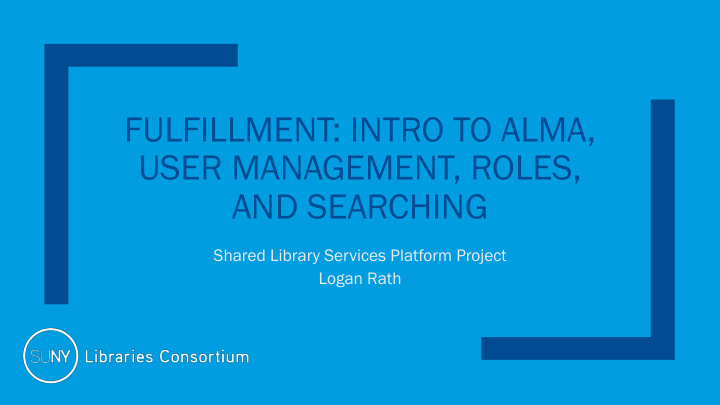

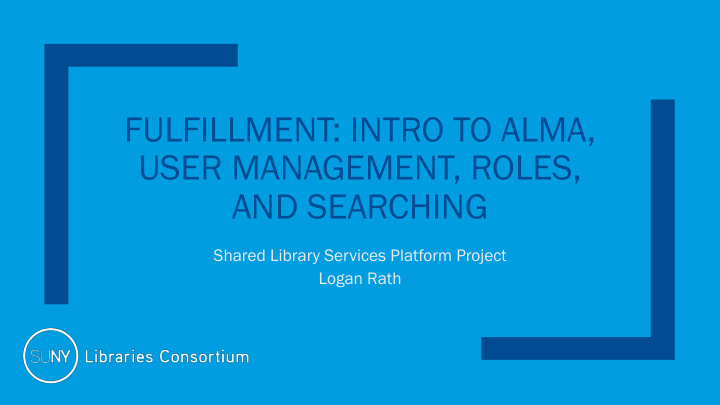

FULFILLMENT: INTRO TO ALMA, USER MANAGEMENT, ROLES, AND SEARCHING Shared Library Services Platform Project Logan Rath
Welcome & Getting Started ■ Welcome & Getting Started ■ Alma Overview & Basic Searching ■ Roles & User Management
Intro to Alma ■ Alma is a web-based system, no more clients – Works on any device with a web browser – Not restricted to campus IP addresses by default ■ The vocabulary is new, not hard, just new. – Fulfillment: Circulation + Course Reserves + Resource Sharing – Alma = Back end; Primo VE = Front end
Basic Searching
Institution Zone (IZ) ■ The Alma institution is the basic level of data and workflow management in Alma. – Think: Aleph + Journals Knowledgebase combined
Network Zone (NZ) ■ The Network Zone is the central consortial infrastructure for SUNY. The major component of the Network Zone is the shared bibliographic database of all SUNY physical materials (books, DVDs, CDs, etc.). Other centralized management such as configuration for resource sharing is housed in the NZ. – Think: SUNY-wide services (kind of like public libraries)
Community Zone (CZ) ■ The Community Zone is the global knowledgebase of electronic resources that ExLibris maintains, allowing all Alma subscribers to link their local holdings to this resource. Collections linked to the CZ automatically receive updates from the CZ, reducing the need for campuses to locally manage collections. – Think: A WorldCat of e-resources but only for Alma customers
Library ■ The Alma library is comprised of one or more physical locations, each of which is normally housed in a single building or in several buildings in close physical proximity. A library may have several locations within it, such as the circulation desk and digital archiving. Each Alma Institution can have multiple Alma libraries.
Navigating Alma’s Home Page
Alma Menu
Roles ■ Roles decide what a user can and cannot do in Alma ■ If you don’t see a screen that I see, we have different roles. ■ Anyone who can assign roles can give you the appropriate roles.
About Roles Field Descripti cription on Ro Role The name of the role. name Scope This field is mandatory, even though the field appears without a red asterisk. For roles that always apply to the entire institution, the scope is set to the institution and cannot be o changed. For roles set on the library/campus level, select the campus/library (or the institution, if it is available) o to which the role applies. After selecting the scope, some roles require additional information in the Role Parameters section, such as a service unit or circulation desk. Select the required values for these parameters, as described in User Roles – Descriptions and Accessible Components. To add multiple libraries/campuses, add the role to the user multiple times, selecting a different library/campus each time. If you reduce a user's scope to library-level from institution-level, or remove a library-level scope from a user, the user can no longer manage those entities that are assigned to him/her but are now out of scope. Status tus Select whether the role is active or inactive. Expi piry y The date after which the role becomes inactive. date
Fulfillment Roles See table in ExLibris documentation ■ Circulation Desk Manager ■ Fulfillment Administrator ■ Circulation Desk Operator ■ Fulfillment Services Manager ■ Circulation Desk Operator ■ Fulfillment Services Operator – Limited ■ Requests Operator ■ Course Reserves Manager ■ Resource Sharing Partners ■ Course Reserves Operator Manager ■ Course Reserves Viewer ■ Work Order Operator
Types of Users Internal External Staff accounts managed completely Staff Staff accounts that use Network Logons inside Alma Community Users, Others Managed Public Patron Accounts Completely Inside Alma External users are users loaded from your external SIS system (Banner, etc.) • Users that are not part of that system (Banner, etc.) are defined as internal (i.e Community Borrower). • Internal Users may not require external authentication. This is useful when LDAP, Shibboleth are “down” for any reason. This is a best practice in the event that your authentication is unavailable and you need to log in.
Student Information System (SIS) Loads ■ If the user’s record is external and loaded from your SIS any fields loaded from the SIS cannot be edited in Alma. You should be able to add information to blank fields, but won’t be able to change information in fields filled by the SIS. (e.g. address, personal identifiers).
Example of SIS fields (grey background)
Why would I want to edit a user? You may want to edit a patron’s user record if: ■ They cannot check out a book or place a hold ■ They are not receiving notifications ■ They cannot log into their patron account You may want to edit a staff user record if: ■ They cannot perform a necessary task in Alma ■ They cannot log into Alma (password, expiration date)
How do I edit a user record? (Method 1) ■ Fulfillment Manage Patron Services ■ Scan Card or type External ID ■ Click “Edit User Info” ■ Make Changes ■ Click “Update User”
How do I add/edit roles? ■ Admin Manage users ■ Search for patron ■ Click the ellipses button ■ Click edit ■ Scroll down ■ Add role or Add from Profiles
What are profiles? ■ Profiles are sets of roles so that you can easily give staff multiple privileges in one go. Scenarios include: – Student workers – Groups of staff with similar privileges – Anytime you want to save time if more than one person will ever need that same set of privileges
How do I add profiles? ■ Configuration Menu User Management ■ Roles and Registration Profiles ■ + New Profile See the documentation
QUESTIONS? Thanks!
Recommend
More recommend