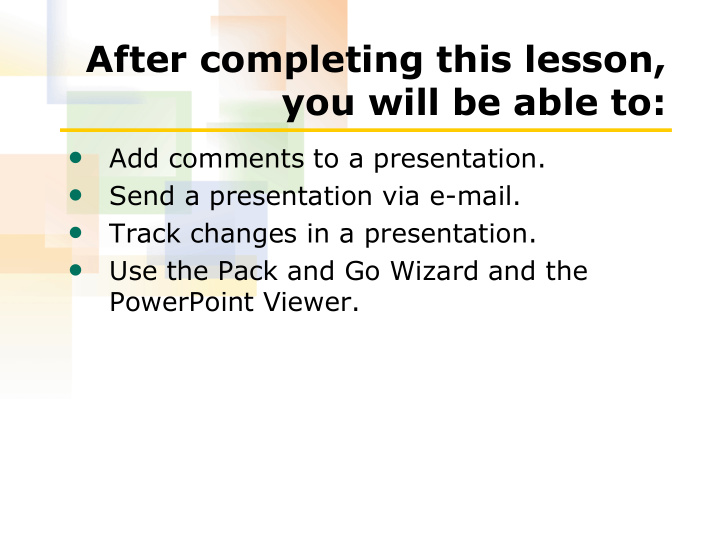

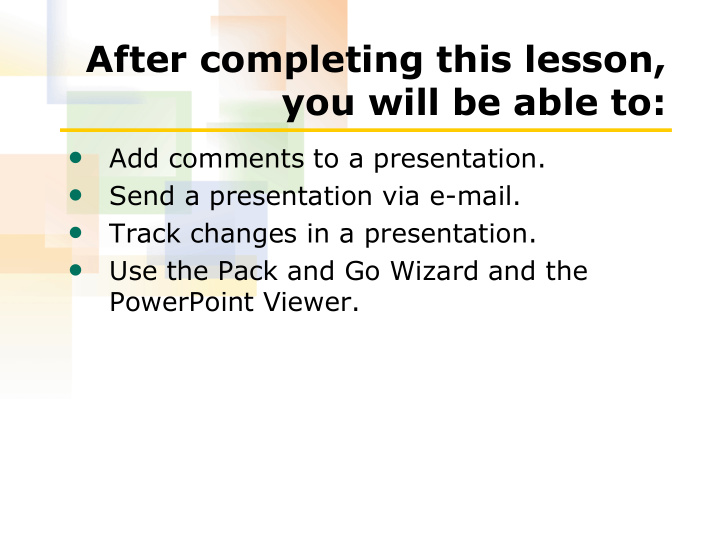

After completing this lesson, you will be able to: • Add comments to a presentation. • Send a presentation via e-mail. • Track changes in a presentation. • Use the Pack and Go Wizard and the PowerPoint Viewer.
Adding Comments to a Presentation To add comments to a presentation 1. On the Insert menu, click Comment. 2. In the comment box, type the comment. 3. Click anywhere outside of the comment box.
Sending a Presentation for Review using E-Mail To send a presentation via e-mail 1. On the File menu, point to Send To and then click Mail Recipient (for Review). 2. Click To. 3. Click the recipient names in the Name list and then click To, Cc, or Bcc. 4. Click OK. 5. On the toolbar, click Send.
Tracking Changes in a Presentation To compare and merge presentations and track the changes 1. On the Tools menu, click Compare and Merge Presentations. 2. Navigate to the location of the presentation that you want to compare and merge with the currently opened presentation. 3. Click a presentation file, click Merge and then click Continue. (continued)
Tracking Changes in a Presentation To compare and merge presentations and track the changes (continued) 4. On the Reviewing toolbar, click the Markup button. 5. In the Revisions Pane, accept or reject changes. 6. Click the Close button in the Revisions Pane.
Using the Pack and Go Wizard To start the Pack and Go Wizard 1. On the File menu, click Pack and Go. 2. Read the introduction and then click Next. 3. Click Next again. 4. Select the drive where you want to store the file and then click Next. (continued)
Using the Pack and Go Wizard To start the Pack and Go Wizard (continued) 5. Select the Embed TrueType fonts check box. 6. Click Next. 7. Click the Viewer for Microsoft Windows option, if necessary, download and install the viewer, and then click Finish.
Using the Pack and Go Wizard To show a presentation with the PowerPoint Viewer 1. On the Windows taskbar, click Start, point to All Programs, and then click Microsoft PowerPoint Viewer. 2. In the Look in box, navigate to the location of the presentation that you want to open and then click the file. (continued)
Using the Pack and Go Wizard To show a presentation with the PowerPoint Viewer (continued) 3. Click Show. 4. Click the mouse to advance through the presentation slides. 5. Click Exit.
Recommend
More recommend