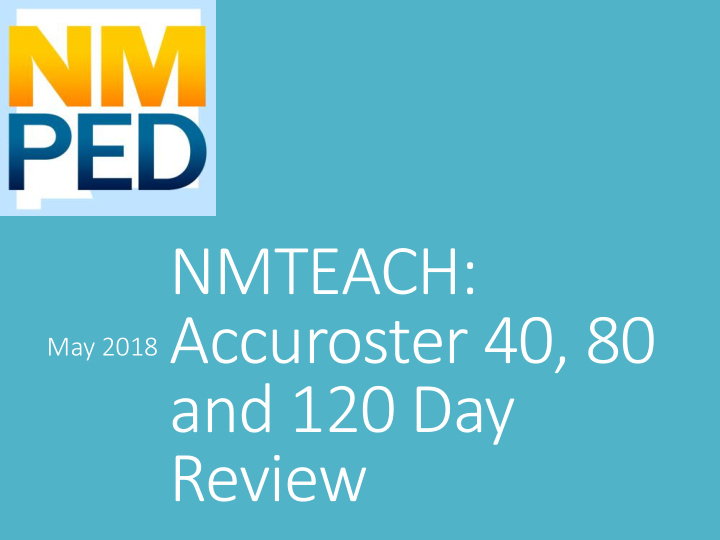

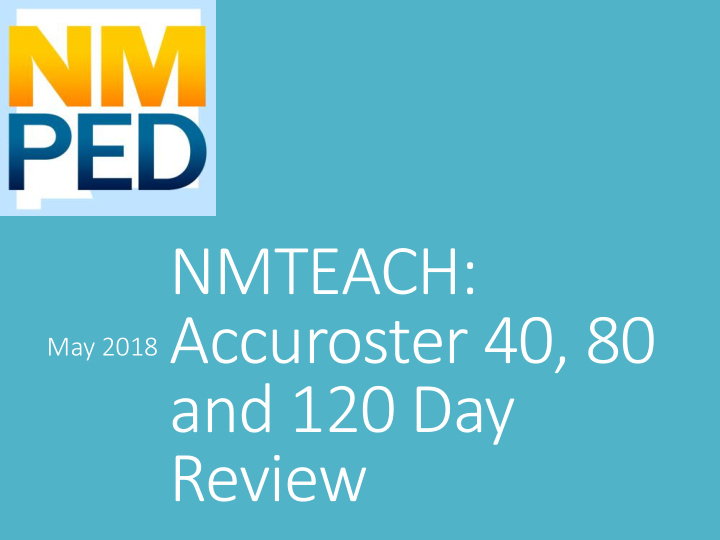

NMTEACH: Accuroster 40, 80 May 2018 and 120 Day Review
What is Accuroster An opportunity and a system for the LEA to ensure the veracity of the Student, Teacher, Course, Assessment Data Linkage. Data is reported into STARS at 40 day, 80 day and 120 day Data is verified in Accuroster after each snapshot
Updates Opens for 40 day review in January and will remain open through June 15, 2018 Will close briefly in February and April to load 80 day and 120 day data from STARS LEAs can update all snapshots throughout the year No EOY review this year
Accuroster: Accessing System To access the system you will log in at this link: https://eesaccuroster.ped.state.nm.us/TSDL/logon.aspx The link can also be found on the PED website under the PED APPS (IT) page
Accuroster: Accessing System Use the same credentials you used last year for Accuroster and to access the NMTEACH reports System works best with the following browsers: Internet Explorer, Firefox, and Safari
Accuroster: Using the System If your credentials aren’t working email: tea teacher.evaluatio ion@state.nm.us for assistance.
Accuroster: Using the System
Accuroster: Using the System
Accuroster: Updates to Reported Data During this final Accuroster verification period for school year 2017- 2018 updates may be made to all three snapshots (40, 80, and 120 day) All updates must be made using the spreadsheet in the system available for 120 day. This spreadsheet will have 120DD in column AJ. CurrentPeriod-DoNotUpdate 120DD 120DD 120DD 120DD No o ot other r spr spreadsheet t will ll be be ac accepted into the the system. Do o not not ed edit it col olumn AJ J in n a a dif different spr spreadsheet t as as this this will ll ne negativ ively ly impact an any changes you ch ou ar are e tr trying to o mak ake.
Accuroster: Updates to Reported Data Columns that may be updated: Column R (Student40D), Column S (Student 80D), and Column T (Student120D) : change to an N if the student was not rostered to that teacher for that snapshot Column U (TeacherType40D), Column V (TeacherType80D), and Column W (TeacherType120D) 1=this teacher was the primary teacher 2=this teacher was a team teacher 3=this teacher was a resource teacher Column X (Sub40D), Column Y (Sub80D), and Column Z (Sub120D) Mark a Y if the teacher was a substitute
Accuroster: Updates to Reported Data Columns that may be updated: Col Column AA (Co (Course seType4 e40D), Colu Column AB B (Co (Course seType8 e80D), an and Col Column AC C (Course (Co seType120D) Mark a 2 if if th this is tea eacher and stu tuden ent shou ould ld not ot be e lin linked ed for th this is snapshot Makin ing updates to o th these colu olumns will ill im immedia iately dis isassocia iate th the tea each cher stu tuden ent lin link and no o oth other colu olumns will ill nee eed to o be e updated. Column AD (SubjectStaff40D), Column AE (SubjectStaff80D), and Column AF (SubjectStaff120D) Used for elementary homeroom course codes Math, Science, ELA, Social Studies Column AG (StudentTeacher40D), Column AH (StudentTeacher80D), and Column AI (StudentTeacher120D) Mark a Y if this teacher “hosted” a student teacher during the snapshot
Accuroster: Updates to Reported Data Columns that may be updated: Column M: CourseID If you need to make an update to this column please partner with an NMTEACH liaison on guidance to ensure these updates are made correctly.
Accuroster: Updates to Reported Data Remember you must use the most current spreadsheet available in Accuroster. This is the spreadsheet that lists 120DD in column AJ. CurrentPeriod-DoNotUpdate 120DD 120DD 120DD 120DD 120DD 120DD 120DD
Accuroster: Updates to Data the Don’ts May not delete a full row of data May not add row/rows of data to the spreadsheet May not manipulate the column headers Change the order Put spaces
Accuroster: Updates to Data the Don’ts May not make changes to the following columns: SnapshotValidationID SchoolYear DistrictCode DistrictName LocationID SchoolName StaffID Teacher StudentID Student First, Middle, Last name CourseName CourseSection CurrentPeriod
Accuroster: Using the System
Accuroster: Using the System
Accuroster: Using the System
Accuroster: Using the System
Accuroster: Best Practices Review data with building level administrators and teachers. Validate that the updates you made during the 40 day and 80 day Accuroster periods are reflected on the downloaded report. Once updates are made and uploaded into the system, download a copy of the spreadsheet to verify that the changes went through and save a copy of the spreadsheet
Accuroster: Who to contact for support Email teacher.evaluation@state.nm.us with your questions and one of the NMTEACH team will be in touch to assist you with in an hour (during normal business hours) or by 10 AM the next day for after hour emails.
Recommend
More recommend