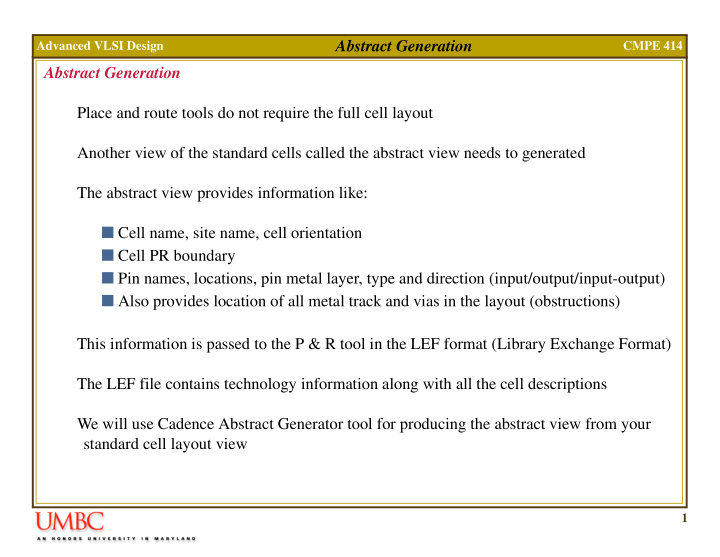

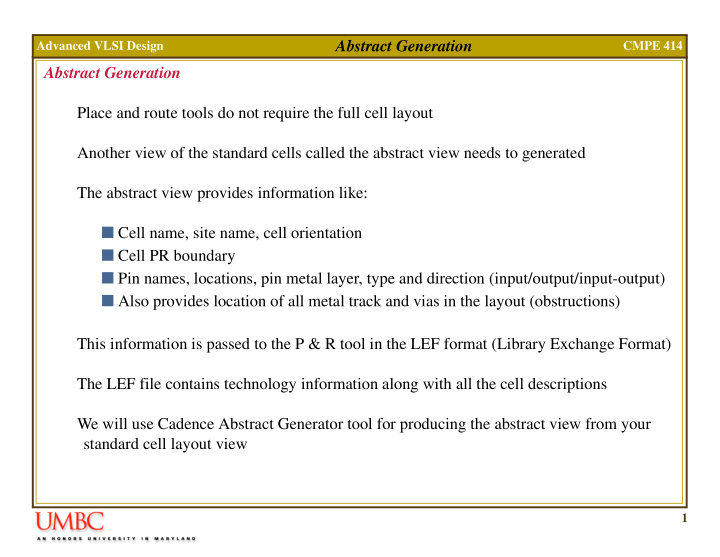

Abstract Generation Advanced VLSI Design CMPE 414 Abstract Generation Place and route tools do not require the full cell layout Another view of the standard cells called the abstract view needs to generated The abstract view provides information like: � Cell name, site name, cell orientation � Cell PR boundary � Pin names, locations, pin metal layer, type and direction (input/output/input-output) � Also provides location of all metal track and vias in the layout (obstructions) This information is passed to the P & R tool in the LEF format (Library Exchange Format) The LEF file contains technology information along with all the cell descriptions We will use Cadence Abstract Generator tool for producing the abstract view from your standard cell layout view 1
Abstract Generation Advanced VLSI Design CMPE 414 Inverter (invx1) Abstract View Cell PR Boundary Metal 1 Blockage Cell Pins 2
Abstract Generation Advanced VLSI Design CMPE 414 NAND (nand2x4) Abstract View Cell PR Boundary Metal 1 Blockage Cell Pins 3
Abstract Generation Advanced VLSI Design CMPE 414 Technology File for Abstract The abstract generator requires modifications to the technology file from NCSU that you use for your layouts The new technology file with these modifications is available on my webpage AMI06_abstract (AMI06_abstract.tar.gz) Warning: This library is read-only, do not change these permissions Create a new library and attach the above library as the technology library to it The input to the abstract generator is either the layout view or the GDS II description of the standard cells To bring the cells from you design library into the new library above, dump the GDS II view of all you layouts from the design library and read them into the new library Again modifications are required to the NCSU provided GDS II layer map file Download the modified file from my webpage ami06_StreamLayerMap.txt 4
Abstract Generation Advanced VLSI Design CMPE 414 Cell Layouts (GDS II) On the CIW, click File -> Export -> Stream The stream export form pops up Your Design Library Cell Name Output GDS filename 5
Abstract Generation Advanced VLSI Design CMPE 414 Cell Layouts (GDS II) Fill in the required information � Library Name � Cell Name you want to dump � Output GDS II file name (.gds) Click on User-Defined Data tab on the Stream Out Form In the Layer Map Table field put the path to the layermap file you downloaded from my webpage ( ami06_StreamLayerMap.txt) Hit OK, the log is produced in a file called PIPO.log. Check the file to make sure you don't have any errors or warnings. The only warning it should have is that the technology library is unwrittable (we want this). Now you can import the layout into your new library and generate the abstract view Use CIW File -> Import -> Stream Provide GDS II filename, cell name (same as before) and the library (new library) 6
Abstract Generation Advanced VLSI Design CMPE 414 Abstract Generation Invoke the Abstract Generator using abstract from the same directory where you run icfb All Standard cells go under the core bin IO cells go under the IO and Corner bins 7
Abstract Generation Advanced VLSI Design CMPE 414 Abstract Generation Click File -> Library -> Open and select the new library that you created Click File -> General Options. Under the general tab make sure the values are CORE for default bin and 5.5 for LEF Version Abstract Generation requires four steps � Pins (extracts pin information using overlap of text and metal) � Extract (connects all the shapes that fall on a single net) � Abstract (combines information from above steps and generates blockages) � Verify (verifies that the cell is properly constructed using a target P & R tool) Before you can start the process you need to setup the options for each of these steps The options are saved in a file called .abstract.options inside the directory for your library My abstract options file is provided on the webpage. Copy this file into your library. abstract.options We will discuss each of the options with a live demo in the class 8
Recommend
More recommend