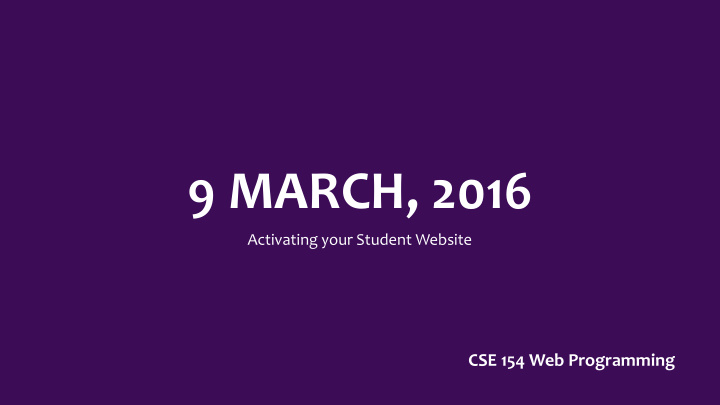

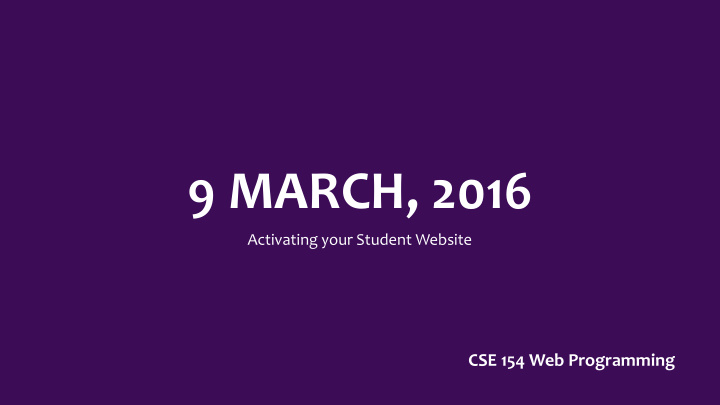

9 MARCH, 2016 Activating your Student Website CSE 154 Web Programming
First Things First… You’ve got this. • The Final Exam will be held at 8:30 next Thursday • We will hold a Final Exam review session next Wednesday (time/location TBD) • If you haven’t started studying, you should. Utilize the message board if you have any questions! • Problems that may be on the exam: • CSS Writing • Working with cookies (such as the horoscope.php problem in yesterday’s section) • Creating a PHP Web Service (such as the courses.php problem in yesterday’s section) • Using a PHP Web Service (such as courses.php in yesterday’s section) • Using AJAX/JSON/XML • SQL problems • Regex problems • Working with
What we’ve covered in CSE 154 so far • HTML (Structure) + CSS (Style) • Javascript (Client-side behavior) • PHP (Server-side behavior) • SQL (Storing and accessing large amounts of data) • Getting all of this published on Webster • Today, we’ll find out how to publish a personal webpage and portfolio to the UW student server so you can show it off to family, friends, and future employers
First Steps • Visit https://itconnect.uw.edu/connect/web-publishing/shared-hosting/activating-shared-web- hosting/ for a comprehensive guide to manage your student website on the Shared Web Hosting platform.
- Subscribe to a Dante/Vergil Account - Subscribe to Student Web Publishing
Now, let’s publish some HTML * You can use the same SFTP client you use for CSE 154 (Firezilla, CyberDuck, etc.)
Basics of a Student Webpage • Why should you have one? • You can show off all of the cool side projects you’ve done throughout your college experience • Side web dev projects, art/design, blogs, videos, photo albums, etc. • Hackathon projects • You can have a “landing page” for people to get to know you more • You can stand out among many applicants with an online website that includes your resume
Fun Fact: TA’s are Students Too. • Catherine • Austin • Helen • Melissa
What Should I Have on My Website? • It depends. Think about the purpose of your website. • A good “general” website can include: • Overview page • Academic background and goals • Goals are especially useful if you’re interested in pursuing post -undergraduate education • Professional experience • Internships, part-time jobs, research, etc. • About me page • You can do pretty much anything you want here, as long as it would be appropriate for future employers to see • Blog
Where do you start? • It depends on what work and experience you currently have with web development. • If you enjoy the process of designing and customizing your own website, you can expand on what you’ve learned in this class and explore new CSS, HTML5, and JavaScript features that you could add to a website • If you’re not as confident about web design, you can start with an open source template like Bootstrap • In the following slides, I’ll provide a general strategy to get started with your first published website
Simplicity is Key. • Make sure your website has a clear theme and message. If you’re seeking a job, you should tailor your page to representing your skills, experience, and goals. • Utilize “empty space” when possible. Make it easy for a user to easy navigate your website. • Sometimes a single page is all you need, as long as you organize your content cleanly. • Remember to include contact info if you’d like to be reached by those who want to contact you (employers, etc.) • Keep a common design theme throughout. Don’t mesh different fonts that don’t visually complement each other, and keep heading sizes reasonable. A good rule to follow: never use Comic Sans…
1. Find Inspiration • Ask friends or co-workers if they have a personal website than you can check out. They may share skills and interests you can use on your own • Search on the web for “student website ideas”. A lot of great resources come up for explanations behind the design and content for different student web pages • Collect a top 10 list of “favorite” portfolio pages from students, professionals, etc. and then identify what you find most appealing about them
2. Draw a wireframe • What do you want to add to your page? After finding some inspiration, hopefully you’ve found 3 - 4 categories you’d like to feature on your page: • About me • Skills • Experience • Education • Resume • Portfolio of work • Blog • …
3. Code it up in HTML and CSS • It’s just like a HW spec, only easier(?) – once you have a wireframe idea, you can just figure out how to use HTML tags to organize your content. You can also create multiple pages and link to them with a “tabs” bar on the home page • You can also use Bootstrap themes if you don’t to start from scratch – these are templates that you can build on and customize
Additional Resources • Adding a password to your website • Cool Web Applications created by HCDE students (good inspiration for small independent web dev projects) • Bootstrap • “Essential Components of a Great Personal Website” • Geared towards college students • “10 Tips to the Perfect Portfolio Website” • Some good tips and resources • Cool interactive resume developed with JavaScript and CSS • AWWWards • Just a lot of cool “best -of-the- best” portfolios, websites, and web applications to get inspiration from • Namecheap.com – one of many web hosting services (alternatives to UW student web hosting, but not free)
• Another interactive resume • Dennis Video (JavaScript with music) • Animated infographic website created by UW microbiology student with web dev skills • Social Wars • Cameron’s World – Enter at your own risk • Interactive story-mode website
Recommend
More recommend