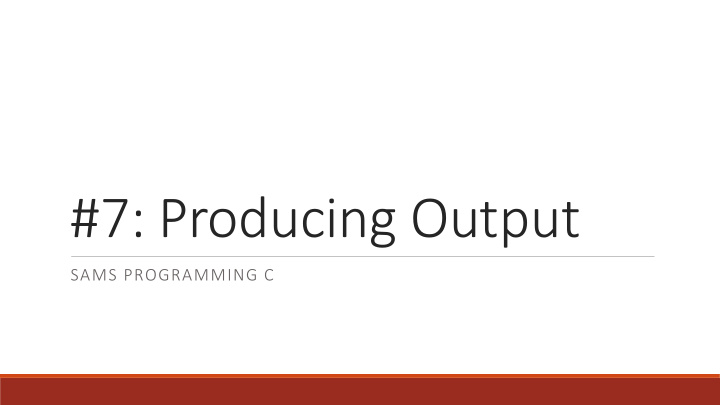

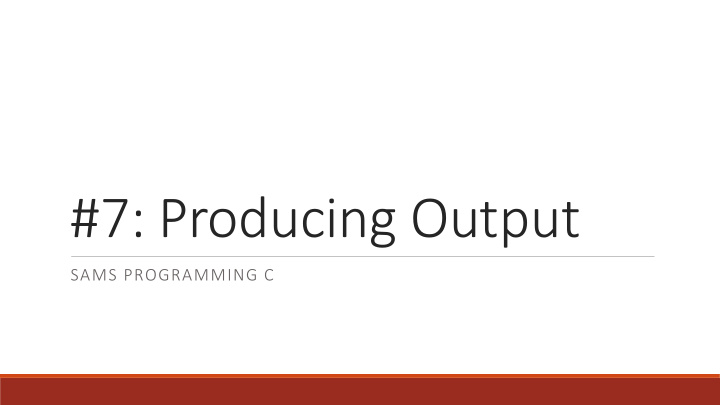

#7: Producing Output SAMS PROGRAMMING C
Housekeeping Quiz1 Grading – partial credit, median 100, average 76.7 Overall Grade Calculation – hw1 + hw2 + hw3 + hw4 + hw5 + 2*quiz1 + 2*quiz2 ◦ participation used in edge cases Reminder: hard coding test cases is not allowed, and will not receive any points! Also: you must write all of your own code on the homeworks! Collaboration is okay, but writing code for someone else or accepting someone else's code is not. Finally: it's okay if you sometimes can't finish all the problems on a homework or quiz! Just do your best and submit whatever you get done. We're here to learn, not to score perfect grades.
Review from Last Week Use indexing and slicing on strings while writing functions Utilize lists as data structures when writing programs Understand the difference between mutable and immutable datatypes
Today's Learning Goals Understand how aliasing works with lists and other mutable objects Build lists of multiple dimensions Use the tkinter library to build graphics in Python
More About Lists
Reminder: Lists are Mutable Last week, we learned that lists are mutable - the values in them can be changed directly. This is possible because we aren't actually storing the list value directly inside its variable. Instead, the variable contains a reference to the list. We can change the list while leaving the reference the same. This is why we can call lst.append(item) without needing to set the call equal to a value!
Side Effects... The mutable nature of lists has an important side effect- copying variables works differently than with non-mutable values. Normally, if I make a copy of a string or number, the copy is disconnected from the original value: a = "foo" b = a a = a + "foo" print(a, b)
Side Effects... The mutable nature of lists has an important side effect- copying variables works differently than with non-mutable values. But if I copy a list, we'll get an unexpected result... a = [1, 2, 3] b = a a.append(4) print(a, b)
Aliasing List copying is broken because our variables are aliased . They both store the same reference, where each reference points to the same list. Changing the list doesn't change the reference. We can make what's going on clearer by visualizing the code's execution . Example here: https://goo.gl/aZwfcW
Exercise: Aliasing Predict what the following code will print. When we run the code, check your results. x = [ "a", "b", "c" ] y = x s = "foo" x.append(s) s = s + "bar" print("x", x) print("y", y) print("s", s)
Function Call Aliasing When we call a list in a function, the parameter is an alias of the originally provided list. This lets us write functions that are destructive - they change the provided value instead of returning. def doubleValues(lst): for i in range(len(lst)): lst[i] = lst[i] * 2 a = [1, 2, 3] print("before", a) print("result", doubleValues(a)) print("after", a)
Destructive vs. Non-Destructive If we want to make a list function that is non-destructive , we make and return a new list instead. def doubleValues(lst): result = [ ] for i in range(len(lst)): result.append(lst[i] * 2) return result a = [1, 2, 3] print("before", a) print("result", doubleValues(a)) print("after", a)
Built-in Functions Built-in list functions can be destructive or nondestructive. Need to add a single element? lst.append(item) is destructive; lst = lst + [item] is non-destructive. Need to remove the last element? lst.pop() is destructive; lst = lst[:-1] is non-destructive. If you aren't sure whether a function is destructive or nondestructive, pay attention to whether it changes the list and whether it requires an assignment.
Exercise: Lists in Functions We want to write a function replace(lst, oldItem, newItem) that replaces all instances of oldItem in the list with newItem . How would we implement this function destructively? How would we implement it non-destructively?
Multi-dimensional Lists Reminder: lists can hold any type of data. That includes more lists! We often talk about creating two-dimensional lists . These are just lists that contain one- dimensional (regular) lists. They're useful for storing information that comes in grids (think pixels, game boards, spreadsheets...) grid = [ ["city", "state"], ["Pittsburgh", "PA"], ["Baltimore", "MD"], ["New Orleans", "LA"] ]
2D List Indexing When indexing into a multi-dimensional list, you index from the outside in . With 2D lists, we refer to rows (the inner lists) and columns (the indices within the list). This lets us treat 2D lists like data tables. lst = [ [ "row 0 col 0", "row 0 col 1" ], [ "row 1 col 0", "row 1 col 1" ] ] print(lst[1]) # [ "row 1 col 0", "row 1 col 1" ] print(lst[1][0]) # "row 1 col 0"
2D List Iteration Likewise, when iterating over a multi-dimensional list, we use multiple nested loops . For 2D lists, we first iterate over the rows (the inner lists), then the columns (the elements). lst = [ [ "a", "b" ], [ "c", "d" ] ] for row in range(len(lst)): for col in range(len(lst[row])): print(lst[row][col])
Exercise: 2D Lists We want to write a function that takes a 2D list of one-character strings and a word, and returns the [row, col] index of the starting character of the word if that word can be found in an adjacent string of characters in the list, or None otherwise. Basically, we want to write a word search solver!
Testing wordSearch def testWordSearch(): board = [ [ 'd', 'o', 'g' ], [ 't', 'a', 'c' ], [ 'o', 'a', 't' ], [ 'u', 'r', 'k' ] ] print(wordSearch(board, "dog")) # [0, 0] print(wordSearch(board, "cat")) # [1, 2] print(wordSearch(board, "tad")) # [2, 2] print(wordSearch(board, "cow")) # None
Graphics!
Tkinter Canvas In Python, we can draw graphics on the screen using many different modules. We'll use Tkinter in class because it's built-in, but there are other options for outside of class (turtle, pygame, Panda3D...) Tkinter creates a new window on the screen and puts a Canvas into that window. We'll call methods on that canvas in order to draw on it. NOTE: Tkinter will not work on most online editors. You'll need to run it locally on the computer. NOTE 2: Tkinter documentation can be found at http://infohost.nmt.edu/tcc/help/pubs/tkinter/web/canvas.html
Tkinter starter code from tkinter import * def draw(canvas, width, height): pass # replace with your drawing code! def runDrawing(width=300, height=300): root = Tk() canvas = Canvas(root, width=width, height=height) canvas.configure(bd=0, highlightthickness=0) canvas.pack() draw(canvas, width, height) root.mainloop() print("bye!") runDrawing(400, 200)
Coordinates on the Canvas You can think of the canvas (or any image) as a 2D grid of pixels, where each pixel can be filled with a dot of color. This grid has a pre-set width and height; the number of pixels from left to right and the number of pixels from top to bottom. We can refer to pixels on the canvas by their (x, y) coordinates. However, these coordinates are different from coordinates on normal graphs- they start at the top left corner of the canvas. (0, 0) (width, 0) canvas (0, height) (width, height)
Drawing a rectangle To draw a rectangle, we use the method create_rectangle . This method takes four required parameters: the x and y coordinates of the top-left corner, and the x and y coordinates of the bottom-right corner. The rectangle will then be drawn between those two points. canvas.create_rectangle(10, 50, 110, 100) (10, 50) (110, 50) (10, 100) (110, 100)
Changing the rectangle We can also add many optional parameters to the rectangle method to change the rectangle's appearance. You can include as many as you want- just put them after the coordinates. canvas.create_rectangle(10, 50, 110, 100, fill="yellow") # makes rectangle yellow canvas.create_rectangle(10, 50, 110, 100, outline="red") # makes border red canvas.create_rectangle(10, 50, 110, 100, width=5) # makes border 5 pixels wide canvas.create_rectangle(10, 50, 110, 100, width=0) # removes border
Drawing multiple shapes If we draw more than one shape, the shapes can overlap! Shapes which are drawn later are drawn on top. def draw(canvas, width, height): canvas.create_rectangle( 0, 0, 150, 150, fill="yellow") canvas.create_rectangle(100, 50, 250, 100, fill="orange", width=5) canvas.create_rectangle( 50, 100, 150, 200, fill="green", outline="red", width=3) canvas.create_rectangle(125, 25, 175, 190, fill="purple", width=0)
Calculating the center Often we want to draw shapes based on a center point, a shape width, and a shape height. To do this, we need to calculate the left, top, right, and bottom coordinates using this information. w centerX, centerY = 200, 200 rectWidth, rectHeight = 300, 80 (x – w/2, y – h/2) (x + w/2, y – h/2) left = centerX - rectWidth/2 h (x, y) top = centerY - rectHeight/2 (x – w/2, y + h/2) (x + w/2, y + h/2) right = centerX + rectWidth/2 bottom = centerY + rectHeight/2 canvas.create_rectangle(left, top, right, bottom)
Recommend
More recommend