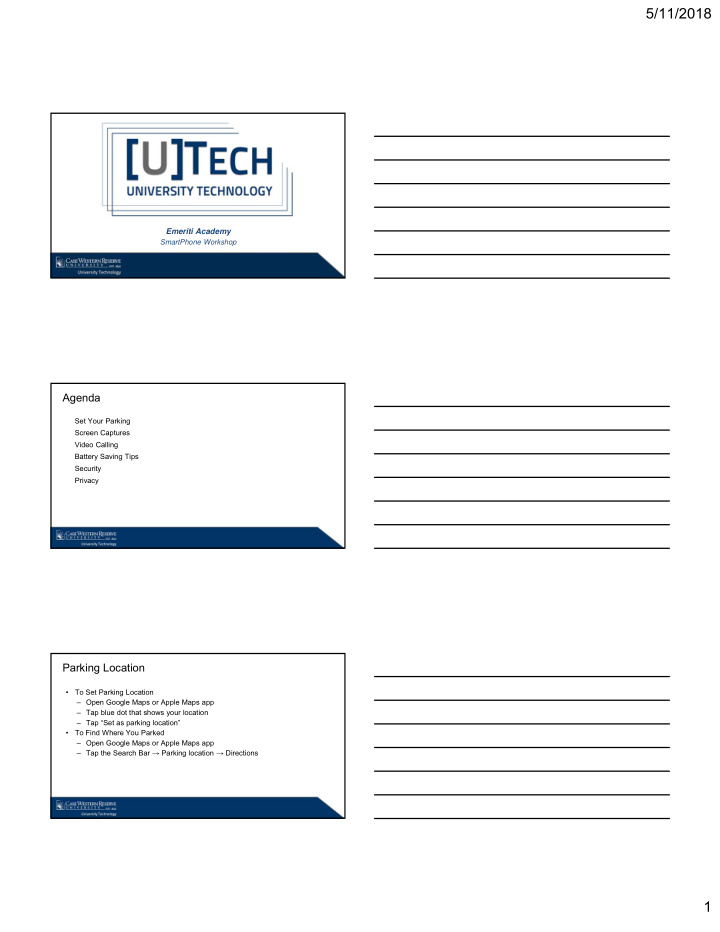

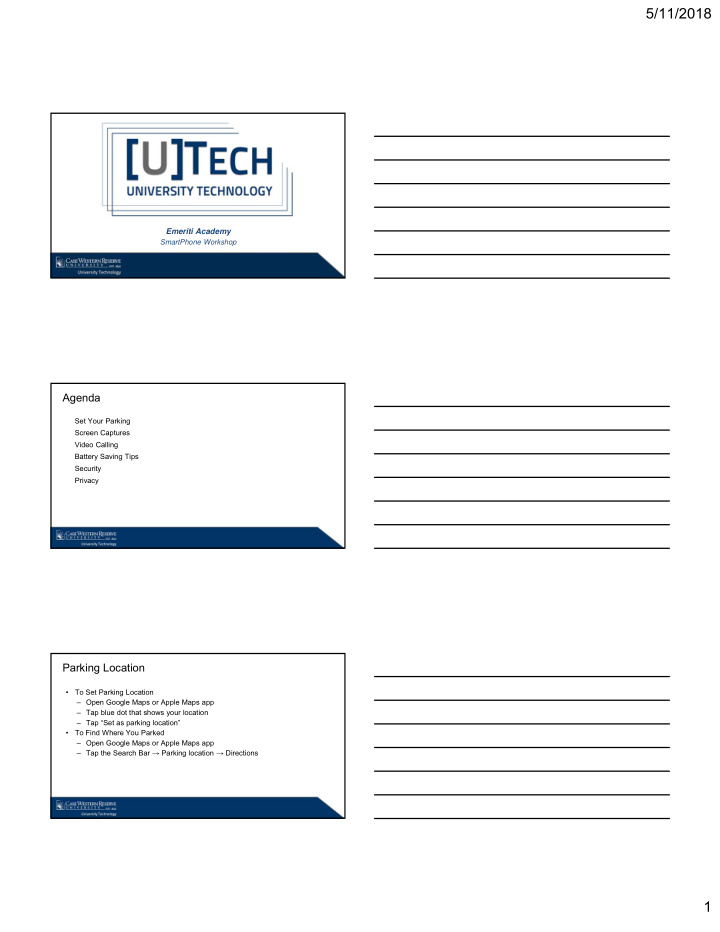

5/11/2018 Emeriti Academy SmartPhone Workshop Agenda Set Your Parking Screen Captures Video Calling Battery Saving Tips Security Privacy Parking Location • To Set Parking Location – Open Google Maps or Apple Maps app – Tap blue dot that shows your location – Tap “Set as parking location” • To Find Where You Parked – Open Google Maps or Apple Maps app – Tap the Search Bar → Parking location → Directions 1
5/11/2018 Video Calling • iOS has FaceTime, but that’s only for iPhone to iPhone/iPad/Macs calls. Other options include: – Google Hangouts – Google Duo – Facebook Messenger – Skype Screen Capture • Take a picture of your smartphone’s screen – iOS: press and hold Home button then press the Sleep/Wake button. You will hear a shutter click. The screenshot will appear in your Photos app under Camera Roll – Android: hold Power and Volume Down buttons as the same time for a few seconds. The image is saved to the “Captured Images” folder in your Gallery app. Open Photos app → Menu → Device Folders → Screenshots Save Your Battery • Background App – iOS: Settings → General → Background App Refresh – Android: Settings → Data Usage • Close unused apps – iOS: Press Home button twice → Swipe up each app you wish to close – Android: App Button → Swipe left or right to exit app • View battery information – iOS: Settings → Battery – Android: Settings → Battery 2
5/11/2018 Save Your Battery • Change Brightness Settings – iOS: Settings → Display & Brightness → set Auto-Brightness to On – Android: Settings → Display → Adaptive Brightness • Battery Optimization – Android: Settings → Battery → tap three-dot overflow menu in the upper right corner → Battery Optimization • Low Power Mode – iOS: Settings → Battery → Low Power Mode Security • Lock your phone with strong passcode or PIN • Set up Two-Factor Authentication – iOS: Settings → Your Name → Password & Security → Turn On Two-Factor Authentication – Android: Log into your Google Account at https://accounts.google.com/SmsAuthConfig and select “2 Factor Authentication” if prompted Privacy • See which apps wish to access your location, contacts, calendars, microphone, etc. – iOS: Settings → Privacy – Android: Settings → Apps → Apps Permissions • Changing these settings may break or disable some apps if you are not sure why that permission is needed. Uninstall any apps you cannot trust. 3
5/11/2018 Get Help • Contact UTech Help Desk – (216) 368-HELP (4357) – help@case.edu – https://help.case.edu – Kelvin Smith Library, lower level 4
Recommend
More recommend