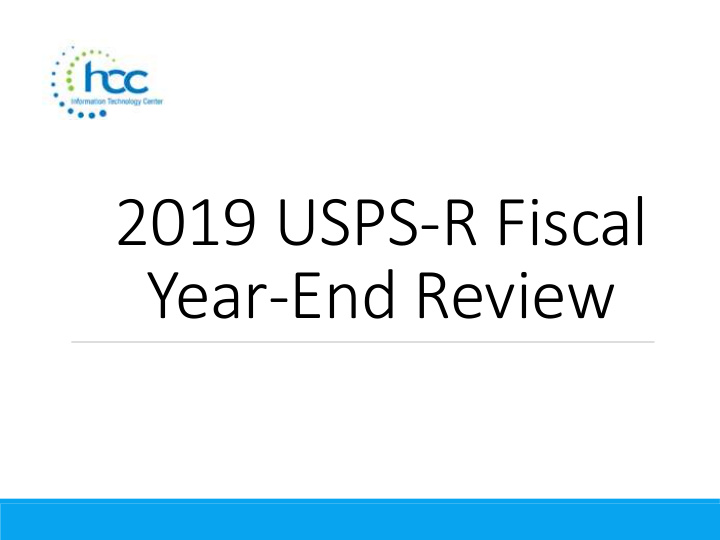

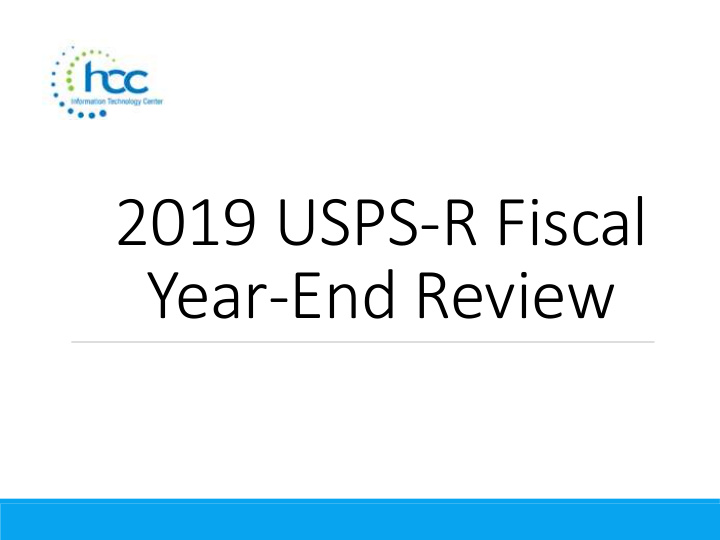

2019 USPS-R Fiscal Year-End Review
2019 Fiscal Year-End Review Please remember to follow the USPS-R Fiscal Year End Checklist when completing your fiscal year end process. 2
Pre-Closing-Overview Life Insurance Premium-NC1 Payments Verification System/ STRS Advance Configuration amount is zero from previous fiscal year Run Reports/ STRS Advance Create new job calendars EMIS staff reporting for year-end cycle New contracts for July 1 start dates 3
Pre-Closing-NC1 Payments Life Insurance Premium-NC1 Payments ➢ For those employees retiring as of June 30 the NC1 amount can be processed through Payroll/Current or Future or as an Adjustment record. ◦ Reference IRS Publication 15-B http://www.irs.gov/pub/irs-pdf/p15b.pdf ◦ Page 13-15 4
Pre-Closing- NC1 Payments (continued) Payroll Future OR 5
Pre-Closing- NC1 Payment (continued) Payroll Current OR 6
Pre-Closing- NC1 Payments (continued) Adjustments 7
Pre-Closing- NC1 Payments (continued) Life Insurance Premium-NC1 Payment ➢ Federal, State nor OSDI taxes are withheld • Added to wages even though no tax is withheld ➢ Medicare and FICA are withheld ➢ Flag on the Payroll Item Configuration city records controls whether city tax is withheld. 8
Pre-Closing- NC1 Payments (continued) Payroll Item Configuration 9
Pre-Closing- NC1 Payments (continued) ◦ Life Insurance Premium-NC1 amounts are not included in total gross pay charged to USAS ➢ Reports provide special totals for balancing ◦ Pay Report ◦ QRTRPT ➢ The Adjustments grid can be used to filter the data for the year and then a report can be created by clicking on Report and choosing the Excel Data format. The Amount can then be totaled using Autosum 10
Pre-Closing- NC1 Payments (continued) Report setup in Adjustments 11
Pre-Closing- Advance Configuration System/STRS Advance Configuration ➢ STRS Advance fields should be blank and Advance Mode Flag unchecked. 12
Pre-Closing- STRS Advance Report Go to Reports/STRS Advance The following reports can be executed now to begin balancing and verification of data: ➢ Generate Advanced Positions Report -Similar to STRSAD.TXT in classic ◦ Program will project days through the end of the fiscal year to determine jobs to advance and calculation of credit ◦ Earnings include those in the future ◦ Advance amount will be too large until all June pays are completed. ➢ Generate Non-Advance Positions Report- Similar to Non-Advance.TXT in classic 13
Pre-Closing- STRS Advance Report (continued) ➢ Generate Advance Fiscal Year To Date Report -Similar to STRSAD.RPT in classic. 14
Pre-Closing-Job Calendars Job Calendars ➢ Job calendars for the 19-20 school year can be added to the system as soon as board approved ➢ Utilize Core/Job Calendars ➢ Create one calendar with work days and holidays ➢ Reminder of the ‘Copy’ function and then tweak specific calendars. ➢ Remember to create a Default calendar 15
Pre-Closing- EMIS Staff Data EMIS Staff ➢ Clear any Long-term illness data from prior fiscal year. • Put in a help desk ticket for this step. ➢ Enter any long-term illness data on the Employee record for the 18-19 school year. 16
Pre-Closing- EMIS Staff Data (continued) ➢ If district has not already completed the EMIS year- end reporting cycle, the following should be done Create EMIS Contractor CJ and/or EMIS Contracted Service CC records if applicable Go to Core/EMIS Entry and click on the appropriate tab(s) and click the Extract CJ Data Button or the Extract CC Data button Check Level 1 error reports from EMIS and make any corrections to staff data and then reload using SIF data collector. 17
Pre-Closing-New Contracts New Contracts ➢ New contracts can be entered for all employees. ➢ Go to Processing/New Contracts . One of the following options can be used • New Contract Maintenance -Similar to MAINT In NEWCNT classic • Mass Copy Compensations -Similar to BUILD in NEWCNT classic • Import New Contracts -Similar to IMPORT in NEWNT classic 18
Pre-Closing-New Non-Contract Compensations ➢ Go to Reports/Report Manager and click Generate SSDT Non- Contract Compensation Mass Load Extract • Make any necessary updates and save the file in csv format • Go to Utilities/Mass Load • Choose the Non Contract Compensation Entity • Click the Choose File button and find your csv file • Under Importable Entities choose Non-Contract Compensations • Click Load 19
Month-End Closing- SERS Per Pay Report Go to Reports/SERS Per Pay ➢ Verify the data by clicking on the Generate Report button ➢ Verify service days for all employees ➢ Total contributions should equal total deduction and warrant checks payable to SERS ➢ ‘Earnings x 10%’ should equal contributions 20
Month-End Closing- SERS Tape File To create the SERS Tape file click on the Generate Submission File button Save the file to your desktop or a folder of your choosing. Upload the submission file to eSERS. 21
Month-End Closing- Reconciling Checks/Benefit Accrual Use Payments/Check Register to reconcile or Auto reconcile checks Run Reports/Report Manager/SSDT Outstanding Checks Report or Reports/Payment Transaction Status Report to find all outstanding payments Balance payroll account Go to Processing/Benefit Update and Projection and process leave accruals, if necessary, for the month. 22
Quarter-End Closing- Quarter Report Go to Reports/Quarter Report • Lists all QTD figures from Historical Payroll and any adjustments for the quarter made in Adjustments . ➢ Compare totals of Outstanding Payables checks written to the Quarter Report totals for each Payroll Item code ➢ Be cautious of Payroll Items combined by Payee ➢ Any differences should be resolved 23
Quarter-End Closing- Quarter Report (continued) Compare the ‘ Total Gross ’ listed to the total of all payroll clearance checks written from USAS ➢ Subtract gross for payroll checks voided during the quarter from payroll clearance checks written 24
Quarter-End Closing- Quarter Report (continued) 25
Quarter-End Closing- Quarter Report (continued) Balance ‘Calculated Adjusted Gross’ on the Quarter Report The ‘Total Gross’ minus the ‘Total Annuities plus Non - Cash Earnings should equal the Calculated Adjusted Gross. If off, check the following: • Verify the total annuities equal total of all Outstanding Payable payments made to annuity companies • Go to Reports/Report Manager / generate SSDT Auditable Events- look for manual changes to total gross, applicable gross, Payroll Item annuity amount withheld, federal applicable gross • Verify the non-cash amounts 26
Quarter-End Closing- Quarter Report (continued) Quarter Report 27
Quarter-End Closing- W2 Processing Go to Reports/W2 Report and Submission ➢ Balance the W2 Report to minimize problems at calendar year-end Payroll Item totals for taxes Payroll Item totals for annuities ➢ Complete and balance a W2 reconciliation sheet 28
Quarter-End Closing- Outstanding Payables Go to Processing/Process Outstanding Payables ◦ There should be no items listed to pay ◦ Click on the Payable Report and select all Payroll Items to verify there are no outstanding Payables ➢ Generally there are no outstanding deductions at quarter-end 29
Quarter-End Closing- ODJFS Report Go to Reports/ODJFS Report ➢ Click on the Generate Report button • Check all totals and weeks *Reminder - Taxable wages listed on report is used only for contributing employers, calculated value based on ODJFS rules ➢ When all data is correct, click on the Generate Submission File button ➢ Save the file to your desktop or folder of your choosing ➢ Securely send the file to HCC via ShareBase. 30
Fiscal Year-End Closing After all June pays are completed ➢ If aware of early contract payoffs • Change the number of pays in contract • Be cautious – pay per period may get changed 31
Fiscal Year-End Closing (continued) STRS annual report processing ➢ Go to Reports/STRS Advance ➢ Click on Generate Advance Fiscal Year To Date Report ➢ Click on Generate Advance Positions Report ➢ Click on Generate Non-Advanced Positions Report 32
Fiscal Year End Closing (continued) The Advance Fiscal Year to Date Report selects all employees and jobs that were subject to STRS withholding ◦ All employees with any amount paid during the fiscal year are listed on the report - Service credit is calculated based on the STRS decision tree 33
Fiscal Year-End Closing (continued) ➢ Parameters for job to advance: • 1) Work days equal days worked • 2) Amount remaining to pay greater than zero • 3) Pays greater than pays paid Will have an accrued contribution amount calculated for them. This accrued amount will be the amount of earnings not yet paid times the employee’s STRS withholding rate. 34
Fiscal Year-End Closing (continued) Accrued contribution amount is calculated using the pay per period from the Compensation record for the remaining pays minus 1, then last pay calculation occurs 35
Recommend
More recommend