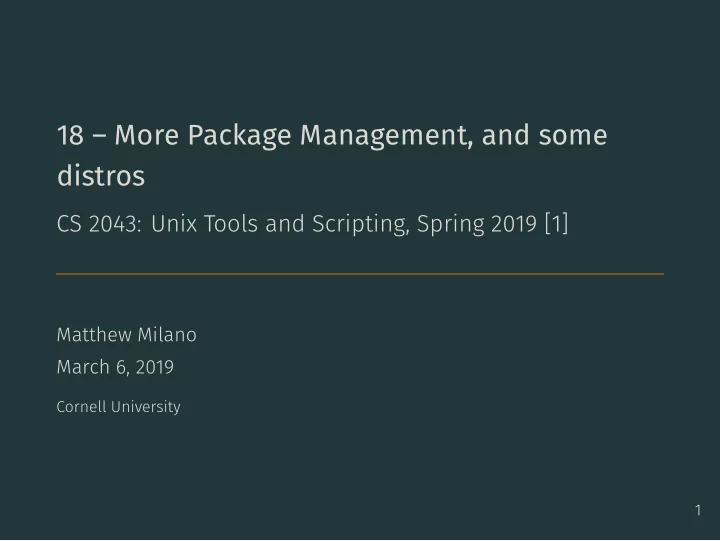
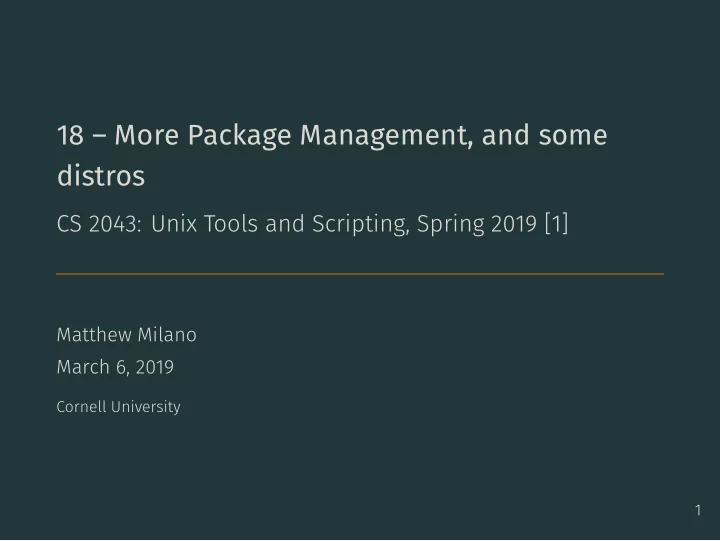
18 – More Package Management, and some distros CS 2043: Unix Tools and Scripting, Spring 2019 [1] Matthew Milano March 6, 2019 Cornell University 1
Table of Contents 1. Homebrew time 2. Other Managers 3. Demo: the language-specific package managers I have installed. 4. Choosing a Linux Distro, revisited 2
Homebrew time
• Sitting in class right now with a Mac? • DON’T DO THIS IN CLASS . You will want to make sure you do not have to interrupt the process. • Make sure you have the “Command Line Tools” installed. • Copy-paste the given instructions in the terminal as a regular • VERY IMPORTANT : READ WHAT THE OUTPUT IS!!!! It will tell you to do things, and you have to do them. Specifically 3 OSX Package Management: Install brew on your own • Instructions are on the First Things First Config Page • Visit http://brew.sh/ user (not root !) . You should run 'brew doctor' BEFORE you install anything.
4 • Installing and uninstalling: • Searching for packages: • Updating components: • Install a formula : • Remove a formula: OSX Package Management ( brew ) brew install <fmla1> <fmla2> ... <fmla2> brew uninstall <fmla1> <fmla2> ... <fmlaN> • Only one fmla required, but can specify many. • “Group” packages have no meaning in brew . • Update brew , all taps , and installed formulae listings. This does not update the actual software you have installed with brew , just the definitions: brew update . • Update just installed formulae: brew upgrade . • Specify a formula name to only upgrade that formula. • Same command: brew search <formula>
OSX: One of These Kids is Not Like the Others (Part I) • Non-linking by default. If a conflict is detected, it will tell you. • This concept exists for all package managers • Common taps people use: 5 • common feature of “non-system” package managers • Safe: confines itself (by default) in /usr/local/Cellar : • No sudo , plays nicely with OSX (e.g. Applications, python3 ). • Really important to read what brew tells you!!! • brew is modular. Additional repositories (“ taps ”) available: • brew tap homebrew/science • Various “scientific computing” tools, e.g. opencv . • brew tap caskroom/cask • Install .app applications! Safe: installs in the “Cellar”, symlinks to ~/Applications , but now these update with brew all on their own when you brew update ! • E.g. brew cask install vlc
OSX: One of These Kids is Not Like the Others (Part II) something from / how to compile it. Similar concept to • Sometimes the packager creates a “Bottle”: • If a bottle for your version of OSX exists, you don’t have to compile locally. • The bottle just gets downloaded and then “ poured ”. • Though more time consuming, can be quite convenient! • It really really really is magical. Just like USE flags in Gentoo! 6 • brew installs formulas . • A ruby script that provides rules for where to download portage ’s bash files • Otherwise, brew downloads the source and compiles locally. • brew options opencv • brew install --with-cuda --c++11 opencv • brew reinstall --with-missed-option formula
OSX: One of These Kids is Not Like the Others (Part III) 7 • Reiteration: pay attention to brew and what it says . Seriously. • Example: after installing opencv , it tells me: ==> Caveats Python modules have been installed and Homebrews site-packages is not in your Python sys.path, so you will not be able to import the modules this formula installed. If you plan to develop with these modules, please run: mkdir -p /Users/sven/.local/lib/python2.7/site-packages echo 'import site; site.addsitedir( \ "/usr/local/lib/python2.7/site-packages")' >> \ /Users/sven/.local/lib/python2.7/site-packages/homebrew.pth • brew gives copy-paste format, above is just so you can read. • I want to use opencv in Python , so I do what brew tells me.
Language-specific package management • separate, user-specific install directory hairy • when languages rely on external packages, things get really anyway • system packages are not preferred, but sometimes get used • Be careful when using these! • preferred to system packages but does not replace them 8 package managers • Modern programming language environments have their own • Haskell: cabal • Ocaml: opam • Python: conda / pip / pip3 • Ruby: bundler / gem • Rust: cargo • Works basically exactly like brew
Other Managers
Like What? • There are so many package managers out there for different things, too many to list them all! • Many many others… 9 • Ruby: gem • Anaconda Python: conda • Python: pip • Python: easy_install (but really, just use pip ) • Python3: pip3 • LaTeX: tlmgr (uses the CTAN database) • Must install TeX from source to get tlmgr • Perl: cpan • Sublime Text: Package Control
Like How? The system Python can get really damaged if you modify it, you • Warnings: • Some notes and warnings about Python package management. are better off leaving it alone. 10 • Notes: • If you want X in Python 2 and 3: • pip install X and pip3 install X • OSX Specifically: advise only using brew or Anaconda Python. • So even if you want to use python2 on Mac, I strongly encourage you to install it with brew . • Don’t mix easy_install and pip . Choose one, stick with it. • But the internet told me if I want pip on Mac, I should easy_install pip • NO! Because this pip will modify your system python, USE BREW . • Don’t mix pip with conda . If you have Anaconda python, just stick to using conda .
Concepts in language-specific (per-user) package management • Packages do not require root to install • Packages installed to per-user directory • normall a “dotfile” directory in your home • need to change your environment variables to use correctly • can control selection of package managers with edits to $PATH 11 • better-behaved things in ~/.local/share • usually at least $PATH and $LD_LIBRARY_PATH • sometimes also $JAVA_HOME , $PYTHON_PATH‘, etc
Demo: the language-specific package managers I have installed.
Choosing a Linux Distro, revisited
What is a linux distro? • Custom combination of • kernel version, • default shell • package manager • graphical interface • there are TOO MANY of these • open source: anyone can make one • Most of the differences between distros are cosmetic • Only very few “families” of distros with serious and important differences 12
What to consider when choosing a distro • Want to find a community where you feel supported and • what programs need to work for you? • how often do you need or want bleeding-edge stuff? • why do you want linux? • your use case • different distros are popular with different languages welcome are matters for your daily life. • familiarity • Linux is very user-supported. How nice people on the internet • community problems? • how likely am I to find people on the internet who’ve seen my • popularity • how much of a learning curve will this be for me? 13
Evaluating familiarity • Package manager is most important • Ubuntu from debian family (uses .deb) • Fedora from RedHat family (uses .rpm) • distros will tell you where they’re from • desktop environment is second-most important • Rest of it doesn’t matter too much. 14
More about desktop environments • Refers to “Graphical Shell” – the actual graphical part of the OS • Windows Explorer is the Windows Desktop Environment • Cocoa was the Mac Desktop environment (I think they changed that now?) • Most important part of your daily computer experience • Defines the look and feel of your OS • Lots and lots of alternatives out there • We’ll look at these at the end of lecture (and maybe next time too) 15
Evaluating popularity • distrowatch.com • Check their forums and website • ask your friends • look in the windows store (no really) 16
Evaluating community • Read through random forum posts, especially of the “how do I install it” variety • go on IRC (or whatever has replaced it) for the distro • really old chat service • basically only used for linux user support • Check the wikis or other user-contribute items 17
Your use case • Need stability and easy access to a terminal? • Maybe MacOS terminal / Windows Subsystem for Linux are good enough • Need stability, terminal, and linux-specific hardware or graphics management? • Ubuntu and Debian • there are lots of distros based on one of these • they’re all basically just as good as the next – differences are in customization, not essential • Need serious security? • Linux in general is very secure • if you’re very invested in security, find a security-focused distro 18
Your use case • Need access to bleeding-edge software without upgrading your system? • docker might be good enough for you • if not, consider a rolling-release distro • can also consider a “bleeding” distro that emphasizes early package access • Want to seriously get into the internals of your distro/customize packages? • Gentoo or Arch, or something based on those. 19
References [1] Stephen McDowell, Bruno Abrahao, Hussam Abu-Libdeh, Nicolas Savva, David Slater, and others over the years. “Previous Cornell CS 2043 Course Slides”. 20
Recommend
More recommend