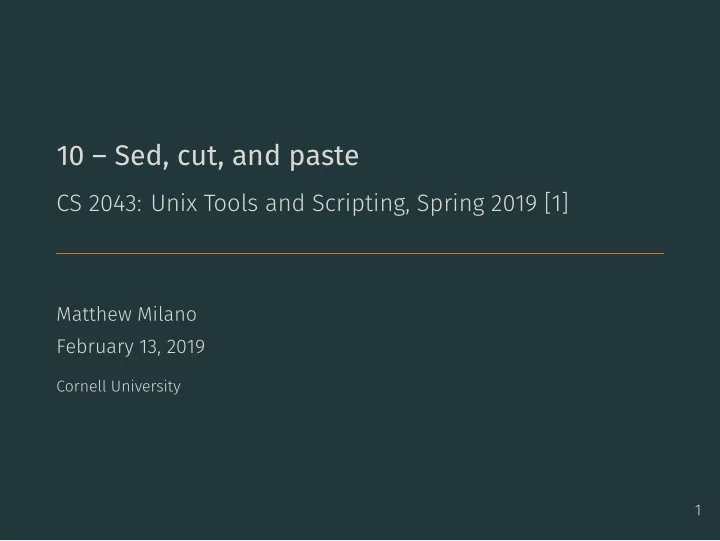
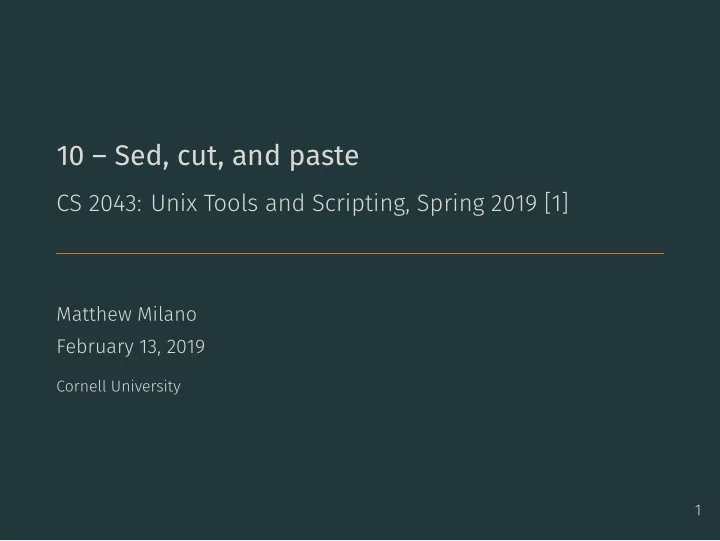
10 – Sed, cut, and paste CS 2043: Unix Tools and Scripting, Spring 2019 [1] Matthew Milano February 13, 2019 Cornell University 1
Table of Contents 1. Cutting 3. Interlude: xargs and shift 4. Pasting 5. Splitting and Joining 2 2. The Stream Editor ( sed )
As always: Everybody! ssh to wash.cs.cornell.edu • You can just explain a concept from last class, doesn’t have to be a command this time. 3 • Quiz time! Everybody! run quiz-02-13-19
Cutting
Chopping up Input cut out sections of input (filtering) and sixth bytes, characters, or fields). 4 cut <options> [file] - Must specify list of bytes ( -b ), characters ( -c ), or fields ( -f ). - The file is optional, uses stdin if unspecified. N Only 𝑂 th byte, character, or field, counted from 1 . N- 𝑂 th byte, character, or field, to end of line. M-N 𝑁 th to 𝑂 th (inclusive) byte, character, or field. -N First to 𝑂 th (inclusive) byte, character, or field. M,N,..,X Extract individual items ( 1,4,6 : first, fourth, - E.g., -b 2 is “ 2 nd byte ”, -f 3- is “ 3 rd field to end of line”. - Use -d to specify a delimiter ( TAB by default). - E.g., echo 'a:b:c:d' | cut -d : -f 2 ⟹ b - Use -s to suppress line if delimiter not found.
employees.csv • Get names, ignore improper lines: • Get names and phone numbers, ignore improper lines: 5 cut Examples Alice,female,607-123-4567,11 Sunny Place,Ithaca,NY,14850 Bob,male,607-765-4321,1892 Rim Trail,Ithaca,NY,14850 Andy,n/a,607-706-6007,1 To Rule Them All,Ithaca,NY,14850 Bad employee data without proper delimiter • /course/cs2043/demos/10-demos/employees.csv $ cut -d , -f 1 -s employees.csv $ cut -d , -f 1,3 -s employees.csv • Get address ( 4 th col and after), ignore improper lines: $ cut -d , -f 4- -s employees.csv
The Stream Editor ( sed )
Introducing… The Stream Editor - Stream editor for filtering and transforming text. - See examples for more. 6 sed [options] [script] [file] - If no file provided, stdin is used. - We will focus on sed ’s 's/<regex>/<replacement>/' : - Replace anything matching <regex> with <replacement> . - E.g., echo 'hello' | sed 's/lo/p!/' ⟹ help! - sed goes line by line searching for the regular expression. - Only covering basics , sed is a full programming language. - Main difference between sed and tr for scripting? - sed can match regular expressions, and perform captures ! - Extended regular expressions: use the -E flag ( not -r ). - GNU sed supports both -r and -E , BSD sed only -E .
A Basic Example double-quotes causing you sadness and pain. 7 • Luke, there is no spoon (demo file no_spoon.txt ). $ head -1 no_spoon.txt There is no spoon. There is no spoon. There is no spoon. There is no spoon. $ sed 's/no spoon/a fork/g' no_spoon.txt There is a fork. There is a fork. There is a fork. There is a fork. ... There is a fork. There is a fork. There is a fork. There is a fork. • Replaces no spoon with a fork for every line. • No ending /g ? Only one substitution per line: $ sed 's/no spoon/a fork/' no_spoon.txt There is a fork. There is no spoon. There is no spoon. There is no spoon. ... There is a fork. There is no spoon. There is no spoon. There is no spoon. • Caution : get in habit of using single-quotes for with sed . • Otherwise special shell characters (like * ) may expand in
Deletion • To delete pattern per-line, just do an empty replacement: 8 david.txt • Delete all lines that contain regex : sed '/regex/d' Hi, my name is david. Hi, my name is DAVID. Hi, my name is David. Hi, my name is dAVID. • Delete all lines in demo file david.txt matching [Dd]avid : $ sed '/[Dd]avid/d' david.txt Hi, my name is DAVID. Hi, my name is dAVID. $ sed 's/[ ]\?[Dd][Aa][Vv][Ii][Dd].//g' david.txt Hi, my name is Hi, my name is Hi, my name is Hi, my name is
Regular Expressions 9 • What does this REMOVED from demo file data.txt ? $ sed 's/[a-zA-Z]\{1,3\}[0-9]*@cornell\.edu/REMOVED/g' data.txt • Only removes netID@cornell.edu emails, not the others! • The \{1,3\} .{bash} specifies a number of occurrences • “Regular” regex: escape specials ( (parens) , {braces} , etc.). $ sed 's/[[:alnum:]]\{1,11\}@/REMOVED@/g' data.txt • We have to escape the curly braces: \{1,11\} • “Extended” regex (using -E flag): escaping rules reversed ! $ sed -E 's/[[:alnum:]]\{1,11\}@/REMOVED@/g' data.txt • No replacements, \{1,11\} now means literal string {1,11} . $ sed -E 's/[[:alnum:]]{1,11}@/REMOVED@/g' data.txt • Works! \{1,11\} ⟹ {1,11}
Capture Groups • You can use the capture groups in the replacement text. • A contrived example: • And using regular expressions? 10 • Like most regular expressions, (parens) form capture groups. • If you have one capture group: \1 in replacement text. • Two groups? \1 and \2 are available in replacement text. $ echo 'hello world' | \ sed 's/\(hello\) \(world\)/\2 say \1 back/' world say hello back $ echo 'I have a spoon.' | \ sed -E 's/([a-z]+)\./super shiny silver \1!/' I have a super shiny silver spoon! • Notice that those (parens) are not escaped because of -E !
• Can specify lines to check by numbers or with regex: 11 More sed # checks lines 1 to 20 $ sed '1,20s/john/John/g' file # checks lines beginning with 'The' $ sed '/^The/s/john/John/g' file • The & corresponds to the pattern found: # replace words with words in double quotes $ sed 's/[a-zA-Z]\+/"&"/g' no_spoon.txt "There" "is" "no" "spoon". ..... • Many more resources available here.
12 Additional sed Practice See sed Practice demo folder.
Interlude: xargs and shift
Xargs • Use the output of a command as arguments to another command • usually works fine, order looks weird • no subshell • commands written in the “right” order 13 • Option 1: cmd2 $(command1) • Option 2: command1 | xargs cmd
Xargs Use standard input as arguments - pipe input to xargs or redirect file to xargs - becomes arguments for xargs’ command 14 xargs <command> [args for command...] - like find ’s -exec , except no {} \;
shift Ignore some arguments - used in shell scripts only! - drop the first arguments - renumber remaining arguments answer. 15 shift <number> - after shift ; $2 is $1 , $3 is $2 , etc. • Also effects $* and $@ . • Want to use $* but ignore the first argument? shift is your • can keep shift ing to keep ignoring arguments.
Pasting
Splicing Input Merge Lines of Files 16 paste [options] [file1] [file2] ... [fileN] - Neither options nor files are required . - Use -d to specify the delimiter ( TAB by default). - Use -s to concatenate serially instead of side-by-side. - No options and one file specified: same as cat . - Use with -s to join all lines of a file.
17 phones.txt names.txt paste Examples I Alice Bob Andy 607-123-4567 607-765-4321 607-706-6007 • paste cut_paste/names.txt and cut_paste/phones.txt line by line: $ paste -d , names.txt phones.txt > result.csv $ cat result.csv Alice,607-123-4567 Bob,607-765-4321 Andy,607-706-6007
names.txt phones.txt 18 paste Examples II Alice Bob Andy 607-123-4567 607-765-4321 607-706-6007 • paste names.txt and phones.txt serially ( -s ): $ paste -d , -s names.txt phones.txt > result.csv $ cat result.csv Alice,Bob,Andy 607-123-4567,607-765-4321,607-706-6007
Splitting and Joining
Splitting Files split a file into pieces - Not available on BSD / macOS. 19 split [options] [file [prefix]] - Use -l to specify how many lines in each file - Default: 1000 - Use -b to specify how many bytes in each file. - The prefix is prepended to each file produced. - If no file provided (or if file is - ), stdin is used. - Use -d to produce numeric suffixes instead of lexographic.
20 ages.txt split Examples I Alice 44 Bob 30 Candy 12 • split split_join/ages.txt into files of one line each: $ split -l 1 ages.txt $ ls ages.txt salaries.txt xaa xab xac $ cat xaa Alice 44 $ cat xab Bob 30 $ cat xac Candy 12
21 ages.txt split Examples II Alice 44 Bob 30 Candy 12 • split split_join/ages.txt into files of one line each, • with numeric suffixes ( -d ) (GNU / Linux), and with ages_ prefix $ split -l 1 -d ages.txt ages_ $ ls ages_00 ages_01 ages_02 ages.txt salaries.txt $ cat ages_00 Alice 44 $ cat ages_01 Bob 30 $ cat ages_02 Candy 12
Joining Files join lines of two files on a common field - Join two files at a time, no more, no less. - Default: files are assumed to be delimited by whitespace . delimiter. 22 join [options] file1 file2 - Use -t <char> to specify alternative single-character - Use -1 n to join by the 𝑜 th field of file1 . - Use -2 n to join by the 𝑜 th field of file2 . - Field numbers start at 1 , like cut and paste . - Use -a f_num to display unpaired lines of file f_num .
ages.txt salaries.txt 23 join Examples I Alice 44 Bob 30 Candy 12 Bob 300,000 Candy 120,000 • join split_join/ages.txt and split_join/salaries.txt files into results.txt : $ join ages.txt salaries.txt > results.txt $ cat results.txt Bob 30 300,000 Candy 12 120,000
ages.txt salaries.txt 24 join Examples II Alice 44 Bob 30 Candy 12 Bob 300,000 Candy 120,000 • join split_join/ages.txt and split_join/salaries.txt files into results.txt : $ join -a1 ages.txt salaries.txt > results.txt $ cat results.txt Alice 44 Bob 30 300,000 Candy 12 120,000
Recommend
More recommend