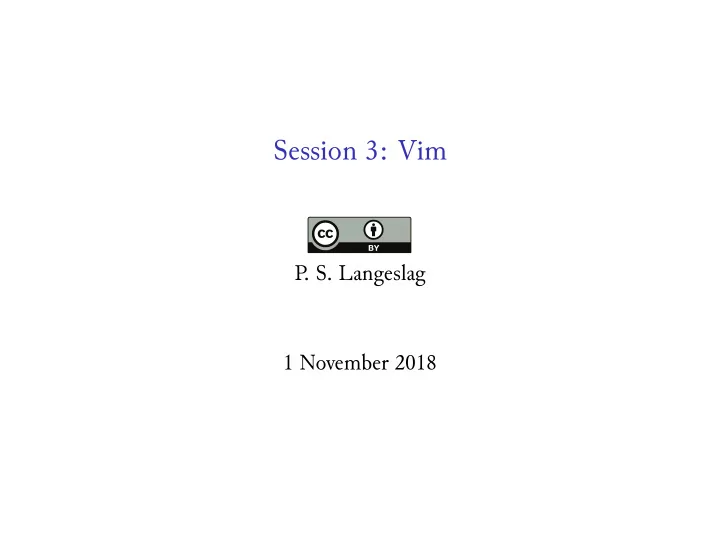
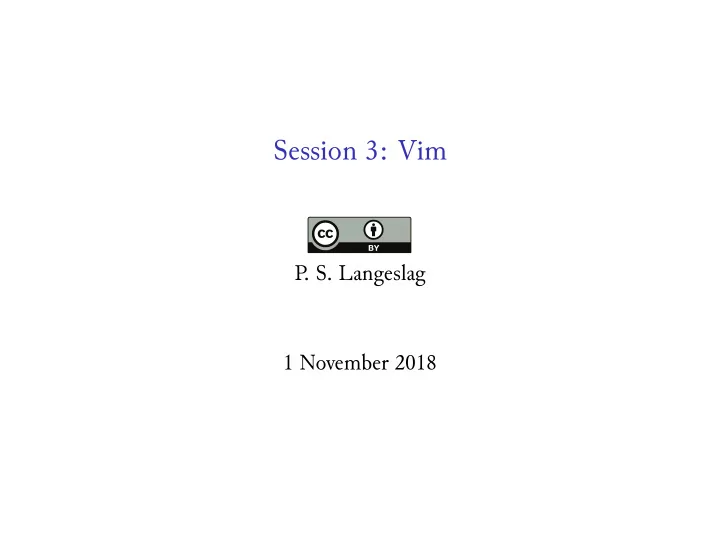
Session 3: Vim P . S. Langeslag 1 November 2018
sed Replacement Operation Effect Replace all instances of He in file sed s/He/She/ file with She ( -s for “substitute”); print result to stdout , leaving file untouched sed -n s/He/She/p file Ditto, but print affected lines only ( -n for “no output”; p for “print”) sed -n s/He/She/pI file Ditto, but case insensitive ( I for “insensitive”); note unwanted effects sed -n s/He/She/gpI Ditto, replace beyond the first match in the string (sentence) ( g for “global”) file sed -i.bak s/He/She/ Ditto, but save results to original file file and copy original file to backup file file.bak ( -i for “insert”); no output sed -i s/He/She/ file Ditto, but without backup file! Risky! sed -i s/He/She/ * Ditto, but for every file in working directory. Highly risky!
Teleprinter (Teletype/TTY, Fernschreiber ) Figure: Siemens Fernschreiber 100 (copylefu WMC user)
A Selective History of Modern Editors 1965–66 QED Line editor, exclusively designed for teleprinters . UNIX developer Ken Thompson modified it for the CTSS timesharing operating system and added support for regular expressions. 1971 ed Modal UNIX editor inspired on QED, supporting regular expressions and input fsom stdin 1973 UNIX line-oriented stream editor based on sed ed , with regular expression capability. NB in-place editing was only added in the GNU implementation. 1976 ex BSD editor modifzing ed for use on video terminals 1978 vi A version of ex that defaults to visual mode 1991 Vim Highly customizable fork of vi
Vim Modes 1. Normal mode (command mode) 2. Insert mode (accessed through insert commands i , a , A , c , o , O ) 3. Visual mode ( v ) ▶ <ESC> returns you to normal mode. ▶ In normal mode, <ESC> cancels any unfinished commands
Interlinear Navigation j One line down k One line up 5j Five lines down, etc. gj One screen line down (when wrapped) gk One screen line up (when wrapped) 5gj Five screen lines down (when wrapped), etc. To top of current screen H M To vertical centre of current screen To bottom of current screen L Ctrl+F One screen page down (or use <PgDown> ) Ctrl+U One screen page up (or use <PgUp> ) gg To top of file G To bottom of file :n To line n ▶ NB I have mapped the cursor keys to gj , gk ! ▶ See :help up-down-motions
Intralinear Navigation h , l Single-step cursor navigation 5h Five characters to the lefu, etc. w To start of next word 5w Five words to the right, etc. To end of current/next word e b To beginning of current/last word To start of line 0 ^ To first nonblank character in line $ To end of line gm To middle of screen line 5| To column 5 (i.e. character position 5) ▶ See :help word-motions
Text Object Navigation ( , ) One sentence back or forward 5( , 5) Five sentences back or forward, etc. { , } One paragraph back or forward [[ , ]] One section back or forward % Go to matching parenthesis, bracket, or curly brace (of the next such opening item in the current line); in e.g. L T EXit matches A opening/closing tags. ▶ See ▶ :help object-motions ▶ :help various-motions
Modification Commands i , a , A Insert/append text at cursor position/to end of line o , O Insert text on a new line afuer or before current x Delete current character 5x Delete five characters starting at current dw Delete remainder of current word 5dw Delete five words starting at current character db Delete back to beginning of current word D Delete rest of line Delete current line dd 5dd Delete five lines starting at current Replace a single character r[char] 5r[char] Replace five characters with five times [char] cw Delete remainder of word and drop into insert mode cb Delete beginning of word and drop into insert mode c5w Delete five words and drop into insert mode c$ Delete remainder of line and drop into insert mode ▶ See :help change.txt
Undo and Redo u Undo last operation CTRL+R Redo last operation U Undo all the last operations on last modified line :undol[ist] List branching nodes :u[ndo] n Go to text state following change number n g- Go to earlier text state Go five text states back up the undo tree 5g- g+ Go to newer text state Go to text state of one hour ago :earlier 1h :later 30s Go to text state of 30 seconds afuer current undo node ▶ u and CTRL+R treat undo history as a single branch ▶ g- , g+ , :earlier , and :later move through all changes ▶ Everything you do between entering and leaving insert mode counts as one change; train yourself to leave it regularly! ▶ See :help undo.txt
Yank and Put yw Copy remainder of word to default register 5yw Copy five words to register, starting at current character Copy remainder of line to register y$ yy Copy current line to register 5yy Copy five lines to register, starting at current p Paste fsom default register :reg Display registers "5p Paste fifuh-last stored string "ayy Copy full line to named register a "bdw Delete word and copy to named register b "ap Paste fsom named register a Paste fsom default register five times 5p ▶ Anything you cut using x or d also goes into the buffer ▶ See :help copy-move Visual Mode v to enter visual mode; then use word motions to make a visual selection, y to copy to buffer, or x to cut.
Search and Repeat / Input search query (accepts regular expressions) n Repeat search (navigate to next hit) N Repeat search (navigate to previous hit) . Apply last edit to the current position ▶ Vim’s regex implementation differs fsom PCRE! ▶ See :help pattern.txt ; http://vimregex.com
File Operations :w Save file :w filename Save file to filename :q Exit without saving Exit without saving; disregard warnings :q! :wq / ZZ Save file and exit ▶ When file is not successfully closed, the swap file .file.swp remains and you receive a warning prompt when next opening it. Check that the swap file is identical to the file itself, then run rm .file.swp
Settings :set ic Ignore case (I have set this as default) :set noic Heed case :set wrap Use line wrapping (default) :set nowrap Disable line wrapping :syntax on Enable syntax highlighting (default) :syntax off Disable syntax highlighting ▶ See :help options ▶ For help on individual options, use single quotes: :help 'syntax' ▶ Set persisent options in ~/.vimrc
Interacting With Files and Programs :r[ead] file Read contents of file into current file :so[urce] file Interpret file as a sequence of Vim commands :shell Open a shell; return with exit :!cmd Run cmd ; e.g. :!ls ▶ See ▶ :help :r ▶ :help :so ▶ :help :shell ▶ :help :!cmd
Windows :new / CTRL+W n Start a new file in a new window (horizontal split) Start a new file in a new window (vertical :vne split) CTRL+W j (or <DOWN> ) Make the lower window active CTRL+W k (or <UP> ) Make the upper window active :q Close the active window :on[ly] Close all windows except the active one
Getting Help :help Main help file :help quickref Terse list of motions and commands Table of contents of user manual :help usr_toc.txt ▶ Use the names of commands, options, and tags to get help, e.g. ▶ :help c for help on the c command ▶ :help up-down-motions for interlinear navigation commands ▶ :help 'ic' for an explanation of the ignorecase option ▶ In the help files, tags serve as hyperlinks: ▶ CTRL+] to visit ▶ CTRL+O to return ▶ Close a help pane as you would any read-only Vim file, with :q
vi Mode on the Command Line ▶ Add the following line to ~/.bashrc : set -o vi
Vim on Your Own System OS X Included; open a terminal and enter vim Linux Included or in package repositories; install the gvim package for full clipboard functionality Windows Download fsom http://www.vim.org Terminal or Graphical? Whatever works for you
References and Recommended Reading Moolenaar, Bram. “Vim Online,” n.d. http://www.vim.org. Raisky, Oleg. “Vim Regular Expressions 101,” n.d. http://vimregex.com. Robbins, Arnold. vi and Vim Editors: Pocket Reference . 2nd ed. Sebastopol, CA: O’Reilly, 2011. Robbins, Arnold, Elbert Hannah, and Linda Lamb. Learning the vi and Vim Editors: Pocket Reference . 7th ed. Sebastopol, CA: O’Reilly, 2008.
Recommend
More recommend