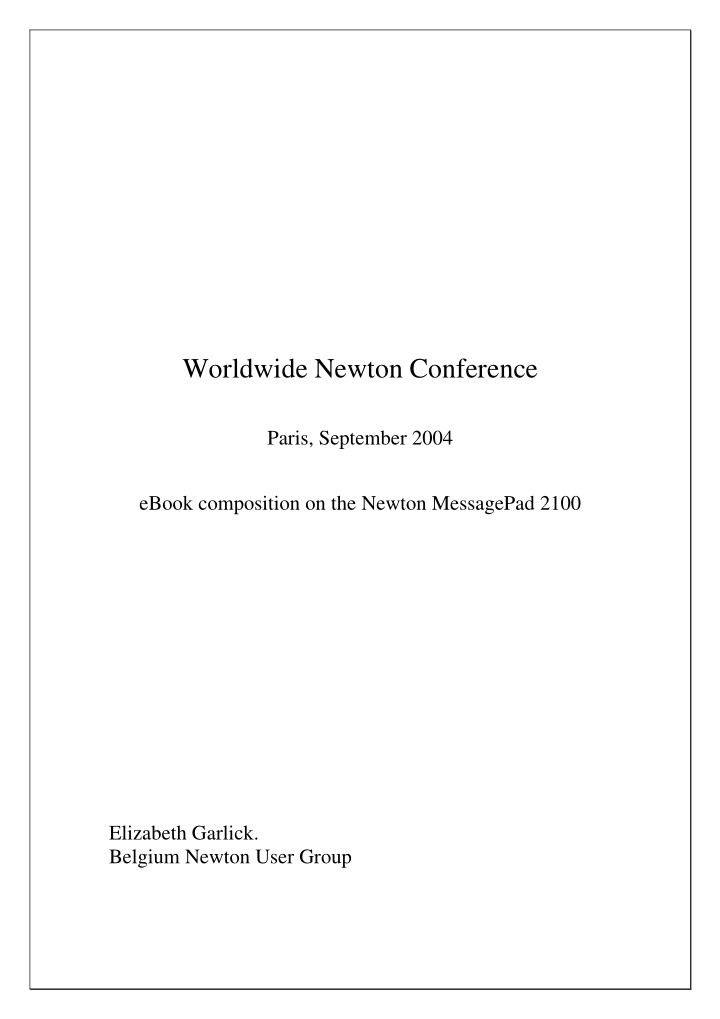

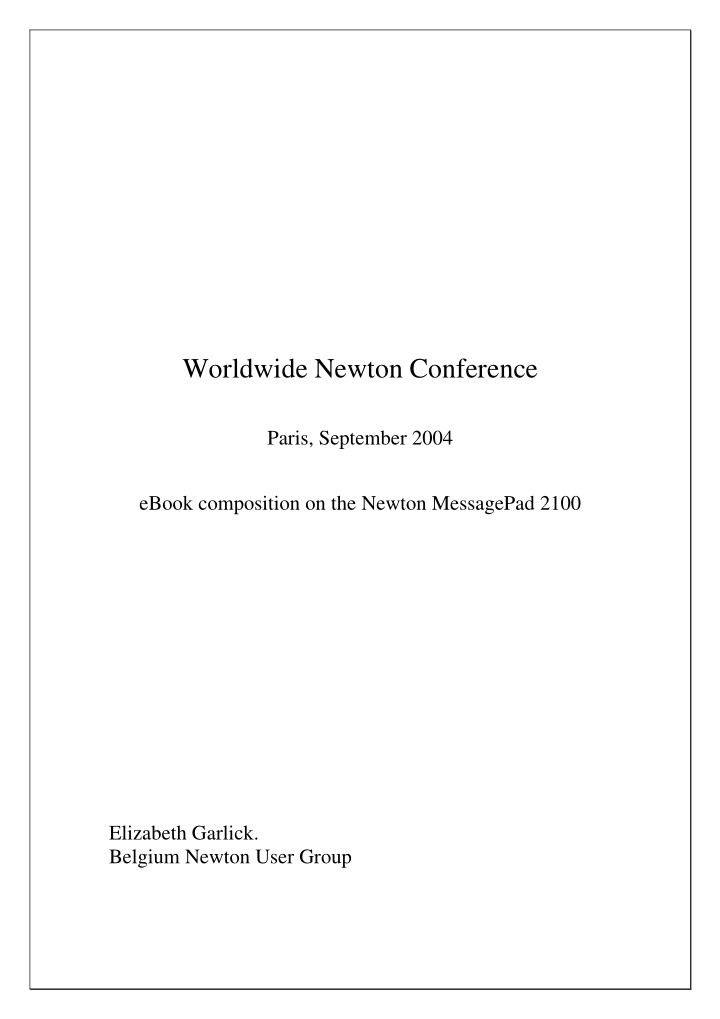

Worldwide Newton Conference Paris, September 2004 eBook composition on the Newton MessagePad 2100 Elizabeth Garlick. Belgium Newton User Group
Introduction I’m a Newton Windows User. This implies that unfortunately I don’t have an Apple computer and that I understand neither the Newton software environment nor it’s architecture. I design web sites and databases for a living and am proud to amaze the Jakarta community with Hobbes (the name of my Newton, he had to get a mention!). I detail three methods of generating eBooks on my Newton giving pros and cons of each together with corresponding Newton software used. It’s for you the Newton community to try these and others (please inform me) eBook generation methods. I would like to sincerely thank everyone involved with making this conference possible. Oh yes, don’t tell me the ending of Yvette by Guy de Maupassant . I haven’t finished it yet! 2
So where do I get my eBooks from? The best site I’ve found is that of ‘Project Gutenberg’ http://www.promo.net/pg/ This (mostly English and American) classical collection is extensive with frequent additions, moreover it’s free ! The following pages detail the download mechanism of the selected book ‘Yvette’ by Guy de Maupassant. I tend to download the .zip option and store the enclosed .txt file in my eBooks folder by author. The downloaded file is yvtte10.txt of size 139kb. 3
4
5
6
7
8
9
Newt’s Cape Of the three methods discussed in this paper, Newt’s Cape was the one I’ve been using in preference to Newton Press. I’ve used X-Port to export yvtte10.txt to the Newton and ‘Put Away’ into NotePad. This splits the text into 14 entries in NotePad; Part 1,2, … 14 of 14 (from which the book could indeed be read). I take a NotePad entry say Part 1 of 14 and ‘Save as HTML’. This is saved as an HTML entry in NotePad which I link to the BackYard pin eBooks. Selecting the icon within BackYard pin eBooks displays the HTML NotePad version of Part 1 of 14. I then select ‘Newt’s Cape Open’ and read the rendered text, about 10 pages. Newt’s Cape is a brilliant piece of software but changing the text font and size is not evident. Within Newt’s Cape select ‘Appearance…’ and then ‘Tag P’ from the available tags. The rendered font and size can then be reset from the default too small value. The above indicates one of the disadvantages of Newt’s Cape. The complete text is placed between <P> complete text </P> so there are no textual breaks! Details of Newt’s Cape are shown on subsequent pages. OK I admit it looks tedious with numerous deletions within NotePad once the book is read but it’s the only way I know to read a book without installing a package. It is convenient to access the book directly from an icon on BackYard instead of looking for a package in Extras. 10
11
12
13
14
15
16
17
18
Newton Press Newton Press was my alternate method for creating an eBook. On my PC I ‘Add’ an entry into the Newton Press board, namely yvtte10.txt setting the font to New York (Fancy). As I’m not interested in a Table of Contents etc. I then ‘Create’ a package yvtte10.pkg from the Newton Press board. This time I’ve used Newton Connection Utilities to install the created package yvtte10.pkg into my Newton, seen as Newton Book icon Yvtte10 in ‘Unfiled Icons’ of Extras. Selecting icon Yvtte10 opens the Newton Book where the last page read is remembered across sessions with the possibility of ‘turning to any other page’. Unlike Newt’s Cape, textual breaks are maintained making for easy reading. So why does a Newton Book (generated from Newton Press) take up such a small part of the screen? One is forever turning pages! Details of Newton Press are shown on subsequent pages. Somehow I don’t like installing a package to read a book however compared to the previously discussed Newt’s Cape method it’s easy with only a package delete when the book is finished. 19
20
21
22
23
24
25
26
27
28
29
30
PaperBack online book maker I’ve only recently discovered the PaperBack online book maker and it’s forced me to re-evaluate my ‘eBook generation’ procedure. Go to site http://tools.unna.org/paperback/ where you’re invited to select the; considered text, title, font and size of the given book, namely yvtte10.txt Selecting the button ‘Start the Conversion’ you determine where the made package title.pkg (in my case Yvette.pkg) is to be saved on the PC. Once exported into the Newton from the PC, the PaperBack icon Yvette appears in ‘Unfiled Icons’ of Extras. Selecting this icon opens the book in full screen mode with the previously selected; font and size. Again unlike Newt’s Cape, textual breaks are retained making for easy reading. Note the bar on the bottom of the Newton display indicating where you currently are within the book. Details of PaperBack online book maker are shown on subsequent pages. This is ideal for Newton users without Newton Press or any software which can create Newton packages. Again I don’t like the installing a package to read a book. The only annoying point is that the last line of a given page is displayed as the first line of the next page (is there a setting I’ve missed?). 31
32
33
34
35
36
37
38
39
Recommend
More recommend