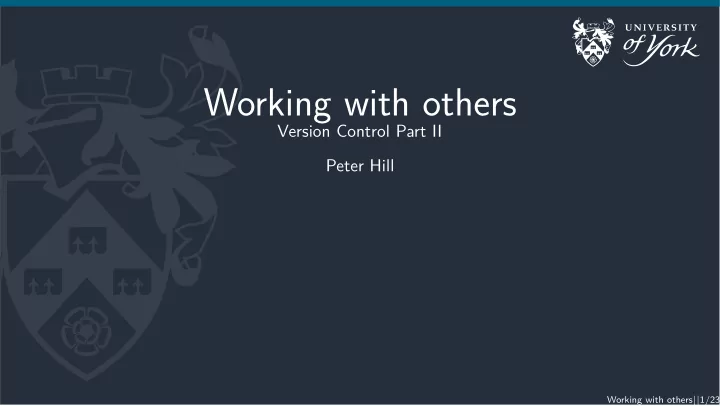
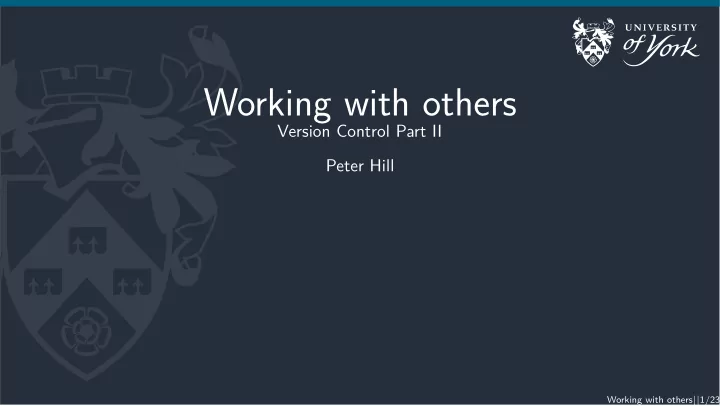
Working with others Version Control Part II Peter Hill Working with others || 1/23
Outline Recap Workflows Merge requests Working with others || 2/23
Recap part 1 Glossary repository/repo: a project under version control diff: a set of changes between two files or versions of files commit: a saved “box of diffs” in the repo, or snapshot of the repo at a given time working tree: a project as it currently looks like on disk (i.e. what you see with ls or in your editor) index: the “staging area” or box of diffs Working with others || 3/23
The gist of git The building blocks: diffs Shows differences between individual lines Lines beginning with “ - ” have been removed Lines beginning with “ + ” have been added Changed lines are shown as removal plus addition A simple diff Working with others || 4/23
The gist of git Add diffs to a staging area Add diffs to stage Working with others || 5/23
The gist of git Commit the staging area to the repository Commit changes to the repository Working with others || 6/23
The gist of git Commit the staging area to the repository Commit changes to the repository Working with others || 7/23
This gist of git Sync with other people’s repositories Sync local and remote repositories Working with others || 8/23
The basic commands $ git status # Current status of working tree $ git add <file> # Stage a file $ git commit # Make a commit $ git log # View history $ git checkout -b <branch> # Checkout a new branch $ git checkout <branch> # Checkout an existing branch $ git merge <branch> # Merge a branch into this one Working with others || 9/23
Merging Fixing conflicts Conflicts happen when both branches touch the same line(s) in a file Conflicts are marked with a diff-like syntax To resolve the conflict, just go to the conflicting files and edit them appropriately There are lots of tools that can help you with this, e.g. ediff, meld, diff3 <<<<<<< HEAD line changed in branch1 ======= line changed in branch2 >>>>>>> merging branch Just delete all the special markers and the lines(s) you don’t want to keep Sometimes you want some combination of both regions – just edit the lines to keep what you want You can bail out of a merge with git merge --abort Working with others || 10/23
More Recap Anything else needs covering? Working with others || 11/23
Getting started with Bitbucket Signing up Sign up with York email address to get academic account Two steps: sign up for Bitbucket account, and then get a username I know, it’s weird Working with others || 12/23
Getting started with Bitbucket Make a repository on Bitbucket Click the big + on the left Click “Repository” Give it a name and decide if you want it public or private Make sure “Include a README” is unticked Click “Create repository” Add the remote repository Follow the instructions on Bitbucket: # Add the remote $ git remote add origin https://bitbucket.org/<username>/<reponame>.git $ git push origin master Working with others || 13/23
git commands git push git push : Update remote refs along with associated objects Glossary “remote”: a version of this repository that is located elsewhere Glossary “refs”: reference to some git object (normally a branch) Glossary : “tracking branch”: a local reference to this branch on a remote repo Working with others || 14/23
Getting started with Bitbucket Getting remote changes From the three-dot menu in the top right, click “Add file” Name the file “README.md” and some text Click “Commit” in the bottom right Now we need to get this file in our local version. . . The quick way: $ git pull Working with others || 15/23
git commands git pull git pull : Fetch from and integrate with another repository or a local branch If the branch has a tracking branch (i.e. is linked to some branch on a remote), then git pull does the Right Thing Otherwise, specify remote and branch: git pull <remote> <branch> Working with others || 16/23
Ways of working with others “Mainline” Everything straight into master Ok for very small teams or Google Feature branches Changes made in separate branches Good for teams Pull request for merging from your branch into another branch Fork A fork is a copy of a repo Good for open source projects without fixed developers Pull request for merging from your repo into theirs Working with others || 17/23
Gitflow The whole kit and caboodle The big kahuna: gitflow Working with others || 18/23
Pull requests Pull/merge requests are great Get a chance for code review Super important! Can run tests automatically Tests are great, automatic tests are better Lots of services for running tests automatically Jenkins, Travis, Bitbucket pipelines Working with others || 19/23
Forking Fork the example repo: https://bitbucket.org/ZedThree/coding-club-pull-request-tutorial Big plus on the left hand side, at the bottom Clone it to your computer Run pip3 install --user -r requirements.txt Run pytest to check everything works Add upstream as a remote You don’t have write access to upstream but you can pull changes Make a new branch Add a file called <your_name>.py , and a test file, test_<your_name>.py Add a simple function and test See test_simple_calc.py for example Run pytest to check it all still works Push to your repo Go to upstream and open a pull request Review your neighbour’s PR Working with others || 20/23
Dealing with problems Quick and dirty Looked at merge conflicts before But now trickier problem: conflicts on same branch! Can try git pull --rebase Will try to rebase your commits on top of the remote ones If that goes wrong: git rebase --abort Working with others || 21/23
Dealing with problems A bit more complicated You’ve started working on master instead of my_branch Now you and origin have made lots of commits Find the commit where you diverged, then: $ git checkout -b temp_branch $ git checkout master $ git reset --hard <commit> $ git pull $ git merge temp_branch Working with others || 22/23
The universal “get me out of trouble” solution This will (almost) always get you out of sticky situation $ git checkout -b wip_branch $ git add <changes> $ git commit # These first three if necessary $ git checkout <problem branch> $ git checkout -b fix_problem < do whatever it was you were trying to do until it works> $ git branch --move <problem branch> <temp name> $ git branch --move fix_probem <problem branch> Working with others || 23/23
Recommend
More recommend