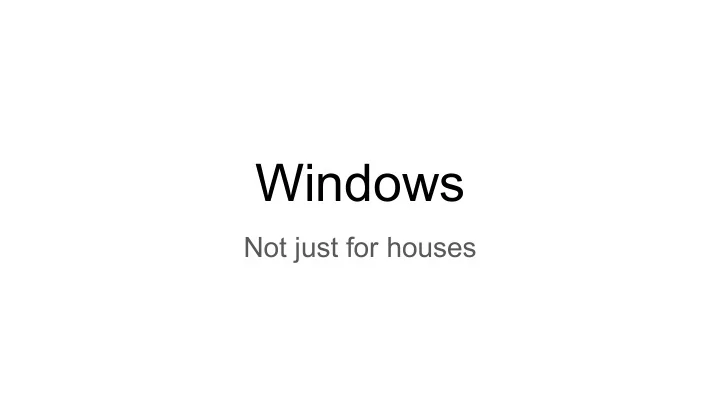
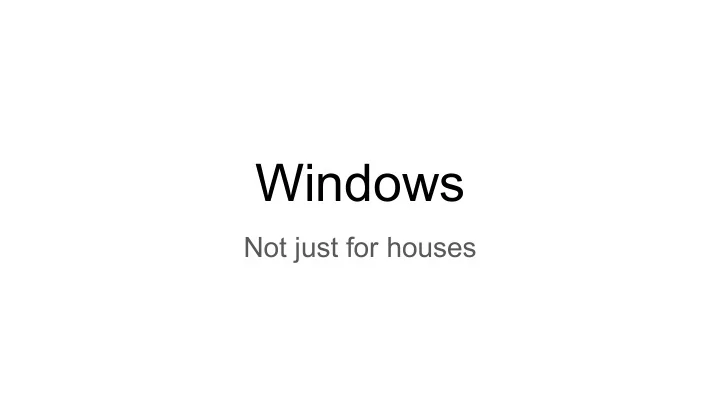
Windows Not just for houses
Everyone Uses Windows!
Users - Accounts to separate people on a computer - Multiple user accounts on a computer - Ex) shared family computer - Access level can be set differently for each user - Ex) parent administrative account vs child standard account - Limit what can be done or installed Command: Control userpasswords2
Files - Store digital data - Security settings can be changed on files based on user accounts - Can limit read, write, modify permissions - Only allow certain people to view sensitive files - ex) tax information stored on family computer - Right click on a file and go to properties
Settings - Can change how your computer works - Settings for everything! - Updates - anti -virus - Time zone - Brightness - etc .
Active Directory
Networks are complex - Need easy way to manage everything - Centralized login authentication - File sharing - Printer sharing - File security - - Specialized tools for easier management - Active Directory - Open LDAP - Free IPA
Windows Server What can it do? Can take on many roles, just like linux - Email - File storage - User privileges - Authentication - Website - DNS - Many more
Active Directory and Group Policy - Tools used for majority of windows based network management - Interact and control many objects at once - Users - Computers - Files
Other Common Roles and Features - SMB Server - FTP Server - Exchange Server - Firewall - Application deployment - Centralized monitoring - VPN - DNS - IIS (web server)
Active Directory - Database of objects in a network (Domain) - Users - Computers - Printers - Security Groups - More - Hosted on a Windows Server (Domain Controller) - Stores objects in hierarchy - Called organizational units (OU) - Can be based on real world hierarchy of organization - Can be based on access rights
Users - Stores information on user - Name - Email - Phone number - Address - Location in organization - Password (hashed)
Users - Controls permissions - File and folder access - VPN access - Password management - Active account - Access control - Ability to control total network access - Map drives to computer - Folder redirection
Domain Groups Users
Danger Zone - Too many users to manage them all - UB has ~ 50,000 users - Can leave security holes - Terminated employee - Other permission changes can affect - Use groups instead
Security Groups - Security groups are special folders inside Organizational Units (OU) - Objects can be put in groups - Helps keep organized - Can assign settings to groups - Acts similarly to users configuration - Manage every user at once
Domain Groups Computers Network share Printer Users
Groups in Groups?
Nesting - Can put groups in groups - Starts to get complicated - Need to lay out organization before building AD - Build domain based on network layout and permissions - Does not always look the same as organization - Leads to inheritance
Inheritance Think of trickle down theory….. - Sub groups (children objects) inherit permissions from group above (parent object) - Users in a group, in a group, will get settings placed on top level group
Domain Parent Group Children Groups Computers Network share Printer Users
Computers and Devices - Like users, devices can be managed in AD - Computers - Printers - Other Servers Can start to connect resources to each other
Domain Groups Computers Network share Printer Users
Active Directory
Confused yet? - Domains control network - OU’s store information about things (Objects) - Security Groups also contain objects - Groups can go in groups - Children objects inherit permissions from parent objects
AD Tips DON’T LET DNS DIE Mo
Forests, trees, and leaves
Forests, trees, and leaves
Forests, trees, and leaves
Active Directory
Group Policy - Because this wasn’t complicated enough already
Group Policy - Centralized management tool for windows networks - Can control pretty much every setting imaginable - Works with Active Directory For example…..
Mapped drives and folder redirection Mapped Drives - Useful with many network drives - Useful when user is moving computers - Easy and seamless transition Folder Redirection - Nothing is stored locally - Documents, pictures, desktop redirected to server - Backups - Mobility
Group Policy - Can be used to force any setting on objects in AD - Login scripts - Mapped network drives - Sleep settings - Remote desktop access - Password policy - Set firewall policy - Change background - Change cursor - Windows Update timing - Pretty much anything you can think of
Group Policy Key terms: - Enforced - Can not be overwritten by other policy - Linked - Link policy to specific OU - Filtering - Can choose to apply Group policy to computers that meet criteria - < 4GB RAM - Group Policy Object - A set of rules that can be applied to a network object
Multiple Group Policies - Can have many sets of policies - Helps keep network organized - Different rules for each department or group
Active directory and Group Policy - Some the the most powerful tools for an admin - Can be used together to control 90% of functions - Organization is key
File Permissions - Can be set on individual files, folders, network shares, hard drives - Can specify who has read, write, or modify permissions - File permissions can be inherited from containing folder - Ex) Can share whole folder instead of every file - Can be set using group policy and Active Directory
More Windows!
Windows Firewalls - Does not act like Linux - Order does not matter - Can block specific EXE’s, ports, or services - Can specify which network to block on - Domain - Public - Private
Task Scheduler - Can be used to automate things - Run at time intervals - Run at specific events - Run at startup - Watch out for bad things, but use this for good things - Use at work for backups
Event Viewer - Monitors all system and application events - Can be overwhelming - Useful for troubleshooting - Useful for looking for bad guys - Centralized logging - Can send all logs to one server, aggregate data for analysis
Command line - Basic windows commands - Ipconfig (Not Ifconfig!!!!) - Ping - Nslookup - Cd - Tracert - Tree - help
Powershell - Can do anything using powershell that you can do using GUI - Just need to find the right commands - Can create user and add them to group Install-User -Username "User" -Description "LocalAdmin" -FullName "Local Admin by Powershell" -Password "Password01" Add-GroupMember -Name 'Administrators' -Member 'User' - Google is your friend
Virtualization - Hyper-V is windows hypervisor - Useful for segmentation of services - Backup DC- probably don't want to virtualize
Windows Admin Tools ● View open folders and files ○ Can be useful for troubleshooting a locked file ○ Can be useful for keeping attackers out ● Storage spaces ○ Software raid ● WSUS ○ Centralized windows updates ● Application deployment ○ PDQ deploy ○ Uses powershell to push out applications ● Process explorer ○ Dive deeper into whats running
Windows Services (not roles and features)
Recommend
More recommend