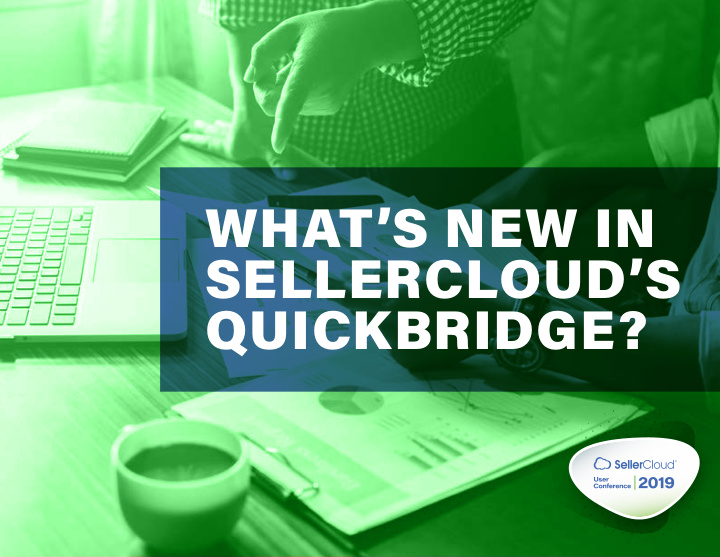

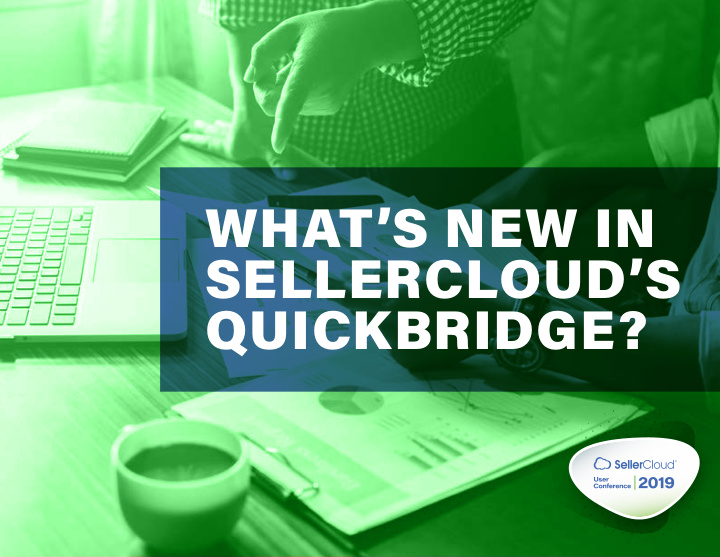

WHAT’S NEW IN SELLERCLOUD’S QUICKBRIDGE?
About QuickBridge SellerCloud’s QuickBridge is a desktop application that integrates your SellerCloud data with QuickBooks. Having this data in QuickBooks will help you determine your overall profitability more accurately. QuickBridge offers 2 ways to post data to QuickBooks: • You can use its detailed posting actions to manage your receivables, payables, and inventory • You can use its summarized actions to post sum totals of order and non-order transactions
New Posting Options We added 2 new options to make QuickBridge more robust Vendor Invoices and Payments Post Vendor Invoices (VI) and Vendor Invoice Payments • How does this help you? No need to receive POs in full before posting! Simply post VIs as bills as they come in – including items, qty, vendor info, costs, even vendor credits – and track unreceived inventory and reveal any cost of goods discrepancies. After reconciling VIs in SellerCloud, you can post them to QuickBooks. You can also post payments that are applied to invoices as well as unapplied payments (e.g., pre-payments). • Ready to try it? Channel Invoices See this Help topic with step-by-step instructions: Post Channel Invoices Posting Vendor Invoices and Payments to QuickBooks. • How does this help you? After leveraging SellerCloud’s new Channel Invoice workflow to create channel invoices, QuickBridge will now let you also post channel invoices into your QuickBooks. Coming Soon… • Ready to learn more about channel invoices and channel payments? Post Channel Invoice See this Help topic: About the Channel Invoice Feature. Payments!
New Posting Functions We added several new functions to these 2 posting options Post General Journal Entries Post Transactions by Settlement ID Summarize Transaction Data by Date • How does this help you? • How does this help you? This lets you post transactions by Settlement ID for more This lets you post separate journal entries per each channels , including eBay, Walmart Marketplace, Jet, and transaction date in your date range, so you can see your Newegg. sales activity in QuickBooks by its actual transaction date, not by your posting date. • Ready to try it? See this Help topic with step-by-step instructions: • Ready to try it? Post General Journal Entries. In QuickBridge, click File > Options > Sales Orders tab > check the Summarize Transaction Data by Day setting > Save. • Want more instructions? See this Help topic: Post General Journal Entries. Note: Posting by Amazon/FBA settlement ID is already available.
Post Detailed Shipped Orders Post Orders in Map to an Existing Customer in QuickBooks Multi-Currency • How does this help you? The setting “ Use the SellerCloud Company / Channel Name as the Customer • How does this help you? Name ” has a new function to use the mapped customer name configured in This lets you retain the foreign SellerCloud as the customer name in QuickBooks, instead of the auto-created currency of orders when posting to generic name. QuickBooks. • Ready to try it? • Ready to try it? See this Help topic with step-by-step instructions: Configuring QuickBridge In QuickBridge, click File > Overview (see the “Main tab” section). Options > QuickBooks Features tab > check Use Multi-Currency Feature in QuickBooks > Save. Requires a QuickBooks version with an enabled multi-currency feature. Using this function requires first selecting “ Use Generic Customer Name ” for the mapped channel in QuickBridge > File > Options > Main tab.
Retain Credit Terms Mark Invoice Post Kit Components with from Orders to Print Later Sales Qty and Price • How does this help you? • How does this help you? • How does this help you? Credit terms that are set in This new setting in QuickBridge will This lets you post the sales of kit SellerCloud orders are now conveniently mark all invoices that items by their components and automatically retained in the you post to QuickBooks as “Print distribute the kits’ sales amounts QuickBooks invoice. Later” so you can easily print them using the cost ratio calculation. out in bulk. No separate setting is needed for this • Ready to try it? QuickBridge feature. • Ready to try it? In QuickBridge, click File > In QuickBridge’s File > Options > Options > Inventory tab > check Sales Orders tab > Post Detailed Enable Kit Components with Shipped Orders section > check Sales Qty and Price > Save. Mark Invoice to Print Later > Save. General Enhancements Improvements to your QuickBridge experience… QuickBooks Character Limit Notifications • Logging into QuickBridge is smoother and faster! • New QuickBridge version notification! • How does this help you? When your version is out of sync with SellerCloud, you will now be prompted to These notifications let you easily update to t he compatible version. edit orders that do not meet QuickBooks’ field character limits to • Numerous minor enhancements were also added to improve the overall user ensure a successful posting. experience.
Recommend
More recommend