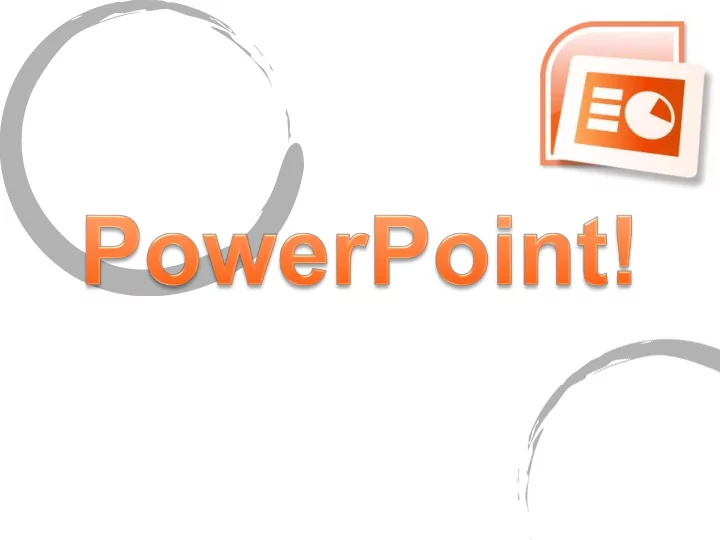
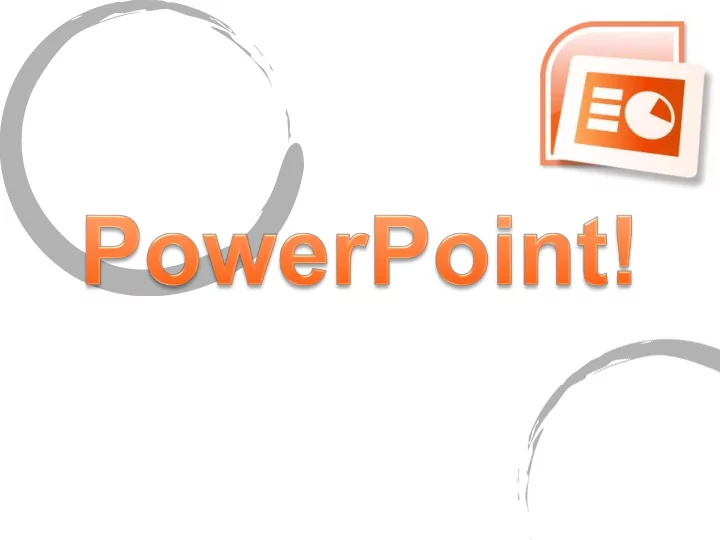
WHAT IS IT? • A powerful program to make presentations
Let’s do this! Start > All Programs > Microsoft Office > Microsoft Office PowerPoint 2007
adding a slide Click on the first slide and press “Enter” to easily add a slide
go to “insert” > “shapes”
try playing around with the drawing tools Hubba hubba… Stickfigures never looked so good
view options You have 4 choices: 1.Normal 2.Slide Sorter 3.Notes Page 4.Slide Show
what about the background? • Right-click on the background of a slide. Select “Format background.” • Try out some different backgrounds. • You can also go to the “Design” toolbar and select a pre-made color scheme. Snazzy!
Adding and Formatting Text • Go to the Insert tab at the top of the window, and click insert text book. • Click and drag a rectangle where you want your box to be. Drag the green circle to rotate your text box. Drag the shapes Use this box to format the font, around the box to color, and background color. make it bigger or smaller.
• Click on a text box, then go to “Format,” under “Drawing Tools,” and play with the effects and the position of the text box relative to the other layers.
Can I Add Pictures? • Insert > Picture • Choose a photo and press “Insert” • You can also add pictures from the Clipart file (Insert > Clipart)
pictures, continued… • You can use PowerPoint as a photo editor • Double-click on your picture • This brings up the picture editing toolbar. Give it a shot!
• If you use a picture as a background, you might want to “wash it out” by adjusting its brightness • Google Images (images.google.com) is a great place to look for “stock images” (images available to everyone)
pictures, continued… • Normally, when you save PowerPoint presentations, they will save as a PowerPoint document, or .ppt • You can also save them as .jpg or .gif, which are the most common photo file types--that way, your computer will treat each slide like a photo
Flow Charts On the Insert tab, in the Illustrations group, click SmartArt. In the Choose a SmartArt Graphic gallery, click Process. You can enter text into the text boxes that will appear. A Flow Chart!
what about animation? • As you may have noticed, you have an “Animations” toolbar • You can choose different animation techniques to transition from one slide to the next!
Questions?
powerpoint tips • Keep it simple • Don’t overdo the animation --it can be annoying • Unified presentations look better Don’t write down every little thing that you plan on saying because nobody wants to read an entire paragraph of notes on what you are just going to say anyways • Pictures are good !
YOUR MISSION, should you choose to accept. . .
WHO ARE YOU?? • Create a PowerPoint presentation about yourself • It must: o Use at least one clipart o Have a background and formatted text and/or WordArt o Use several pictures o Contain no less than 8 slides o Include animation!
Slide ideas • Basics • Your name, age, where you were born, etc. • Family tree • Hobbies • Places you’d like to visit • Favorites • Books, TV shows, music, food, classes, etc. • How-to • Flow chart teaching us something you know • Dreams and Goals • Where do you want to be in 5 years? 10? 25? • Fun facts about you • Example: Sarah loves Lady Gaga.
Recommend
More recommend