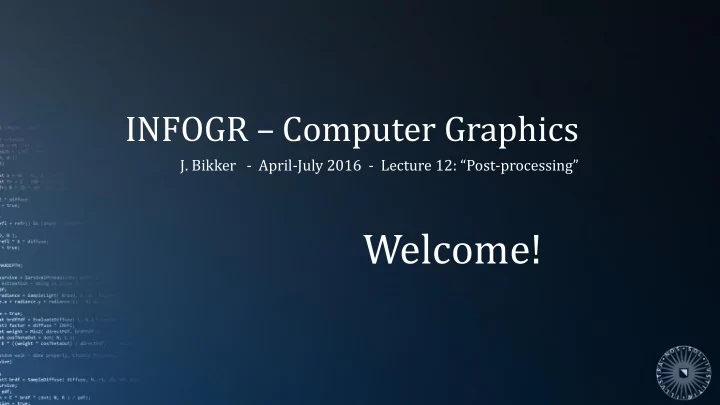
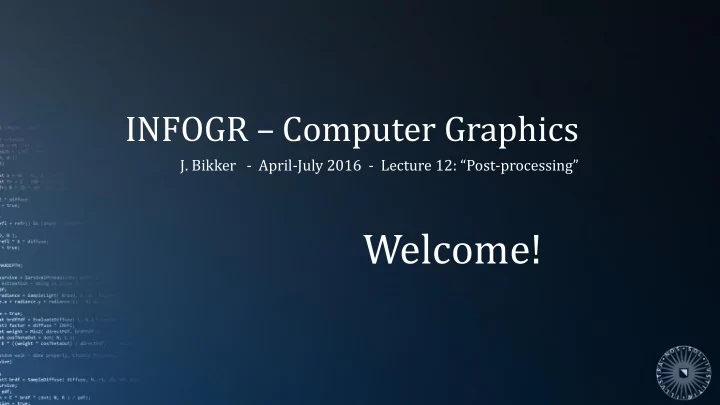
INFOGR – Computer Graphics J. Bikker - April-July 2016 - Lecture 12: “Post - processing” Welcome!
Today’s Agenda: The Postprocessing Pipeline Vignetting, Chromatic Aberration Film Grain HDR effects Color Grading Depth of Field Screen Space Algorithms Ambient Occlusion Screen Space Reflections
INFOGR – Lecture 12 – “Advanced Shading” 5 Introduction Post Processing Operations carried out on a rendered image. Purposes: Simulation of camera effects Simulation of the effects of HDR Artistic tweaking of look and feel, separate from actual rendering Calculating light transport in space Anti-aliasing Post processing is handled by the post processing pipeline . Input: rendered image, in linear color format; Output: image ready to be displayed on the monitor.
INFOGR – Lecture 12 – “Advanced Shading” 6 Post Processing
INFOGR – Lecture 12 – “Advanced Shading” 7 Camera Effects Purpose: simulating camera / sensor behavior Bright lights: Lens flares Glow Exposure adjustment Trailing / ghosting
INFOGR – Lecture 12 – “Advanced Shading” 8 Camera Effects Purpose: simulating camera / sensor behavior Camera imperfections: Vignetting Chromatic aberration Noise / grain
INFOGR – Lecture 12 – “Advanced Shading” 9 Camera Effects Lens Flares Lens flares are the result of reflections in the camera lens system. Lens flares are typically implemented by drawing sprites, along a line through the center of the screen, with translucency relative to the brightness of the light source. Notice that this type of lens flare is specific to cameras; the human eye has a drastically different response to bright lights.
INFOGR – Lecture 12 – “Advanced Shading” 10 Camera Effects Lens Flares “Physically -Based Real-Time Lens Flare Rendering”, Hullin et al., 2011
Skyrim
INFOGR – Lecture 12 – “Advanced Shading” 12 Camera Effects Lens Flares From: www.alienscribbleinteractive.com/Tutorials/lens_flare_tutorial.html
INFOGR – Lecture 12 – “Advanced Shading” 13 Camera Effects Vignetting Cheap cameras often suffer from vignetting: reduced brightness of the image for pixels further away from the center.
INFOGR – Lecture 12 – “Advanced Shading” 17 Camera Effects Vignetting Cheap cameras often suffer from vignetting: reduced brightness of the image for pixels further away from the center. In a renderer, subtle vignetting can add to the mood of a scene. Vignetting is simple to implement: just darken the output based on the distance to the center of the screen.
INFOGR – Lecture 12 – “Advanced Shading” 18 Camera Effects Chromatic Aberration This is another effect known from cheap cameras. A camera may have problems keeping colors for a pixel together, especially near the edges of the image. In this screenshot (from “Colonial Marines”, a CryEngine game), the effect is used to suggest player damage.
Unreal Tournament Outpost 23
INFOGR – Lecture 12 – “Advanced Shading” 21 Camera Effects Chromatic Aberration Calculating chromatic aberration: Use a slightly different distance from the center of the screen when reading red, green and blue.
INFOGR – Lecture 12 – “Advanced Shading” 22 Camera Effects Noise / Grain Adding (on purpose) some noise to the rendered image can further emphasize the illusion of watching a movie.
Blair witch project
INFOGR – Lecture 12 – “Advanced Shading” 25 Camera Effects Noise / Grain Adding (on purpose) some noise to the rendered image can further emphasize the illusion of watching a movie. Film grain is generally not static and changes every frame. A random number generator lets you easily add this effect (keep it subtle!). When done right, some noise reduces the ‘cleanness’ of a rendered image.
Today’s Agenda: The Postprocessing Pipeline Vignetting, Chromatic Aberration Film Grain HDR effects Color Grading Depth of Field Screen Space Algorithms Ambient Occlusion Screen Space Reflections
INFOGR – Lecture 12 – “Advanced Shading” 27 HDR HDR Bloom A monitor generally does not directly display HDR images. To suggest brightness, we use hints that our eyes interpret as the result of bright lights: Flares Glow Exposure control
INFOGR – Lecture 12 – “Advanced Shading” 29 HDR HDR Bloom A monitor generally does not directly display HDR images. To suggest brightness, we use hints that our eyes interpret as the result of bright lights: Flares Glow Exposure control
INFOGR – Lecture 12 – “Advanced Shading” 30 HDR HDR Bloom Calculation of HDR bloom: 1. For each pixel, subtract (1,1,1) and clamp to 0 (this yields an image with only the bright pixels) 2. Apply a Gaussian blur to this buffer 3. Add the result to the original frame buffer.
Unreal Engine 4
INFOGR – Lecture 12 – “Advanced Shading” 32 HDR Exposure Control / Tone Mapping Our eyes adjust light sensitivity based on the brightness of a scene. Exposure control simulates this effect: 1. Estimate brightness of the scene; 2. Gradually adjust ‘exposure’; 3. Adjust colors based on exposure. Exposure control happens before the calculation of HDR bloom.
Today’s Agenda: The Postprocessing Pipeline Vignetting, Chromatic Aberration Film Grain HDR effects Color Grading Depth of Field Screen Space Algorithms Ambient Occlusion Screen Space Reflections
INFOGR – Lecture 12 – “Advanced Shading” 36 Color Grading Color Correction Changing the color scheme of a scene can dramatically affect the mood. (in the following movie, notice how often the result ends up emphasizing blue and orange)
INFOGR – Lecture 12 – “Advanced Shading” 38 Color Grading Color Correction Color correction in a real-time engine: 1. Take a screenshot from within your game 2. Add a color cube to the image 3. Load the image in Photoshop 4. Apply color correction until desired result is achieved 5. Extract modified color cube 6. Use modified color cube to lookup colors at runtime.
Warframe
Today’s Agenda: The Postprocessing Pipeline Vignetting, Chromatic Aberration Film Grain HDR effects Color Grading Depth of Field Screen Space Algorithms Ambient Occlusion Screen Space Reflections
INFOGR – Lecture 12 – “Advanced Shading” 43 Gamma Correction Concept Monitors respond in a non-linear fashion to input.
INFOGR – Lecture 12 – “Advanced Shading” 44 Gamma Correction Concept Monitors respond in a non-linear fashion to input: Displayed intensity 𝐽 = 𝑏 𝛿 Example for γ =2: 𝑏 = 0, 1 𝐽 = {0, 1 2 , 1 → 4 , 1} Let’s see what γ is on the beamer. On most monitors, γ ≈ 2.
INFOGR – Lecture 12 – “Advanced Shading” 45 Gamma Correction How to deal with γ ≈ 2 First of all: we will want to do our rendering calculations in a linear fashion. Assuming that we did this, we will want an intensity of 50% to show up as 50% brightness. Knowing that 𝐽 = 𝑏 𝛿 , 1 we adjust the input: 𝑏 ′ = 𝑏 (for γ =2, 𝑏 ′ = 𝑏 ), 𝛿 1 so that 𝐽 = 𝑏′ 𝛿 = (𝑏 𝛿 ) 𝛿 = 𝑏 .
INFOGR – Lecture 12 – “Advanced Shading” 46 Gamma Correction How to deal with γ ≈ 2 Apart from ‘gamma correcting’ our output, we also need to pay attention to our input. This photo looks as good as it does because it was adjusted for screens with γ ≈ 2. In other words: the intensities stored in this image file have been processed so that 𝑏 𝛿 yields the intended intensity; i.e. linear values 𝑏 have 1 𝑏 ′ = 𝑏 been adjusted: 𝛿 . We restore the linear values for the image as follows: 𝑏 = 𝑏′ 𝛿
INFOGR – Lecture 12 – “Advanced Shading” 47 Gamma Correction Linear workflow To ensure correct (linear) operations: 1. Input data 𝑏 ′ is linearized: 𝑏 = 𝑏′ 𝛿 2. All calculations assume linear data 1 3. Final result is gamma corrected: 𝑏 ′ = 𝑏 𝛿 4. The monitor applies a non-linear scale to obtain the final linear result 𝑏. Interesting fact: modern monitors have no problem at all displaying linear intensity curves: they are forced to use a non- linear curve because of legacy…
Today’s Agenda: The Postprocessing Pipeline Vignetting, Chromatic Aberration Film Grain HDR effects Color Grading Depth of Field Screen Space Algorithms Ambient Occlusion Screen Space Reflections
INFOGR – Lecture 12 – “Advanced Shading” 49 Depth of Field A pinhole camera maps incoming directions to pixels. Pinhole: aperture size = 0 For aperture sizes > 0, the lens has a focal distance. Objects not precisely at that distance cause incoming light to be spread out over an area, rather than a point on the film. This area is called the ‘circle of confusion’.
Recommend
More recommend