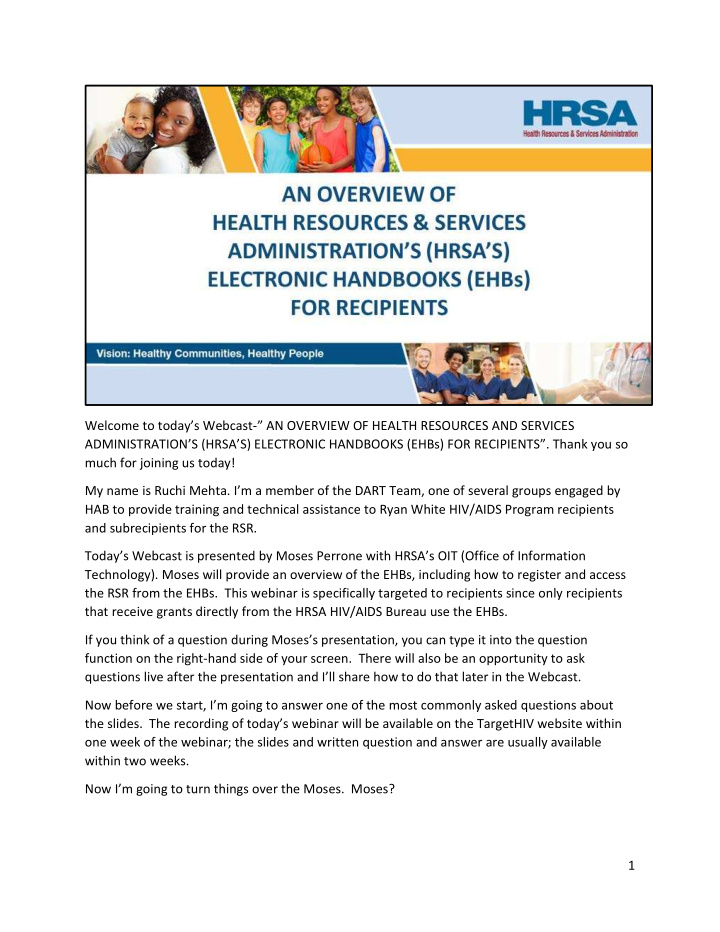

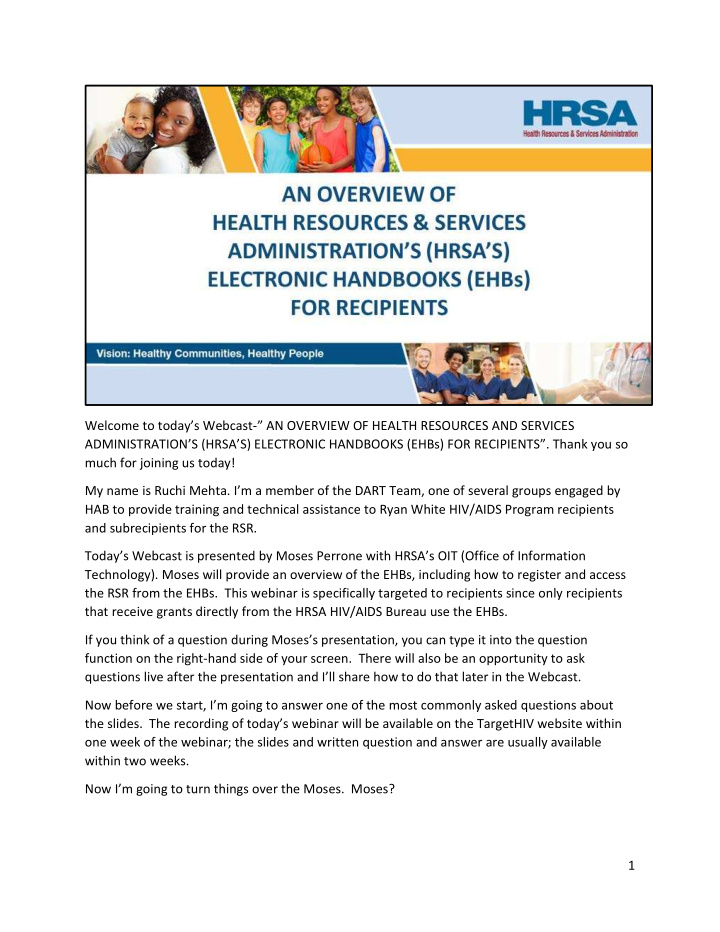

Welcome to today’s Webcast-” AN OVERVIEW OF HEALTH RESOURCES AND SERVICES ADMINISTRATION’S (HRSA’S) ELECTRONIC HANDBOOKS (EHBs) FOR RECIPIENTS”. Thank you so much for joining us today! My name is Ruchi Mehta. I’m a member of the DART Team, one of several groups engaged by HAB to provide training and technical assistance to Ryan White HIV/AIDS Program recipients and subrecipients for the RSR. Today’s Webcast is presented by Moses Perrone with HRSA’s OIT (Office of Information Technology). Moses will provide an overview of the EHBs, including how to register and access the RSR from the EHBs. This webinar is specifically targeted to recipients since only recipients that receive grants directly from the HRSA HIV/AIDS Bureau use the EHBs. If you think of a question during Moses’s presentation, you can type it into the question function on the right-hand side of your screen. There will also be an opportunity to ask questions live after the presentation and I’ll share how to do that later in the Webcast. Now before we start, I’m going to answer one of the most commonly asked questions about the slides. The recording of today’s webinar will be available on the TargetHIV website within one week of the webinar; the slides and written question and answer are usually available within two weeks. Now I’m going to turn things over the Moses. Moses? 1
Hello, everyone! During today’s webinar we will cover: Learning Objectives, Provide an EHBs Overview, Discuss New User Registration and Grant Level Registration. We will then review the steps for accessing the RSR, provide available resources, and take any questions you have. 2
After today’s session, participants will be able to: 1. Understand the EHBs and the information contained within 2. Understand the roles needed in the EHBs to allow them access to the RSR 3. And either validate their EHBs account as a Project Director or request the privileges needed for them to access the RSR 3
And now, a quick overview of the EHBs… 4
What are the EHBs? The HRSA Electronic Handbooks – the EHBs - is the grants and program management system used by HRSA and its Recipients. It is a web-based application, which is available on the internet at grants.hrsa.gov. After navigating to this page, recipients should select the “Applicant/Grantee” option to be directed to the correct login page. Once logged in, the EHBs allows authorized individuals within an organization the privileges to view, edit, or submit grant-related information electronically. It also is used by HRSA staff to receive and process those items, so it facilitates HRSAs monitoring and oversight of programs. 5
Here are some Recipient tasks and activities that are available in the EHBs: Recipients use the EHBs to submit grant-related requirements such as Conditions of Award, Reporting Requirements (like the RSR and ADR), and Noncompeting Continuation Progress Reports. They can also submit Grant Change Requests, which is a type of Prior Approval request, and Manage grant contact information and user access and privileges. 6
Some recipient tasks and activities that are NOT available in the EHBs are: competing application submissions, draw down of federal funds, submission of quarterly federal financial reports – FFRs – to PMS, or changes to organization information. For those items, please go to the location listed in the chart. 7
Recipients, including those who are also providers, will use the EHBs to access their RSR Recipient and Provider Reports. Provider only organizations DO NOT access the RSR through the EHBs. [They should register to access the RSR Web System at the website shown] If you are a provider but do not have a username and password, you must register to create one. You will need your registration code. If you wish to register but do not have a registration code, contact your recipient. For more information, contact the Ryan White HIV/AIDS Data Support Help Desk. 8
Now, let’s take a look at how to make sure your browser is set up to allow you to experience the full functionality of the EHBs. This is a screen shot of the login page for the EHBs. On the lower, right corner of the screen, find the Browser Requirements link, shown here in the red box. Click this link to verify that your computer’s settings meet the EHBs requirements. When you click this link, a very quick test will be done, just a few seconds, don’t worry and the resulting screen will show you how your computer settings compare to the minimum and recommended settings for the EHBs. It also informs you whether or not any items need addressing on that computer in order for you to experience the full functionality of the EHBs without any issues related to your browser or browser settings. Some of the Browser Requirements include having Internet Explorer 8.0 or greater, and allowing pop-ups. Please Note: in large organizations, browser settings may not be changeable by regular users. Please check your setting early and have your system administrator review and make changes if needed? 9
Now I will provide an overview of the registration process for New Users. 10
All members of the recipient organization who are responsible for viewing, editing or submitting grant-related information must register in the HRSA EHBs. If you have previously created an EHBs account, you do not have to register again. If you are not sure if you have previously registered, Click the “Create an Account” button on the login screen, shown here, outlined in red. 11
When you click “Create an Account” you’ll go to a screen where several options are available to guide you through the registration process, or to help you in locating your username if you’ve registered before. Use the first option, “I am Not Sure! Check if I have an account” If you may have registered in the EHBs in the past. 12
Use the second option “I have never had an account: Create an Account” ONLY if you are positive you have never had an account before. 13
Use one of the additional options only if one of those specific scenarios applies to you. Most of you here will probably benefit from using the first option I mentioned– the “I am Not Sure! Check if I have an account” option. 14
If you have forgotten your username, password or your account is disabled, please use the follow options that are outlined in red. “I forgot my username:” will provide you with the HRSA Contact Center’s contact • information to call and obtain your username. “I forgot my password:” will provide you with the HRSA Contact Center information for • you to call and have your password reset or you can click the reset password button to obtain a new password. “My account is disabled:” will provide you with the HRSA Contact Center’s contact • information to call and reactivate your EHBs account. 15
Now, we’ll look at what happens if you DO need to register. Registration is a 3-step process. Step 1 is to create an account by filling out the fields in the forms shown on the screen. In this step, you will create your own username and password, and provide contact information. Please note that your username should exactly match the email address associated to the account. 16
Step 2 is to associate this account to your organization. Choose the Grant Number option, shown here outlined in red, to search for your organization in order to ensure that your account is correctly added to the organization associated to your grant. If you don’t know your organization’s grant number, you can search by using the DUNS number associated to your organization. You may also search using your organization’s information like the organization name, state, city or zip code. 17
If you search for your organization using criteria other than the grant number, you might see multiple search results listed. Click the side arrow, shown here with red outline, to view additional information about the organizations listed to make sure you register to the correct one. 18
Once you have verified your organization information, Click “Register”, shown here with a red outline, to add the organization to your account. 19
Next, choose your role within the organization – that is -- your role at the Organization Level . Your organization role can be changed later, if necessary. Most users are “Other Employees” and should select that option when selecting their role. Please note that the role selected here does not determine your access to the RSR specifically. That access will be addressed in the next few slides. We recommend that if you are a new user, you register now to avoid any delays in your RSR submission later in the process. 20
This is a screen shot of the EHBs landing page, or home page, the screen you see when you first log in each time. The very first time you log in to the EHBs, you will not have access to organization information, and you will not until your account is validated by Adding your Grant to your Portfolio, which we will discuss next. So, until that is done, when you log in, you will see you have no tasks assigned to you. Note: This page was re-designed in 2017. A Help section, Smart Assist section, and Favorites section are now displayed on the home page. 21
Now, let’s walk through the Grant -level registration process. 22
Recommend
More recommend