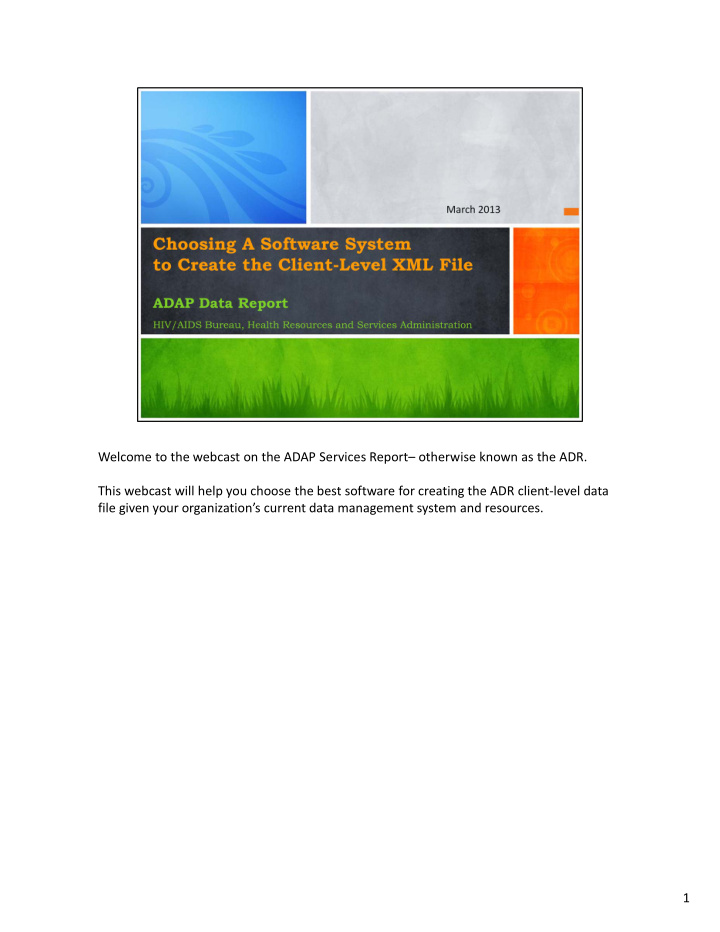

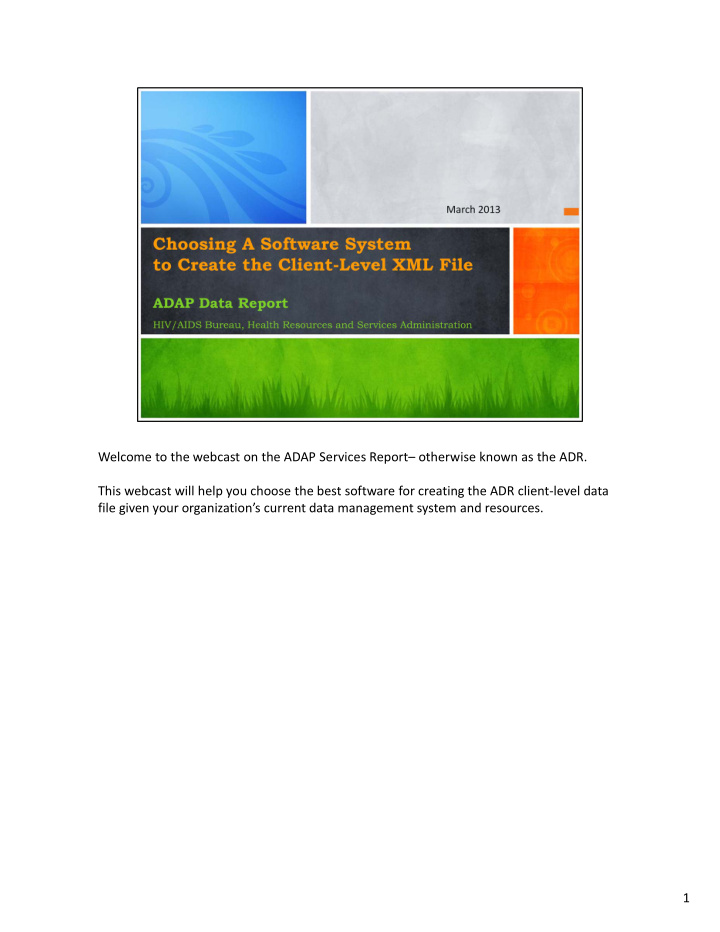

Welcome to the webcast on the ADAP Services Report– otherwise known as the ADR. This webcast will help you choose the best software for creating the ADR client ‐ level data file given your organization’s current data management system and resources. 1
As you may know, in the ADR, you are required to submit de ‐ identified client ‐ level demographic, enrollment, service, and clinical data. You must upload these data in a specific XML format with each client assigned an encrypted Unique Client Identifier or eUCI. 2
To support you in creating the XML file, we needed a better understanding of your data management environments. So, we asked you to complete a TA needs assessment form, describing how you capture your ADR data. All ADAPs completed this form, so I want to thank you! We’ve been following up with ADAPs individually to get a better understanding of your environments and talk through some of your options for creating the file. We hope this process will not only answer your immediate questions, but will help us develop better TA products. Through the form and conversations with you, we’ve identified four approaches to data management. 3
The objective of this webcast is to help you identify a software solution for submitting the ADR client ‐ level data file, based on your organization’s approach to data management. We’ll walk you through the basic steps required to convert your source data into the correct XML format, with an eUCI assigned to each client record. 4
Before I go into details about the approaches and software options, I want to define a term you’ll be hearing a lot today – ADR ‐ Ready System. This type of system creates the XML file for you as a canned report, following the correct reporting requirements. These systems are developed by contractors or organizations external to your ADAP. To date, there are three ADR ‐ Ready Systems. CAREWare, which is the most common, is a free product developed by HAB. Two vendors, eCOMPAS and Provider Enterprise, are working with ADAPs to incorporate the function into their systems. 5
Now, let’s go over the four approaches. As you can see, you are not alone! 12 of you capture all of your data in an ADR ‐ Ready System. In approach 2, ADAPs collect all data in a NON ADR ‐ Ready System, such as a homegrown system. 19 of you fall into this category. In approach 3, users collect some data in an ADR Ready System and other data in non ADR ‐ Ready Systems. For example, maybe the you collect enrollment data in CAREWare and medication information in the PBM’s system. As you can see here, using multiple systems to capture ADR data is not uncommon. 12 of you fall into this category. In the fourth approach, users collect data in multiple non ADR Ready Systems. Maybe you collect your enrollment information for insurance clients in one system, your enrollment information for medication clients in another system, and your PBM collects all your medication and cost data. There are 8 ADAPs will data in multiple systems – none of which are ADR Ready. Now we’ll go over your options for each approach. 6
Approach 1: If you only use an ADR ‐ Ready System, you’re in luck! Your system creates the client ‐ level data XML file for you. Your main concern is that you’re entering the necessary data correctly into the system. The steps for generating the client ‐ level data file depend on the ADR ‐ Ready System you use; learn where to obtain information on generating the file by talking to your vendor. Let us know if your system should be on this list. 7
Approach 2: If you capture the ADR client ‐ level data elements in a non ADR ‐ Ready System, you have two options. One is to use Rx ‐ REX. Next week, we are doing a detailed webinar on Rx ‐ REX, so we’re just presenting an overview here. Rx ‐ REX is an Access database and executable file that converts your data into the correct XML format once Rx ‐ REX’s Access tables are populated. The steps for using Rx ‐ REX are the following. First, you input your data into your non system as usual. When you are ready to create the XML file, you extract the ADR client ‐ level data from that system – in Excel, for example. You then have to structure your data in the format that Rx ‐ REX requires with the correct data values. Then, you import these data into Rx ‐ REX’s tables. Finally, you run Rx ‐ REX to generate the XML file. RX ‐ REX will be available next week. We’ll send everyone a link to the site to download it. 8
The second option for non ADR ‐ Ready System users is to build your own client ‐ level data XML file export function. While both options require some programming resources, this second one definitely requires more expertise. If you go with Option 2, make sure you follow the requirements defined by the XML schema and use the eUCI Application, which creates and encrypts the UCI from data elements in your system. Download the schema and eUCI application through the link on this slide. 9
If you collect some data in an ADR ‐ Ready System and other data in a non ADR ‐ Ready System, you have several options: One, you can continue to collect your data in both systems, and then manually input all the data from the non ‐ ADR Ready System into the ADR ‐ Ready System. You can then create your XML file from there. Though double data entry is time consuming, this might be the only feasible option for ADAPs with data entry resources and no programming resources. 10
If you have programming resources, you may save time in the long run by electronically importing data into the ADR ‐ Ready System – as opposed to manual data entry. For CAREWare users, the Provider Data Import or PDI can help you map data from your existing system to CAREWare. 11
You can also submit multiple files –one generated from your ADR ‐ Ready System and one from your other, non ADR Ready system. You can use Rx ‐ REX to create the file from the non ADR ‐ Ready System Once you’ve uploaded the files to HAB, HAB will merge client records in these files based on the eUCI. We will conduct a webinar on HAB’s merge rules. 12
If you capture the ADR client ‐ level data elements in a multiple non ‐ Ready System, you should use Rx ‐ REX Once again, you extract the ADR client ‐ level data from your systems and merge those files. Then, you import these data into Rx ‐ REX’s tables. Finally, you run Rx ‐ REX to generate the XML file. 13
Now you might be wondering, “what do I have to do to make the XML file given my current data processing system?” There are five main steps you need to complete to generate your client ‐ level XML file. Depending on the system you use, some or even most of these steps might already be done for you. First, you need to add the correct fields to you data collection system. You won’t even have a chance at submitting a complete data report if you don’t have the ability to collect the data you’re looking for. Then, you need to collect the data. After that, assign each client an eUCI based on his or her demographic profile. Once you’ve completed these steps, you generate your XML file and test this file to make sure it’s in the correct format for uploading to HAB. We’ll walk through each step and tell you if you need to do it based on the system you plan to use to create the file. 14
In step one, you have to make sure your system can capture all the data elements required by the ADR report. This step is only a concern to those of you who aren’t using an ADR ‐ Ready System to create the XML file, as all the data elements captured in the ADR are already in ADR ‐ Ready systems. If you don’t use ADR ‐ Ready System, make sure you understand which data elements are required for the ADR and that these elements are captured by your data collection process. Go to the TARGET center website to download the Instruction Manual. 15
Once the required fields are in your system, they won’t be magically populated. So, the next step is collecting data. Everyone must collect data, regardless of the data management system you use. For questions about data element definitions or reporting logistics, contact the Data Center via phone or email. 16
In the third step, you must assign each client an eUCI. In the fourth step, you generate the XML file. If you use an ADR ‐ Ready system or Rx ‐ REX, those programs will assign the eUCI for you and help you create the XML file. For those of you who are creating your own export function, make sure you download the eUCI and the correct XML schema from the HAB website on this slide. 17
In step 5, you need to test your XML file. If you generated your own export function or use Rx ‐ REX, you can use the link on the slide to test your file to make sure it is in the correct format. Do it early to correct problems before the deadline. 18
19
20
Recommend
More recommend