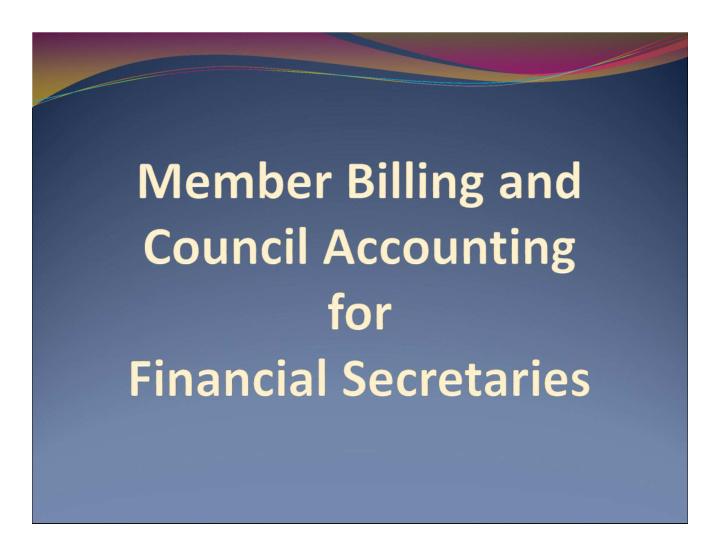

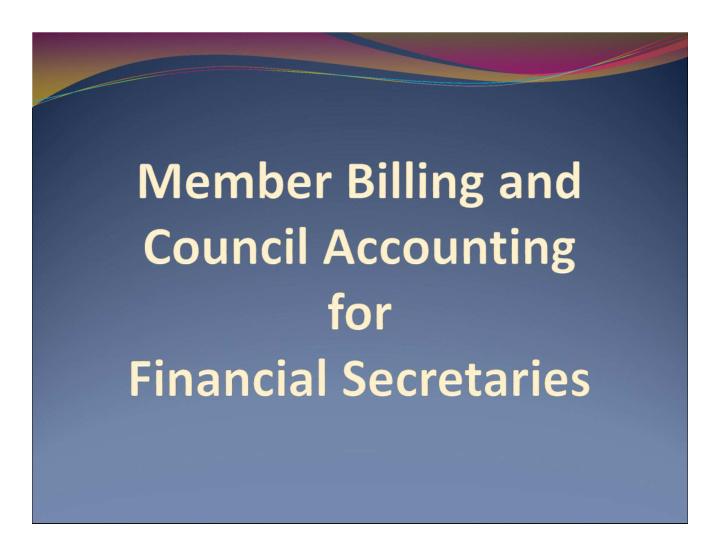

Welcome and Orientation
Click on one carat-go back one month, click on two carats-go back one year. Hold on box & slide down for previous years Find dates an easy way…
Billing Information and Set-Up
US Dollar Set-up billing information for members and vendors. Note: Remittance name now changeable
Dues O’NEILL KNIGHTS OF COLUMBUS statement #701 now shows the optional dues remittance name. Expense report showing accounts and events information.
Determine regular and honorary assessment amounts Sub classes and amounts Add classes here Seminarian $5.00 Establish the class list and amounts to assess
Income Accounts- Supreme and added Council Accounts
Income Activities Expenses Assessments
Do the same for expense accounts as was done for the income accounts.
Add account and sub account by using this feature.
Add events and reasons for assessments
Council Payee and Payor List
To add a Payee / Payor click on the tab Add Payee/Payor Enter name, address and other contact information. Adding an address here will show the address on the voucher form.
Member Information Set-Up and Contact Record
1 Brought forward from MM Bottom portion of member ledger
Member record of emails and add notes Email a member and show history of emails sent.
Establish record of correspondence
Reconcile transferred members balance due
Email Communication Tool and Contact History
Typical email message to all first degree Knights in the council
Record of previously sent email message
Council Ledger-Receipts
it Record receipts from a member. Be sure to
Use dues collection tool if remittance matches amount due
Example of dues amount $35.00
Enter receipts from a Payor or Vendor
Notice that Seth owes $80.00; $50.00 arrearage and $30.00 new annual dues amount First notice for members with last name starting with letter V
Sort Options
Council Ledger-Vouchers
you are charging this expense to two or three different accounts and events. Then click on save. To enter a voucher use this feature. Find Member or Payee and enter the amount and add account or subaccount and SAVE.
You may wish to track expenses/revenues by event. Go to add events and add council events. Identify revenue or expense by event pull down. You may add an event by clicking on the add event tab on the bottom of slide
Slide shows a record of the two pending vouchers not yet processed
Go to Member B Go to Print Center-MB and click on voucher reports, Treasurer – Voucher Reports and Tab 2 Report of Pending Vouchers to see any vouchers pending and produce a report for the council business meeting.
This report shows the two pending vouchers to be read and approved at the regular business meeting.
Vouchers now processed and are shown in voucher history
After approval by council membership, vouchers are now ready for signatures of the officers shown below and processing for payment.
Voucher reports can be generated by date range and by batch number.
Expense report showing accounts and events information.
Number is high- Expense report showing accounts lighted, therefore and events information. voucher detail is viewable and will allow for entering a check number.
Input check number Expense report showing accounts Save it here after processed in and events information. voucher history
Expense report showing accounts Check number and events information.
Council Ledger- Enter Assessments
Billing period Billing effective date Shows billing amounts to be assessed – See class list for input options
Billing cycle and Update options
Expiration date Special assessments. Example: Culture of Life
Pending assessments. Culture of Life
Screen after processing assessments
Assessments from 12/15/09 thru 12/15/10 in total dollars
Council Ledger- Enter Adjustments
Accounting adjustment to reflect sales tax expense
Pending adjustment from previous page
Sort in several formats Adjustment history from 11/30/09 to 11/30/10
How do you feel so far ????
Treasurer’s Report of Receipts Top of page
Report of Receipts – Transaction detail
Member dues statement
Preparing to print membership cards
Membership cards printed on card stock provided by Supreme
Blank templates available to print separate cards
Wait to print up to 8 at one time by setting date range. Example page follows
Example of four on a page
Select information you want printed on the back of the card
Information printed on the reverse side of each member’s card
Income and Expense Report – Income only
Second page of income and expense report.
Data Extract – Selected member and phone numbers
Email tool in the print center module
History of email sent – Note email sent to 1 st degree members only
Now, do you feel like you are in control??
Thanks for all you do. We appreciate it…
Recommend
More recommend