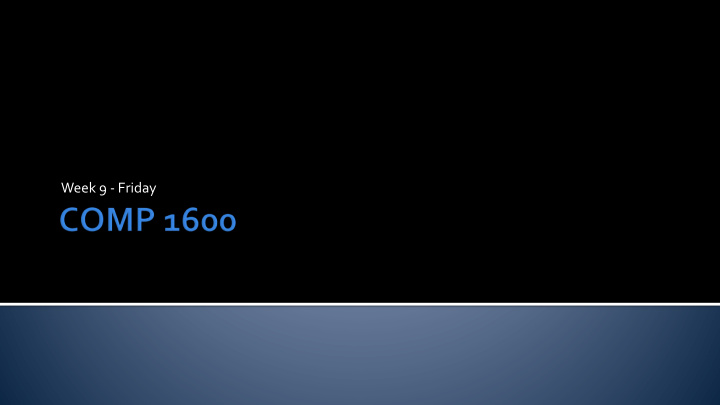

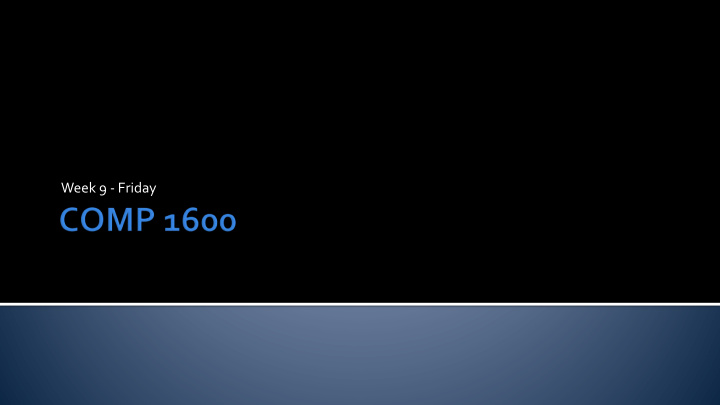

Week 9 - Friday
What did we talk about last time? Overloading methods Game of Life
A cell is represented by a block in a grid Each cell has 8 neighbors Simple rules for a cell "coming to life" or "dying": A live cell with fewer than 2 live neighbors dies from loneliness 1. 2. A live cell with more than 3 live neighbors dies from overcrowding A live cell with exactly 2 or 3 neighbors keeps living 3. 4. A dead cell with exactly 3 living neighbors comes to life
We can represent the grid of cells with a 2D array of boolean values true means alive false means dead Each iteration, we draw the grid onto the screen with StdDraw Black means alive White means dead Then, we update the grid to contain the new values The grid stores the state of the game We still have to use StdDraw to draw that state
A condition is either true or false boolean variables can store such a condition Conditions can also be found by using comparison operators: == (Note: different from = ) < <= > >= != Two conditions can be joined together using AND && or OR || Both conditions must be true to get true using AND, either one can be true for OR A condition can be inverted using NOT !
Allow us to repeatedly execute code Care must be taken to run exactly the right number of times Not too many Not too few Not an infinite number Not zero (unless that’s what should happen) Loops come in three flavors: while loops for loops do-while loops
Used when you don’t know how many times a loop will run Runs as long as the condition is true Syntax: while( condition ) { //statements //braces not needed for single statement }
Used when you do know how many times a loop will run Still runs as long as the condition is true Syntax: for(initialize; condition; increment) { //statements //braces not needed for single statement }
Used infrequently, mostly for input Useful when you need to guarantee that the loop will run at least once Runs as long as the condition is true Syntax: do { //statements //braces not needed for single statement } while( condition );
Infinite loops Almost infinite loops (with overflow or underflow) Fencepost errors (off by one) Skipping loops entirely Misplaced semicolon
An array is a homogeneous , static data structure Homogeneous means that everything in the array is the same type: int , double , String , etc. Static (in this case) means that the size of the array is fixed when you create it
To declare an array of a specified type with a given name : type[] name; Example with a list of type int : int[] list; Just like any variable declaration, but with []
When you declare an array, you are only creating a variable that can hold an array To use it, you have to create an array, supplying a specific size: int[] list; list = new int[100]; This code creates an array of 100 int s
You can access an element of an array by indexing into it, using square brackets and a number list[9] = 142; System.out.println(list[9]); Once you have indexed into an array, that variable behaves exactly like any other variable of that type You can read values from it and store values into it Indexing starts at 0 and stops at 1 less than the length
When you instantiate an array, you specify the length You can use its length member to find out int[] list = new int[42]; int size = list.length; System.out.println("List has " + size + " elements"); //prints 42
To declare a two dimensional array, we just use two sets of square brackets ( [][] ): int [][] table; Doing so creates a variable that can hold a 2D array of int s As before, we still need to instantiate the array to have a specific size: table = new int[5][10];
StdDraw is a library of Java code developed by Robert Sedgewick and Kevin Wayne StdDraw allows you to draw output on the screen easily You can draw points, lines, and polygons in various colors You can clear and resize the drawing area and even save the results StdDraw is not standard Java that everyone uses, but it’s a nice tool for graphics
The simplest things you can draw with StdDraw are lines and points The first thing you should be aware of is that the canvas is drawn like Quadrant I of a Cartesian plane (0,1) (1,1) (0,0) (1,0)
The following methods can be used to draw lines and points Method Use void line(double x0, double y0, Draw a line from (x0,y0) to double x1, double y1) (x1,y1) void point(double x, double y) Draw a point at (x,y)
Here are some methods for drawing circles and squares and setting the color for doing so: Method Use void circle(double x, double y, double r) Draw a circle centered at (x,y) with radius r void filledCircle(double x, double y, Draw a filled circle centered at (x,y) double r) with radius r void square(double x, double y, double r) Draw a square centered at (x,y) with edges 2r void filledSquare(double x, double y, Draw a filled square centered at double r) (x,y) with edges 2r void setPenColor(Color c) Start drawing with color c
Eventually you will be able to define your own colors For now you are limited to 13 presets BLACK BLUE CYAN DARK_GRAY GRAY GREEN LIGHT_GRAY MAGENTA ORANGE PINK RED WHITE YELLOW For example, to make something magenta, you would use the value StdDraw.MAGENTA
Audio data on Windows machines is sometimes stored in a WAV file A WAV file is much simpler than an MP3 because it has no compression Even so, it contains two channels (for stereo) and can have many different sample rates and formats for recording sound The StdAudio class lets you read and write a WAV file easily and always deal with a single array of sound, sampled at 44,100 Hz
Everything you’d want to do with sound: Method Use static double[] read(String file) Read a WAV file into an array of double s static void save(String file, Save an array of double s (samples) into a WAV double[] input) file static void play(String file) Play a WAV file static void play(double[] input) Play an array of double s (samples) To do interesting things, you have to manipulate the array of samples Make sure you add StdAudio.java to your project before trying to use it
Let's load a file into an array: String file = "song.wav"; double[] samples = StdAudio.read(file); If the song has these samples: Perhaps samples will contain: -.9 -.7 -.6 -.4 -.2 -.1 .1 .2 .3 .4 .5 .6 .6 .5 .4 .3 .2 0 -.2 -.4
Static methods allow you to break your program into individual pieces that can be called by each other repeatedly Advantages: More modular programming ▪ Break a program into separate tasks ▪ Each task could be assigned to a different programmer Code reusability ▪ Use code over and over ▪ Even from other programs (like Math.sqrt() ) ▪ Less code (and error) duplication Improved readability ▪ Each method can do a few, clear tasks ▪ Well named method are self-documenting
A method takes in 0 or more parameters and returns 0 or 1 values A method that doesn’t return a value is declared as a void method Definition syntax: public static type name( type arg1, type arg2, … ) { //statements //braces are always required! }
Proper syntax for calling a static method gives first the name of the class that the method is in, a dot, the name of the method, then the arguments Class.name(arg1, arg2, arg3); If the method is in the same class as the code calling it, you can leave off the Class. part If it is a value returning method, you can store that value into a variable of the right type
int a = 10; int x = 3; int y = add( 5, a ); //y contains 15 now public static int add(int x, int y){ int z = x + y; //5 + 10 return z; } No connection between the two different x 's and y 's
When a method is called, the arguments passed into the method are copied into the parameters The names for the values inside the method can be different from the names outside of the method Methods cannot change the values of the arguments on the outside for primitive types Methods can change the values inside of arrays and sometimes inside of object types
int a = 1, b = 2; for( int i = 0; i < 5; ++i ) { for( int j = 0; j < 2; ++j ) { System.out.print(a + b + " "); ++a; } b *= 2; } a) 3 4 7 8 13 14 23 24 41 42 b) 12 22 34 44 58 68 716 816 932 1032 c) 0 1 1 2 2 3 3 4 4 5 This code contains an infinite loop d)
StdDraw.setPenColor(StdDraw.RED); StdDraw.filledSquare( .5, .5, .2 ); StdDraw.setPenColor(StdDraw.BLUE); StdDraw.filledSquare( .5, .5, .3 ); StdDraw.setPenColor(StdDraw.YELLOW); StdDraw.filledSquare( .5, .5, .1 ); A filled yellow square in the center of the screen a) A filled yellow square in the center of a large filled blue square b) A filled yellow square in the center of a larger filled red square in the center of a c) larger filled blue square A large filled blue square in the center of the screen d)
Recommend
More recommend