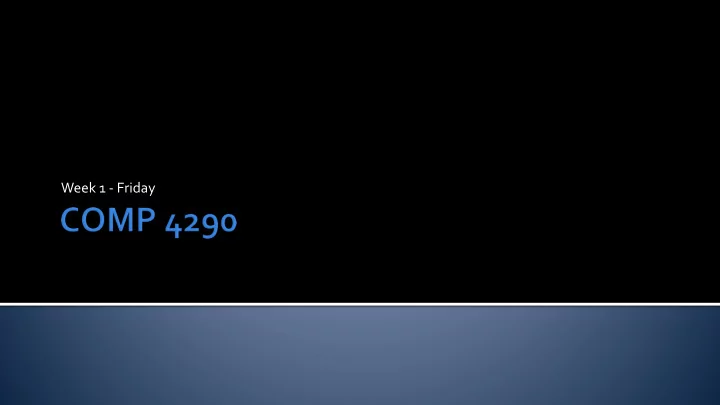
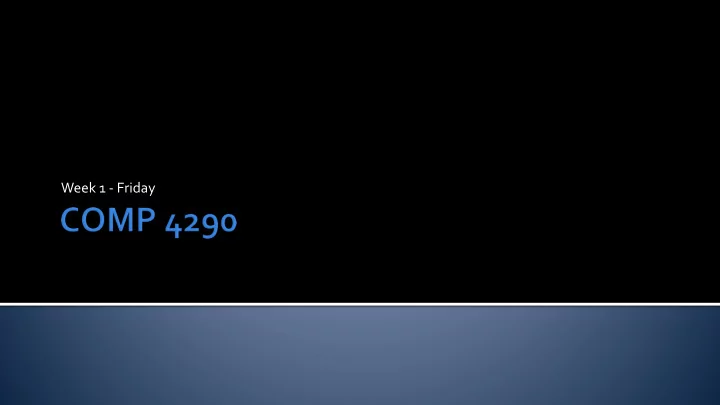
Week 1 - Friday
What did we talk about last time? Graphics rendering pipeline Application stage Input and non-graphical output Texture animation Animation via transforms Collision detection Updating the state of the world in general Outputs geometric primitives
The Application Stage also handles a lot of acceleration Most of this acceleration is telling the renderer what NOT to render Acceleration algorithms Hierarchical view frustum culling BSP trees Quadtrees Octrees
An application can remove those objects that are not in the cone of visibility Hierarchies of objects can be used to make these calculations easier
Splitting planes are made through polygons to repeatedly subdivide the polygons in a scene in half Often, BSP Trees are calculated a single time for complex, static scenes
Like BSP's, the space can be repeatedly subdivided as long as it contains a number of objects above a certain threshold Octrees divide the space in three dimensions while quadtrees only focus on two
LIKE JAVA DIFFERENCES FROM JAVA Primitive types and objects True multidimensional arrays Methods by convention start with an All objects are references Mathematical operations are virtually uppercase letter identical Has properties Strings are immutable Has operator overloading Garbage collection Not all methods are virtual Single inheritance Delegates (function pointers) Exceptions do not require a try- Exception handling catch to compile Statically typed Pointer arithmetic in unsafe mode
Hello, world in C# is very similar to the Java version Even so, it's highlighting differences in libraries and superficial structure that are not significant using System; namespace HelloWorld { class Program { static void Main(string[] args) { Console.WriteLine("Hello World!"); } } }
foreach loops Java: double[] data = getData(); double sum = 0.0; for(double value : data) sum += value; C# double[] data = getData(); double sum = 0.0; foreach(double value in data) sum += value; Switches break statements are not optional If you want to go to another case, use a goto statement
structs Like classes but are value types Have no inheritance Intended for lightweight objects like point or rectangle By using the partial keyword, a single class can be defined in multiple files Methods are not all virtual by default You can only override methods marked virtual Overriding methods must be marked either new or override Parameters are passed by value by default but can be passed by reference or result
There are no multidimensional arrays in Java (only arrays of arrays) To declare a multidimensional array in C#, use commas to separate the dimensions int[,] table = new int[4,9]; How is this different from arrays of arrays? Uses less memory Cannot be ragged (different length second dimensions arrays) Slightly slower to access data
In C#, there is a special construct for getters and setters called a property A property allows you to get or set a private member variable as if it were public It looks as if you are simply reading or writing a variable, but arbitrary code can be executed when you use a property They're a convenient way to call accessors and mutators
class Person { private string name = "No Name"; // Declare a Name property of type string public string Name { get { return name; } set { name = value; //special value variable } } }
With a property defined, getting or setting the name on a Person is easy Person samuel = new Person(); samuel.Name = "Samuel L. Jackson"; string badass = samuel.Name; It looks like nothing is happening, but a method is getting called DateTime time1 = DateTime.Now; Thread.Sleep(1000); DateTime time2 = DateTime.Now; //one second later
RB Whitaker has made some very useful MonoGame tutorials that we'll be using: http://rbwhitaker.wikidot.com/monogame-tutorials These tutorials are ports of his (more extensive) XNA tutorials, which are also useful to check out: http://rbwhitaker.wikidot.com/xna-tutorials
If you are only familiar with Eclipse, Visual Studio will seem similar Work is organized in Solutions Solutions can contain one or more Projects In Eclipse, merely having a source code file in your project folder will cause it to be loaded as part of the project In Visual Studio, you have to explicitly add items to your Projects For MonoGame, this can be game content as well as source code
To create a new MonoGame project Select New Project… Under Visual C#, select MonoGame Name your project whatever you want There will be a Program.cs that creates and runs an object of type Game1 (which you can rename if you want) Everything happens inside of the Game1 class
You can rename this class if you want It contains: Constructor ▪ Self-explanatory, not too important right now Initialize() method ▪ For initialization and loading of non-graphical content at the beginning of the game LoadContent() method ▪ For loading graphical content at the beginning of the game Update() method ▪ Update the state of your game, called each frame Draw() method ▪ Draw the state of your game on the screen, called each frame
Hit Ctrl+F5 to run the game without debugging A window should pop up like this Each frame, no updating is done The screen is cleared to cornflower blue Cornflower blue isn't important, but it is deliberately not black or white, since it's easier to produce black or white output by mistake
We're used to interacting with programs from the command line (console) MonoGame was not designed with this in mind It has pretty easy ways to read from the keyboard, the mouse, and also Xbox controllers But you'll need a console for Project 1 so that you can tell it which file to load and what kind of manipulations to perform on it So that Console.Write() and Console.Read() work Go to the Properties page for your project Go to the Application tab Change Output Type to Console Application More information: http://rbwhitaker.wikidot.com/console-windows You'll need a separate thread to read and write to the console if you don't want your game to freeze up
To draw a picture on the screen, we need to load it first Right click the Content folder in your game solution and choose Add and then Existing Item… Make sure the Build Action is Content Set Copy to Output Directory to Copy if newer Find an image you want on your hard drive Create a Texture2D member variable to hold it Assume the member variable is called cat and the content is called cat.jpg In LoadContent() , add the line: cat = Content.Load<Texture2D>("cat.jpg");
Now the variable cat contains a loaded 2D texture Inside the Draw() method, add the following code: spriteBatch.Begin(); spriteBatch.Draw(cat, new Vector2(x, y), Color.White); spriteBatch.End(); This will draw cat at location ( x , y ) All sprites need to bet drawn between Begin() and End() spriteBatch calls
Rendering pipeline Geometry stage
Pick your teams today if you haven't already! No class on Monday! Keep reading Chapter 2 Focus on 2.3 Interested in coaching 7-18 year old kids in programming? Consider working at theCoderSchool For more information: ▪ Visit https://www.thecoderschool.com/locations/westerville/ ▪ Contact Kevin Choo at kevin@thecoderschool.com ▪ Ask me!
Recommend
More recommend