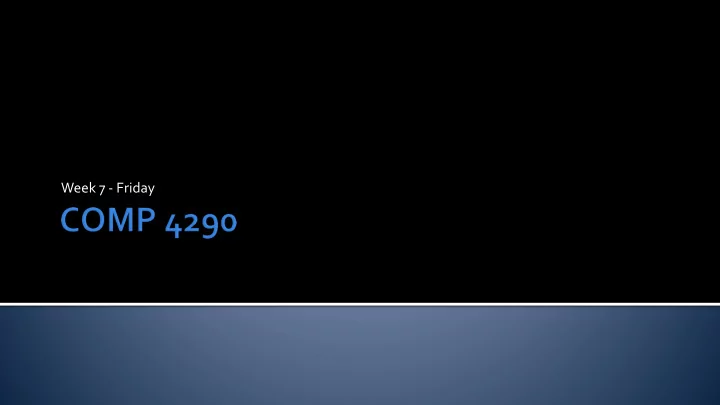
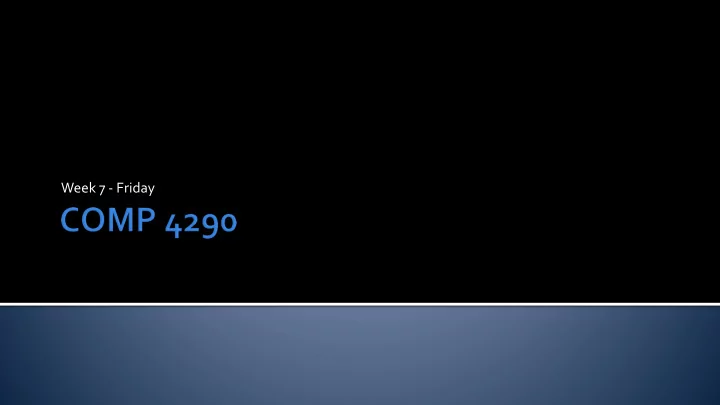
Week 7 - Friday
What did we talk about last time? Lighting in MonoGame Cube example Antialiasing
Partially transparent objects significantly increase the difficulty of rendering a scene We will talk about really difficult effects like frosted glass or light bending later Just rendering transparent objects at all is a huge pain because the Z-buffer doesn't work anymore Workarounds: Screen door transparency Sorting Depth peeling
We render an object with a checkerboard pattern of holes in it, leaving whatever is beneath the object showing through Problems: It really only works for 50% transparent objects Only one overlapping transparent object really works But it is simple and inexpensive
Most transparency methods use the over operator, which combines two colors using the alpha of the one you're putting on top c 0 = α s c s + (1 - α s ) c d c s is the new (source) color c d is the old (destination) color c o is the resulting (over) color α s is the opacity (alpha) of the object
The over operator is order dependent To render correctly we can do the following: Render all the opaque objects Sort the centroids of the transparent objects in distance from the viewer Render the transparent objects in back to front order To make sure that you don't draw on top of an opaque object, you test against the Z-buffer but don't update it
It is not always possible to sort polygons They can interpenetrate Hacks: At the very least, use a Z-buffer test but not replacement Turning off culling can help Or render transparent polygons twice: once for each face
It is possible to use two depth buffers to render transparency correctly First render all the opaque objects updating the first depth buffer Make second depth buffer maximally close On the second (and future) rendering passes, render those fragments that are closer than the z values in the first depth buffer but further than the value in the second depth buffer Update the second depth buffer Repeat the process until no pixels are updated
1 layer 2 layers 3 layers 4 layers
Alpha values can be used for antialiasing, by lowering the opacity of edges that partially cover pixels Additive blending is an alternative to the over operator c 0 = α s c s + c d This is only useful for effects like glows where the new color never makes the original darker Unlike transparency, it can be applied in any order
I don't want to go deeply into gamma The trouble is that real light has a wide range of color values that we need to store in some limited range (such as 0 – 255) Then, we have to display these values, moving back from the limited range to the "real world" range
Physical computations should be performed in the linear (real) space To convert that linear space into nonlinear frame buffer space, we have to raise values by a power, typically 0.45 for PCs and 0.55 for Macs Each component of physical color (0.3, 0.5, 0.6) is raised to 0.45 giving (0.582, 0.732, 0.794) then scaled to the 0-255 range, giving (148, 187, 203)
Usually, gamma correction is taken care of for you If you are writing something where you need to do computations in the "real life" color space (such as a raytracer), you may have to worry about it Calculations in the wrong space can have visually unrealistic effects
We've got polygons, but they are all one color At most, we could have different colors at each vertex We want to "paint" a picture on the polygon Because the surface is supposed to be colorful To appear as if there is greater complexity than there is (a texture of bricks rather than a complex geometry of bricks) To apply other effects to the surface such as changes in material or normal
We never get tired of pipelines Go from object space to parameter space Go from parameter space to texture space Get the texture value Transform the texture value Value Object Projector Texture Texture Parameter Corresponder Transformed Obtain value transform space function space function space value value function
The projector function goes from the model space (a 3D location on a surface) to a 2D ( u , v ) coordinate on a texture Usually, this is based on a map from the model to the texture, made by an artist Tools exist to help artists "unwrap" the model Different kinds of mapping make this easier In other scenarios, a mapping could be determined at run time
From ( u , v ) coordinates we have to find a corresponding texture pixel (or texel ) Often this just maps directly from u , v ∈ [0,1] to a pixel in the full width, height range But matrix transformations can be applied Also, values outside of [0,1] can be given, with different choices of interpretation
Usually the texture value is just an RGB triple (or an RGB α value) But, it could be procedurally generated It could be a bump mapping or other surface data It might need some transformation after retrieval
Image texturing Magnification and minification Mipmapping Anisotropic filtering MonoGame examples Textures in shader code
No class on Monday or Wednesday! Because of October Break and then the debates Keep working on Project 2 Keep working on Assignment 3 Keep reading Chapter 6
Recommend
More recommend