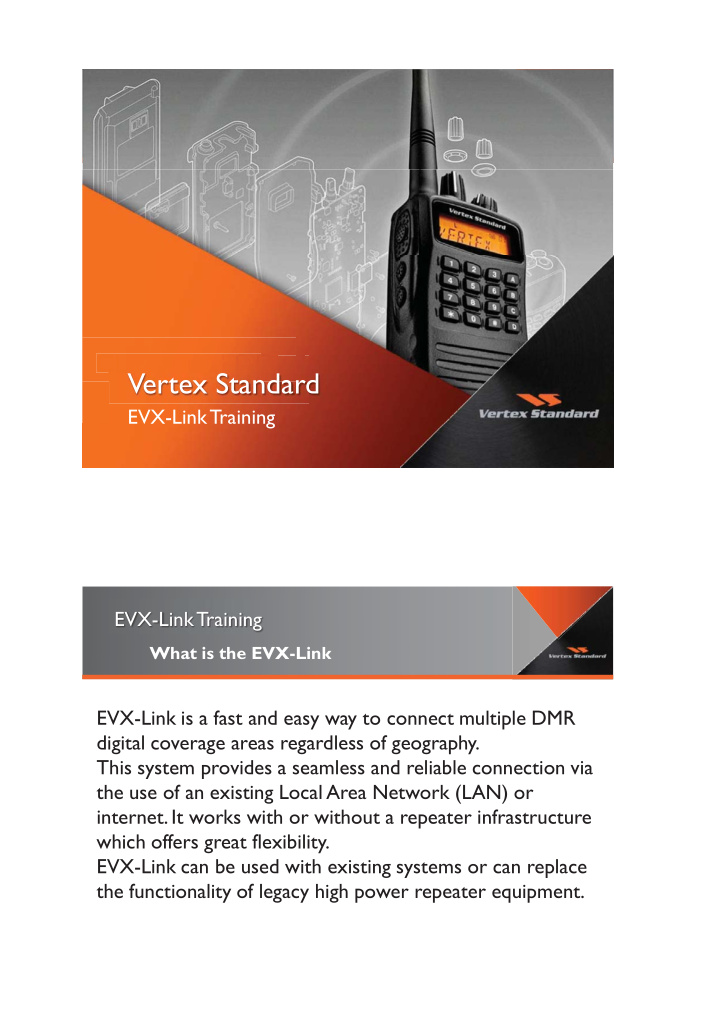

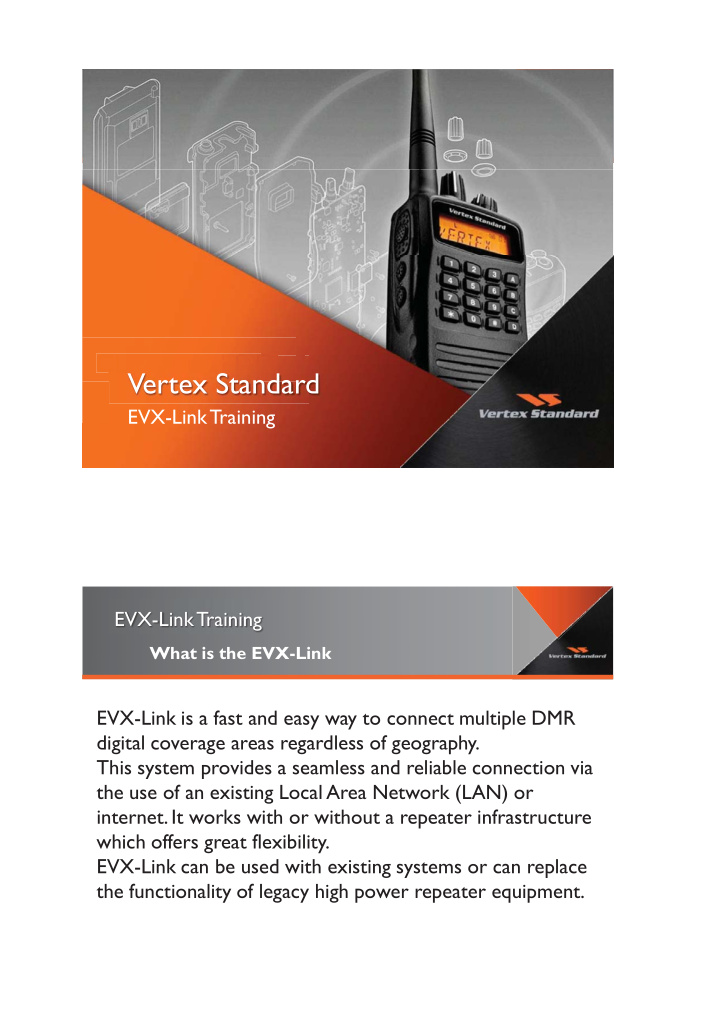

CLICK TO EDIT CLICK TO EDIT CLICK TO EDIT Vertex Standard EVX-Link Training EVX-Link Training What is the EVX-Link EVX-Link is a fast and easy way to connect multiple DMR digital coverage areas regardless of geography. This system provides a seamless and reliable connection via the use of an existing Local Area Network (LAN) or internet. It works with or without a repeater infrastructure which offers great flexibility. EVX-Link can be used with existing systems or can replace the functionality of legacy high power repeater equipment.
EVX-Link Training Installation Connection PUBLIC (WAN) Static IP Address aaa.bbb.xxx.yyy Router NAPT to be set such that UDP messages with Port Address 21000 will be routed to EVX Link Private Static IP Address 192.168.xxx.yyy CAT -7 Cable to be used in CE Countries EVX-Link Training Installation Connection Private Static Private Static IP Address IP Address 192.168.xxx.yyy 192.168.xxx.yyz
EVX-Link Training Radio Setup Radio Firmware Update Use the FW6 software to update radio firmware to Ver 01.22.01.12-3 1. Un Zip the EVX-5300_Firmware_V01_22_01_12-3(Package) .zip file 2. Power on the radio and connect to PC via FIF-12 3. Double click FW6 to update the radio firmware 4. Click WRITE to update firmware Select COM Port (FIF-12) accordingly EVX-Link Training Radio Setup Program the Radio by using CE142 (Ver 1.14 or later). User only needs to setup the following two items. 1. Activate EVX-Link mode Select [Common] > [Miscellaneous] > [Misc 1] tab Select EVX-Link mode to enable This tab only appears after firmware is updated 2. Setup mobile frequency Color code, TX Power The EVX-mobile does not require other settings to be programmed in EVX-Link mode. The EVX-Link only operates in Digital mode.
EVX-Link Training EVX-Link Box Setup 2. USB Setup Need to connect the EVX-Link box to a powered EVX-mobile radio to program. 1. Setup USB Driver for EVX-Link box by using EVX-Link_Driver _Setup software 2. Connect EVX-Link via USB 3. Check the Device Manager The COM # will be different EVX-Link Training EVX-Link Box Setup Connection
EVX-Link Beta test Setup EVX-Link Box Setup Double click “EVX -LinkSetup ” to execute the programming software. If “User account control” box appears, press “Yes” box to continue. EVX-Link Beta test Setup EVX-Link Box Setup When using a router, the network address and port translation (NAPT) is necessary. The following UDP (user datagram protocol) port must be connectable: 21000 . The DMZ feature is easy to setup above requirement and most of the routers have this feature.
EVX-Link Beta test Setup EVX-Link Box Setup 1. Local IP address setup Program your local IP address (EVX-Link IP) Program Subnet Mask Program Gateway Address IP Address, Subnet Mask and Gateway Address settings are depending on your local area network settings. Please check your IT dept how to setup those numbers. EVX-Link Beta test Setup EVX-Link Box Setup • Check your Local IP address using Command Prompt window and type ipconfig
EVX-Link Beta test Setup EVX-Link Box Setup 2. Target IP address setup (up to 32) Program target IP address Check the target box Y ou can add the alias to each address Alias box Address box EVX-Link only send the data to checked address EVX-Link Training EVX-Link Box Setup 3. Click Write T o EVX-Link box to write setup data to EVX-Link 4. Click Save Setup File box to backup your setup data to PC
EVX-Link Training EVX-Link Box Setup Example setting for 9 sites on same network Remove check mark from same IP address to avoid address conflict ! This setup means Site 192.168.0.1 sends to sites 2 to 9 EVX-Link Training EVX-Link Thank you
Recommend
More recommend