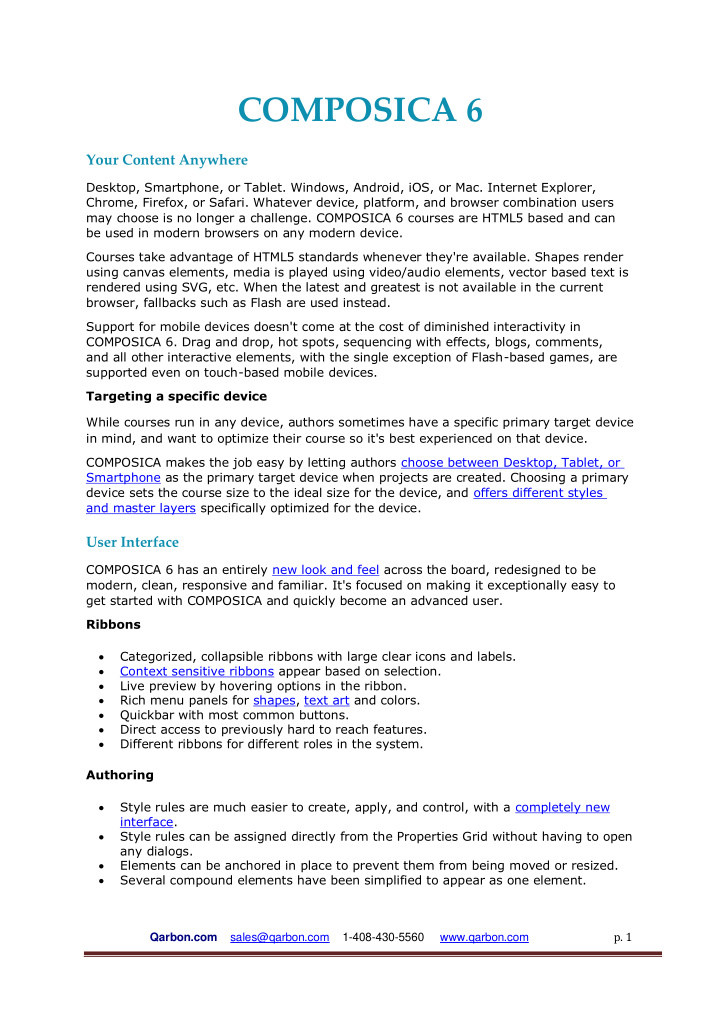

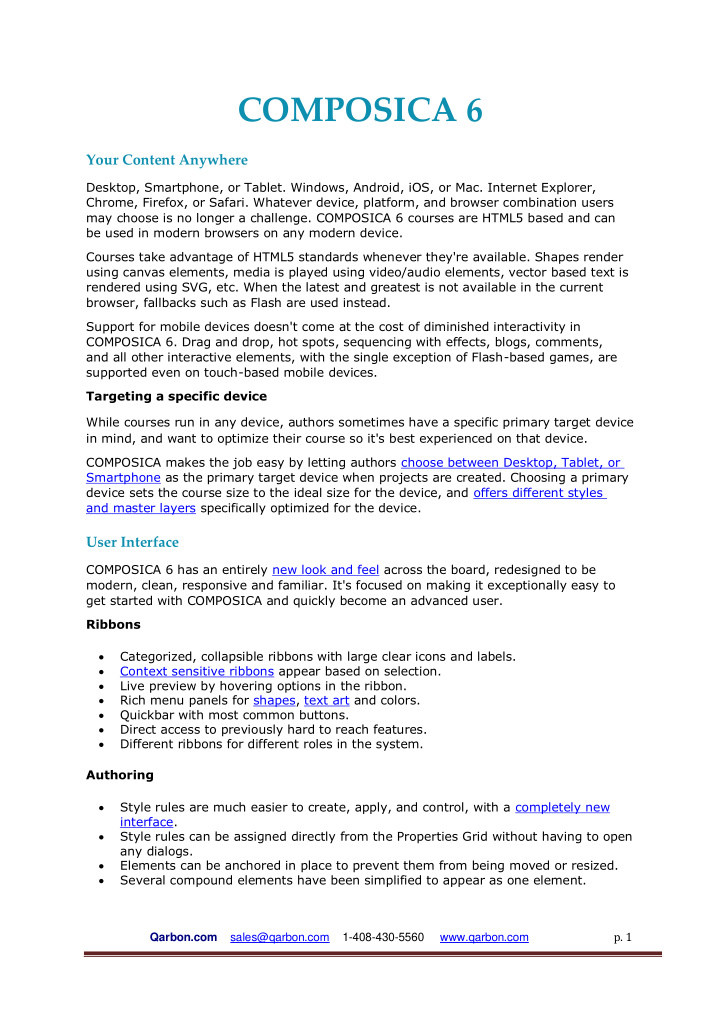

COMPOSICA 6 Your Content Anywhere Desktop, Smartphone, or Tablet. Windows, Android, iOS, or Mac. Internet Explorer, Chrome, Firefox, or Safari. Whatever device, platform, and browser combination users may choose is no longer a challenge. COMPOSICA 6 courses are HTML5 based and can be used in modern browsers on any modern device. Courses take advantage of HTML5 standards whenever they're available. Shapes render using canvas elements, media is played using video/audio elements, vector based text is rendered using SVG, etc. When the latest and greatest is not available in the current browser, fallbacks such as Flash are used instead. Support for mobile devices doesn't come at the cost of diminished interactivity in COMPOSICA 6. Drag and drop, hot spots, sequencing with effects, blogs, comments, and all other interactive elements, with the single exception of Flash-based games, are supported even on touch-based mobile devices. Targeting a specific device While courses run in any device, authors sometimes have a specific primary target device in mind, and want to optimize their course so it's best experienced on that device. COMPOSICA makes the job easy by letting authors choose between Desktop, Tablet, or Smartphone as the primary target device when projects are created. Choosing a primary device sets the course size to the ideal size for the device, and offers different styles and master layers specifically optimized for the device. User Interface COMPOSICA 6 has an entirely new look and feel across the board, redesigned to be modern, clean, responsive and familiar. It's focused on making it exceptionally easy to get started with COMPOSICA and quickly become an advanced user. Ribbons Categorized, collapsible ribbons with large clear icons and labels. Context sensitive ribbons appear based on selection. Live preview by hovering options in the ribbon. Rich menu panels for shapes, text art and colors. Quickbar with most common buttons. Direct access to previously hard to reach features. Different ribbons for different roles in the system. Authoring Style rules are much easier to create, apply, and control, with a completely new interface. Style rules can be assigned directly from the Properties Grid without having to open any dialogs. Elements can be anchored in place to prevent them from being moved or resized. Several compound elements have been simplified to appear as one element. p. 1 Qarbon.com sales@qarbon.com 1-408-430-5560 www.qarbon.com
Variable values are shown in layers even while authoring (e.g. the actual project/document title is shown on master layers, and not the variable placeholder). Text editing is prevented on many elements that don't actually require the feature. Non-editable elements show special resize handles to make them easy to recognize. Status bar shows contextual icons for anchored elements, editable elements, and edited elements, as well as the number of currently selected elements. HTML Editor opens in a separate window, and includes line numbering. A new Script Editor is available for clean and easy creation and editing of custom document scripts. Highly improved table creation and handling, including drag-resize of cells and more. Colors Colors have become a full part of the collaborative experience. Anyone working on a project can add/use/delete colors at the project level, and those changes are immediately shared with everyone else working on the same project. Enhanced color palette menu. Multiple color schemes to choose from. Default color scheme that matches the current project style. Color variation algorithms offer matching colors based on your current color. Color information popups on hover. Properties Pane Properties from the Style tab have been merged into other tabs, and the tab itself has been retired. Seldom used properties across all tabs have been removed. Only relevant properties appear for the selected element (e.g. images don't get any Text properties). Activities Lightbox Popups Stylized customizable in-page popups can be used to open standalone documents, external URLs, or local resources. These popups dim the content, animate beautifully, and are mobile-ready. Gallery Image thumbnails can be introduced at the document level, and once clicked, their larger version (or any image of the author's choosing) opens in a lightbox popup. These larger images can then be flipped through directly in the popup as it animates to fit their size. Text Art Vector based text art can be used throughout the course, and styled using effects such as text path, opacity, gradients, fill image, strokes, and more. Drag and Drop Support for dropping multiple items into a single drop area. The drop area includes a Max Items property, to limit dropping if necessary. Drag items are automatically positioned inside the drop area and align according to the On Drop Align To setting. When dragging in and out of a drop area with multiple items, they animate to new positions as needed. p. 2 Qarbon.com sales@qarbon.com 1-408-430-5560 www.qarbon.com
PowerPoint Import Highly improved quality of images imported from PowerPoint. New filters further weed out any PowerPoint inconsistencies in content to preserve formatting and prevent oddities post-import. Administration Customizable End User License Agreement can be presented to anyone logging in for the first time. Outline Reports have the option to only display chapters. Project ID displayed in the Projects tab of the Project Dashboard. Qarbon.com sales@qarbon.com 1-408-430-5560 www.qarbon.com p. 3
Recommend
More recommend