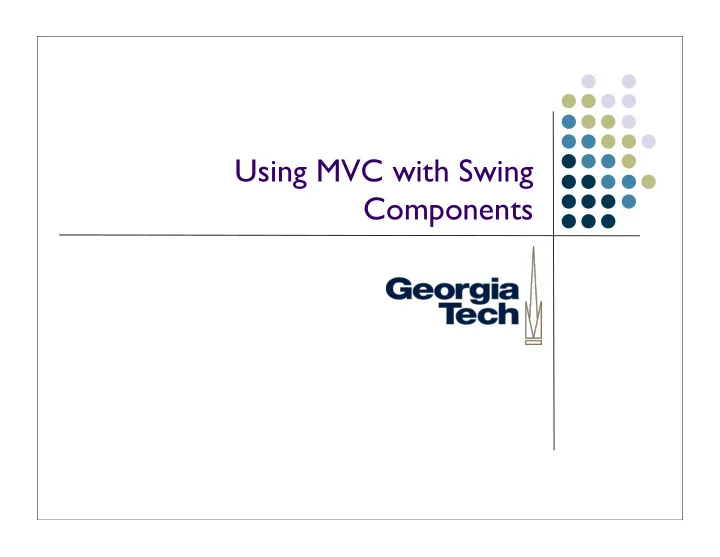
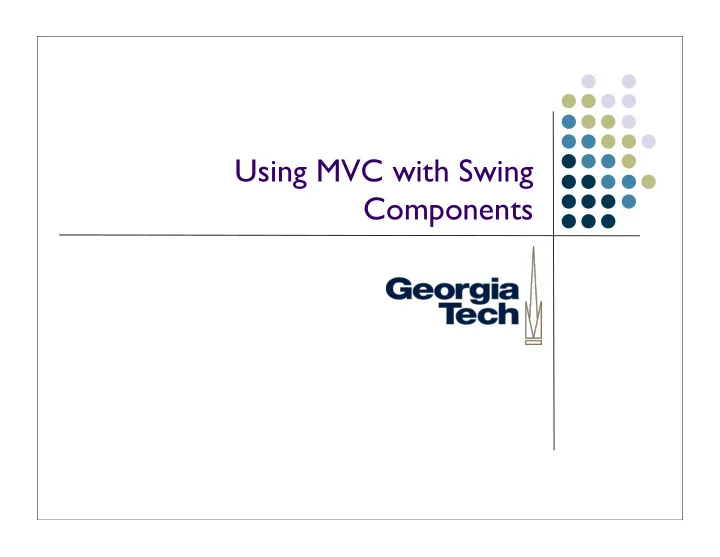
Using MVC with Swing Components
Jumping Ahead a Bit... We’re going to cover a specific architectural approach to building UI components Model-View-Controller Classic architecture from Smalltalk 80 Model: data structures that represent the component’s state View: object responsible for drawing the component Controller: object responsible for responding to user input Why talk about it now? Swing optionally allows a modified version of MVC as a way for building components I’d like you to use this approach for Homework #2 2
Some Swing History Remember from earlier in class: To create a new component, subclass JComponent Implement paintComponent() to do all of the drawing for your component Nice, easy way to create components Still works fine But, makes some things very hard: How would you implement a new look-and-feel? Components’ drawing code is hard coded into them. Even if you had a big switch statement and implemented several look and feels, still doesn’t help you if a new look and feel comes along. 3
Some Swing History (cont’d) Swing has a pluggable look and feel architecture (PLAF) Supports Windows, Mac, GTK, plus several Java-only LAFs To make these easier to use, many Swing components have factored their implementations in a slightly different way Separation of the underlying component data from its look and behavior Allows you to create just a new look-and-feel for a component and easily plug it in to work with the core component data 4
Component Internal Architecture JComponent Model UI 5
Swing MVC Overview Model: custom class that contains all of the internal state of a component UI: custom class that handles user input events, and painting the component Subsumes both the View and Controller from the classic MVC architecture These two classes are loosely-coupled They communicate with each other through events E.g., when something in the model updates, it sends a ChangeEvent to whatever UI is associated with it. UI then calls repaint() to tell the RepaintManager to schedule it for redrawing. 6
Swing MVC Overview Application programmers typically never see the UI or the Model classes Used purely as an internal implementation feature of the component Requires a bit of structure and boilerplate code to make things work right. Resources: Short overview article: MVC Meets Swing , linked off class website Book: last chapter covers creating new Swing components using this architecture 7
Step 1: Create Your Model Class Model: responsible for storing the state of your component Reuse an existing model if one is suitable; create your own if not Decide on the data structures you’ll need to track, and create getter/setter functions Called Properties if they match the standard Java-style standards Send PropertyChangeEvents (or just ChangeEvents) when data in the model change Keep a list of PropertyChangeListeners (or just ChangeListeners), and provide methods for adding and removing listeners Be careful: the model should only contain core data structures, not data that’s only about the visual presentation of that data Example: a Scrollbar Minimum, maximum, and current values are model properties (they have to do with actual data values, not display Whether tick marks are shown, labels, etc., are visual properties, and don’t belong in the model (they’re only about display, not the actual data) 8
Step 2: Create an Abstract UI Class This is an abstract superclass to be shared by all LaFs for your new component Always follows the same basic format: import javax.swing.plaf.ComponentUI; public abstract class NotepageUI extends ComponentUI { public static final String UI_CLASS_ID = “NotepageUI”; } 9
Step 3: Create the Actual UI Class Extend the abstract UI class Implement public void paint(Graphics g, JComponent c) Your component will automatically delegate its drawing to your UI’s paint() method Implement any interfaces you need in order to respond to input events Example: if your component must respond to the mouse, have your UI class implement MouseListener Draw yourself correctly given your current size Recall that your parent component may resize you! In your painting code, use the current size (getWidth()/getHeight()) and draw in the space alloted to you. Implement a bit of boilerplate code for UI management 10
Step 4: Create the Component Itself Design the component’s external API These are the methods that application programmers see and use Many will just forward to the underlying model or the UI Make your component a listener for the Model’s ChangeEvents or PropertyChangeEvents Generally need to call repaint() whenever the model is updated Send PropertyChangeEvents if the component’s internal state changes Other components might be listening to you--send PropertyChangeEvents if anything component-specific changes Implement some boilerplate methods to register models and UIs 11
Step 4 (Example) public class Notepage extends JComponent implements ChangeListener { NotepageModel model; public Notepage() { setModel(new NotepageModel()); updateUI(); } public setModel(NotepageModel m) { old = this.model; if (old != null) old.removeChangeListener(this); model = m; model.addChangeListener(this); } public NotepageModel getModel() { return model; } public void setUI(NotepageUI ui) { super.setUI(ui); } public void updateUI() { setUI((NotepageUI) UIManager.getUI(this)); invalidate(); } public String getUIClassID() { return NotepageUI.UI_CLASS_ID; } } 12
Step 5: Register your UI with Swing’s UIManager Need to tell the UIManager about the specific UI you want to use Typically do this early in the application’s main() routine: public static void main(String[] args) { UIManager.put(NotepageUI.UI_CLASS_ID, “BasicNotepageUI”); // ... other stuff here ... } This string serves as the This string names the class unique token identifying all that implements the specific different UIs that work as look-and-feel UI you want to use NotepageUIs in this application 13
Common Problems Exceptions at startup time Make sure the UIManager registration is done before you use the component Components aren’t being repainted all the time Make sure you’re registered for change events, and are calling repaint() whenever anything changes Components come up at weird sizes Your component should provide a miminumSize and preferredSize when it is requested. If you don’t do this, your parent may set your size to 0 14
Step 3 (example) public class BasicNotepageUI extends NotepageUI implements MouseListener { public static ComponentUI createUI(JComponent c) { return new BasicNotepageUI(); } public void installUI(JComponent c) { ((Notepage) c).addMouseListener(this); // we’ll handle mouse events for the Notepage component } public void uninstallUI(JComponent c) { ((Notepage) c).removeMouseListener(this); } public void paint(Graphics g, JComponent c) { // do painting for the component here! } // implement the various MouseListener methods... } 15
Recommend
More recommend