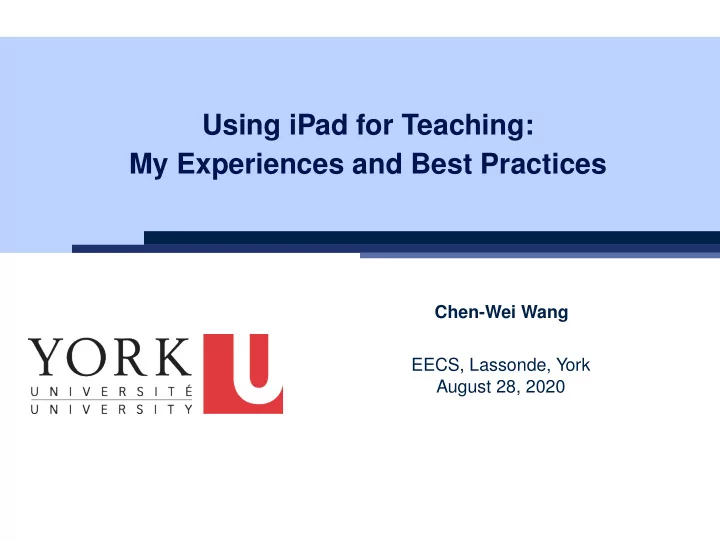
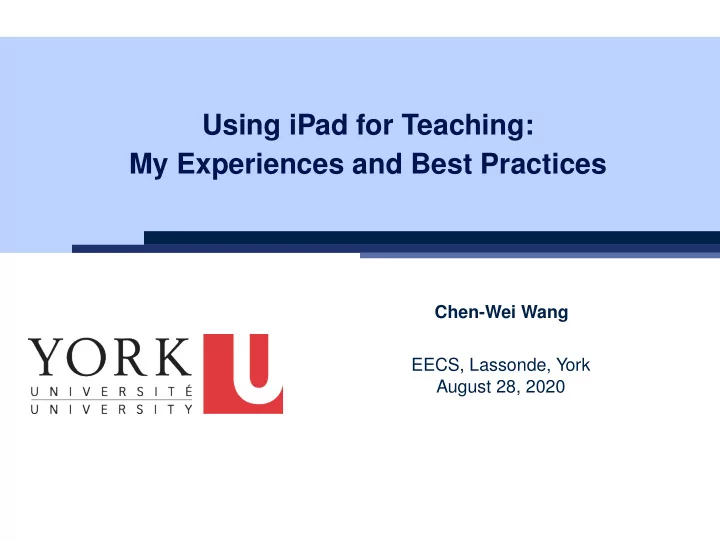
Using iPad for Teaching: My Experiences and Best Practices Chen-Wei Wang EECS, Lassonde, York August 28, 2020
Pre-Tutorial Exercise You considered a Java example in 3 slides: Q1. How would you teach this example? Hint. Will you restrict your delivery to slideshow only? Say after you teach this example, some poor students ask: ○ Student Q1: After Alan gained weight, why was Alan’s BMI decreased ? Didn’t Alan gain weight? ○ Student Q2: After Alan gained weight, why was Tom ’s BMI increased? Wasn’t it Alan gaining weight? Q2. How would you answer above student questions? Hint. Just ask students to verify the result in Eclipse? Just tell students it’s very basic OO? 2 of 10
My Approach: Applicable to Your Courses? ● I have adopted this approach for teaching all my courses: ○ EECS1021 Object Oriented Programming from Sensors to Actuators [ W19 ] ○ EECS1022 Programming for Mobile Computing [ W18, W21 ] ○ EECS2030 Advanced Object Oriented Programming [ F17, F18, F19 ] ○ EECS3311 Software Design [ F17, F18, W19, F19, W20, F20 ] ○ EECS4302 Compilers and Interpreters [ W20 ] ● As long as there’s something you want to teach in your course, then my approach is applicable ! ● I even use approach to give a research talk . 3 of 10
My Approach: Four Phases 1. P REPARATION ○ Most time consuming , yet most critical ○ Clarify what examples/concepts you wish to demo in details. ○ Create starter pages : M AINTAINABLE , E XTENSIBLE , REUSABLE . 2. S ETUP ○ Application 1: Live lectures/reviews [ wireless microphone ] ○ Application 2: Offline lectures/tutorials [ studio microphone ] 3. D ELIVERY ○ Presentation [ e.g., powerpoint, PDF ] ○ Programming Tool [ e.g., Eclipse ] Drawing Tablet (e.g., iPad) [ projected to your computer ] ○ 4. S HARING ○ As the subject expert, insights/remarks made while you demonstrate are the most valuable for your audience. Record the entire delivery and share it with students (or even ○ those in the public). 4 of 10
Step 1: Preparation 1. You need a note-taking app [ e.g., GoodNotes 5 for iPad ] 2. Load onto your drawing tablet the slides you will show in class. Q. What artifacts (code fragments, diagrams) do you want to go through? 3. Crop relevant artifacts as pictures . 4. Start a blank page on your note-taking app. 5. Create a starter page using these pictures (+ any art work!). Best Practice : ○ Store starter pages in a notebook. [ EECS3311- Template ] ○ Create the notebook for a course. [ EECS3311-F20- Blackboards ] ○ For each lecture, copy/paste those starter pages you need. [ R EUSABLE ] Reflect changes back to the template . [ M AINTAINABLE & E XTENSIBLE ] ○ (Optional) : Share the starter pages with students? 5 of 10
Step 2: Setup ● Connect a microphone to your computer: ○ Live sessions [ a wireless phone ] ○ Offline sessions [ a studio microphone ] ● Project the iPad (or whatever drawing tablet you use) to your computer: ○ Connect the iPad to your computer using a wire . ○ Lauch Quick Time ○ Select: File → Movie Recording → iPad as the camera source ( Alternative ): Use an app for wireless projection. [ issue: stability ] ● Open your slides. ● Launch any necessary tools (e.g., Eclipse). ● Launch your screen recording program. [ e.g., Active Presenter ] Best Practice : Practice makes perfect. [ ≈ 2 minutes for setting up a live lecture ] 6 of 10
Step 3: Delivery ● Let me show you how I would teach the exercise example: ○ Pretend that you’re a student ⇒ Interrupt me with me questions ○ At the end, let’s have a delegate student to ask question. ● Some guiding principles : 1. Switch between slides, tool, and iPad if necessary. 2. When annotating, be creative on drawing and using colors. 3. This will trigger more questions from students than otherwise: ● Be comfortable with being delayed or interrupted. ● To address questions, start a blank page. 4. The more you play with the note-taking app by creating starter pages , the more capable you are to draw fluently on the fly. 5. ( macOS-only Tip? ) What if students ask a question about the code you demo, but you haven’t created a start page for it? ● Copy the fragment [ Cmd + Ctrl + Shift + 4 ] ● Paste it (through the wireless network) to a blank page on your iPad! 7 of 10
Step 4: Sharing ● Create a YouTube channel for uploading instructional videos: https://www.youtube.com/user/jackiechenweiwang ● Create a public space to store all learning materials for students: https://www.eecs.yorku.ca/˜jackie/teaching/lectures 8 of 10
Resources ● Explore more examples of adopting the approach: ○ Lectures : https://www.eecs.yorku.ca/˜jackie/teaching/lectures ○ Tutorials : https://www.eecs.yorku.ca/˜jackie/teaching/tutorials ○ Starter Pages and Annotations: https://www.eecs.yorku.ca/˜jackie/teaching/iPad ● Read more about the approach: ○ Chen-Wei Wang . Creating Tutorial Materials as Lecture Supplements by Integrating Drawing Tablet and Video Capturing/Sharing . In 8th Computer Science Education Research Conference (CSERC) , pp. 1 – 8. ACM, 2019. [P APER ] ○ Chen-Wei Wang . Integrating Drawing Tablet and Video Capturing/Sharing to Facilitate Student Learning . In ACM Global Computing Education Conference (CompEd) , pp. 150 – 156. ACM, 2019. [P APER ] 9 of 10
Index (1) Pre-Tutorial Exercise My Approach: Applicable to Your Courses? My Approach: Four Phases Step 1: Preparation Step 2: Setup Step 3: Delivery Step 4: Sharing Resources 10 of 10
Recommend
More recommend