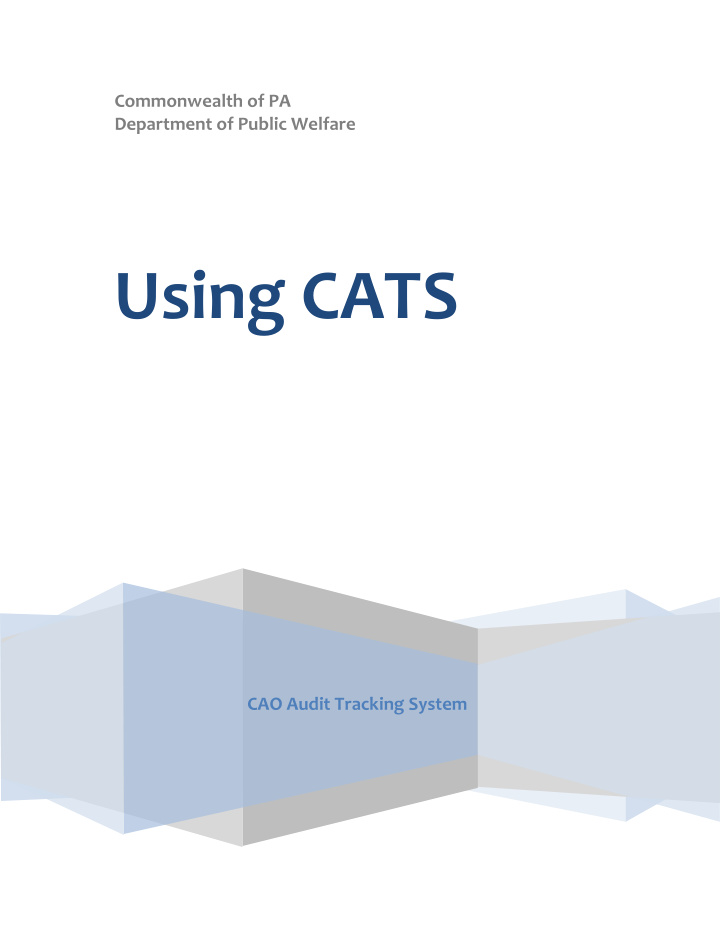

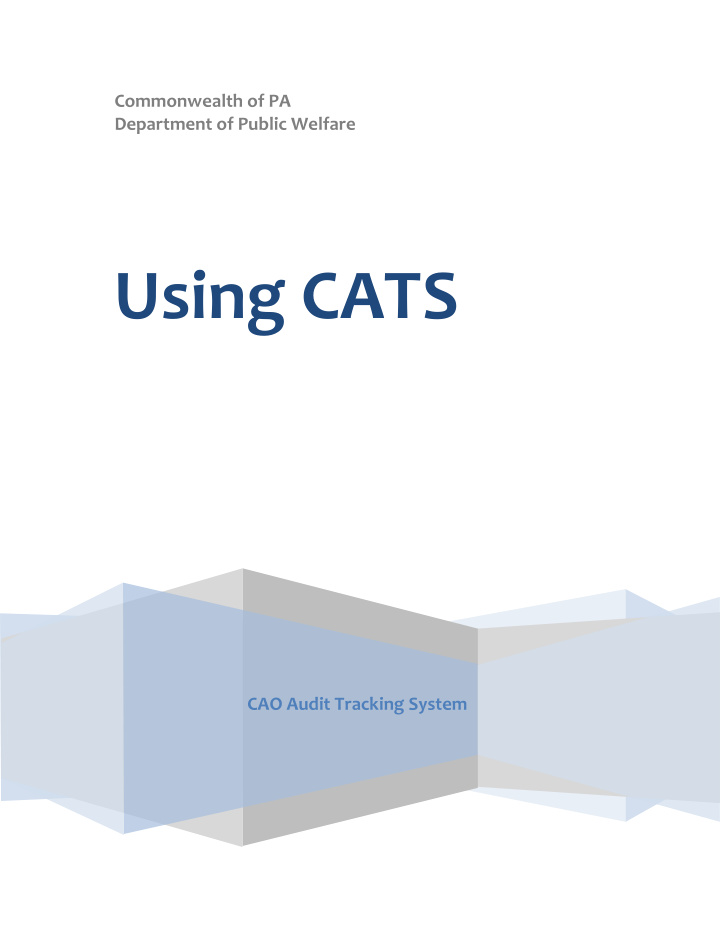

Commonwealth of PA Department of Public Welfare Using CATS CAO Audit Tracking System
Return to TOC Table of Contents Introduction .................................................................................................................................................. 3 Accessing CATS .............................................................................................................................................. 5 CATS Home .................................................................................................................................................... 6 Manage Audits .............................................................................................................................................. 7 Create New Audit ...................................................................................................................................... 8 View/Update Audit ................................................................................................................................. 10 View/Update Audit (Search Results) ................................................................................................... 12 View/Update Audit (Selected Audit) ................................................................................................... 14 Delete Audit(s) ........................................................................................................................................ 16 Delete Audit(s) (Search Results) ......................................................................................................... 17 Manage Cases ............................................................................................................................................. 19 Create New Case ..................................................................................................................................... 20 Create New Case (Search Results) ...................................................................................................... 22 Create New Case (Case Form) ............................................................................................................. 23 Create New Case (Case Form, Progressive Entries) ............................................................................ 25 View/Update Case .................................................................................................................................. 27 View/Update Existing Case (Search Results) ...................................................................................... 29 View/Update Existing Case (Selected Case) ........................................................................................ 31 Manage Deficiencies ............................................................................................................................... 33 Manage Deficiencies (Search Results) ................................................................................................ 34 Manage Deficiencies (Deficiency List) ................................................................................................. 36 Manage Deficiencies (Create New Deficiency) ................................................................................... 37 Manage Deficiencies (Deficiency Form, Part 1) .................................................................................. 39 Manage Deficiencies (Deficiency Form, Part 2) .................................................................................. 40 Manage Deficiencies (Edit Deficiency) ................................................................................................ 42 Delete Case and/or Deficiency ................................................................................................................ 43 Delete Case and/or Deficiency (Search Results) ................................................................................. 44 Delete Case and/or Deficiency (Search Results – Deficiency List) ...................................................... 46 Reports ........................................................................................................................................................ 48 Generate Reports .................................................................................................................................... 49 Generate Reports (Results) ................................................................................................................. 53 Audit Database Q & A (Last updated for system release 2.0) ................................................................. 55 2
Return to TOC Introduction Auditor General (AG) audits ensure that taxpayer dollars are spent appropriately when the County Assistance Office (CAO) authorizes cash, Supplemental Nutrition Assistance Program (SNAP) and Medical Assistance (MA) benefits. In order to better streamline compilation of results and the need for potential corrective action in the CAOs, several databases have been used over time. These databases have allowed Headquarters and CAOs to review statistical documentation of deficiencies, findings and better pinpoint trends in errors. The most recently developed database, the CAO Audit Tracking System (CATS), has been developed to allow for even more thorough entry of data, refined searches and generation of specific reports. This guide, Using CATS , provides a screen-by-screen guide to the system, with definitions of the information, data entry fields and search results for each screen. It may be used as a reference tool when working through screens, as well as a training tool for new users. This guide does not replace specific policy or general procedure that has been established between AG and DPW. It is, however, a tool designed to enhance the flow of information and to provide more accuracy in gathering statistics for the purpose of ensuring timely and accurate benefit delivery to Public Assistance recipients. 3
Return to TOC User Roles There are three assigned user roles in CATS – Headquarters, CAO and CAO Clerical. Each has its own specific permissions. Shaded blocks in the table below indicate access: Headquarters CAO* CAO Clerical Headquarters Headquarters Staff, Executive Directors, Designated CAO Reporting Area Managers District Directors, Clerical Staff Designated Designated CAO Headquarters Staff Staff Manage Audits ** *** Create New Audit Y Y View/Update Audit Y Y Y Delete Audit(s) Y Manage Cases Create New Case Y Y Y View/Update Case Y Y Y Y Manage Deficiencies Y Y Delete Case and/or Y Y Deficiency Reports Generate Reports Y Y Y *CAO-level access is also governed by Operational Area, County and job functions, as determined by CWOPA login credentials. ** CAOs may view, create or edit General Audits, only within their Operational Area. ***Headquarters Reporting access may only view audits and case and generate reports 4
Return to TOC Accessing CATS To access the system, follow this link to CATS production. Frequent users of CATS may consider creating favorite or a shortcut on their PC desktop. Users Login with their assigned CWOPA Username and Password, and then click the LOGIN button to enter the system. Access to various functions in CATS is based on the permissions of the CWOPA Username of the individual who logs into the system. 5
Return to TOC CATS Home From the Home page, the user can access any of the system’s functions using the navigational buttons in the upper right menu bar. These remain visible at all times, from any screen in the system. At the left side of the menu bar, breadcrumbs will appear as the user navigates the system, indicating where in CATS the user is working. 6
Return to TOC Manage Audits The Manage Audits function allows the user to Create, View/Update or Delete Audits. This function is reserved primarily to Headquarters Staff; however, CAO staff has limited access to the Create New Audit and View/Update Audit functions for General Audits only. 7
Return to TOC Create New Audit Screen Description Create an audit, based on AG or operational needs Data Elements Audit Type – General, Single, Special Allowance Audit Program – Cash, LIHEAP, MA or SNAP; based on the audit type Area – Operational Area where the audit is being conducted CAO – CAO where the audit is being conducted; based on the Area District – The county’s district office, where the audit is being conducted, if applicable Audit Number – Provided by Bureau of Financial Operations (BFO); based on the audit type Audit Period Begin Date – First day of the audit review period Entrance Conference Date – Date the Entrance Conference was held between the AG and CAO designees Audit Period End Date – Last day of the audit review period 8
Return to TOC Note: Throughout the database, required fields are indicated by an asterisk (*). Buttons Save – Creates the audit by saving data from the Audit Form to the database Clear Form – Resets fields in the Audit Form to default settings, as pictured 9
Recommend
More recommend