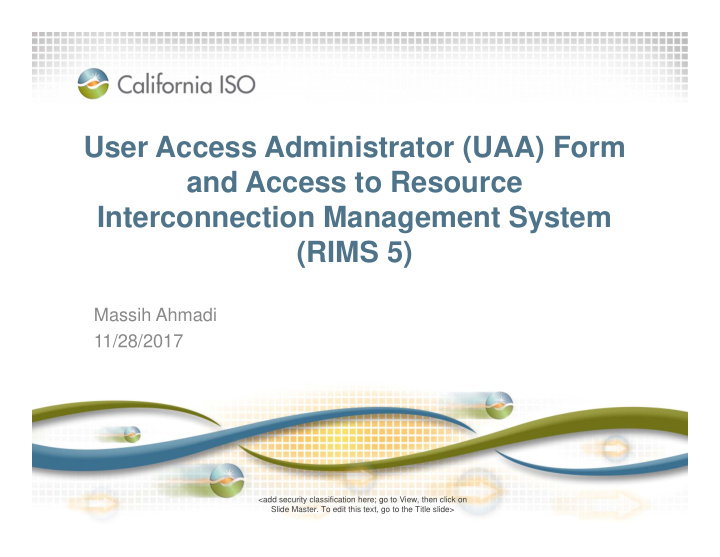

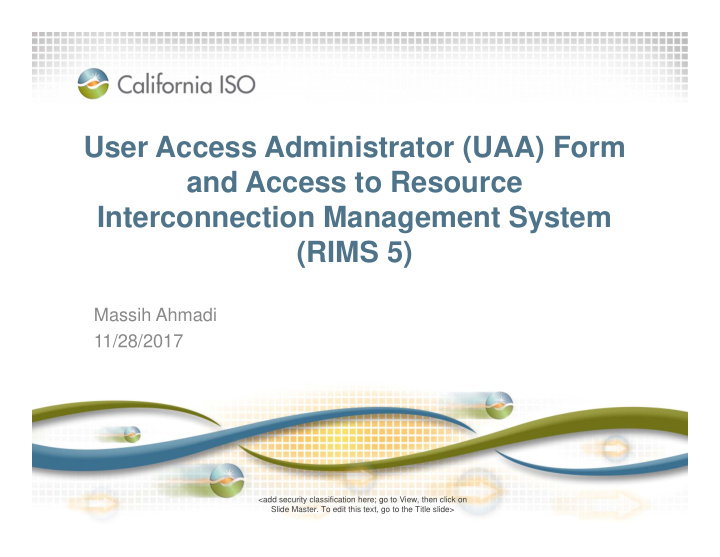

User Access Administrator (UAA) Form and Access to Resource Interconnection Management System (RIMS 5) Massih Ahmadi 11/28/2017 <add security classification here; go to View, then click on <add security classification here; go to View, then click on Slide Master. To edit this text, go to the first background slide> Slide Master. To edit this text, go to the Title slide>
Agenda • What is Resource Interconnection Management System (RIMS 5) • Definition of User Access Administrator (UAA) • CAISO Data Access Process • UAA Establishment form • Helpful Links Page 2 <add security classification here; go to View, then click on Slide Master. To edit this text, go to the first background slide>
What is Resource Interconnection Management System (RIMS 5) Application • It is a secure database application used to track and manage data from Interconnection Requests in the CAISO queue. • RIMS is updated daily by the Interconnection Resources team as well as by other CAISO departments with information as it is received by the CAISO from the Participating Transmission Owners (PTO) or Interconnection Customers (IC). Page 3 <add security classification here; go to View, then click on Slide Master. To edit this text, go to the first background slide>
What is User Access Administrator (UAA)? • Your companies designee for providing access to CAISO applications for all of your companies users • UAA will be responsible for managing secure digital certificates • We highly recommend to have IT folks assigned to become UAA Page 4 <add security classification here; go to View, then click on Slide Master. To edit this text, go to the first background slide>
UAA Responsibility • Create a user in Access Identity Management (AIM) • Certificate Management – Register – Collect – Renew – Revoke – Review status • Understanding Security Protocols • Understanding Business Needs Page 5 <add security classification here; go to View, then click on Slide Master. To edit this text, go to the first background slide>
Timeline of User Access to RIMS 5 Application Step. 5 Step. 6 Step. 7 Step. 1 Step. 3 UAA logs in AIM and 24/48hrs the Actions Interconnect The UAA can start to create and UAA will Customer submits The new UAA forward by IC provision users to receives user UAA on-line form installs digital certificate RIMS 5 application new digital with “RIMS 5” certificate on installation e- with applicable certificate Contract Type IE 11 ONLY mail to user or Project IDs in AIM with RIMS 5 checked-off install it. application. access Step. 2 Step. 4 ISO updates Actions AIM and ISO will upload Project IDs to UAA generates AIM profile and notifies UAA to by ISO digital initiate RIMS 5 user creation and certificate, provisioning in AIM. This is a one forward to new time only action by the ISO. UAA Page 6 <add security classification here; go to View, then click on Slide Master. To edit this text, go to the first background slide>
How to get established as User Access Administrator (UAA)? Page 7 <add security classification here; go to View, then click on Slide Master. To edit this text, go to the first background slide>
How to Complete the Access Administrator Agreement online Someone who can validate your employment and or understands the business needs for users justification Page 8 <add security classification here; go to View, then click on Slide Master. To edit this text, go to the first background slide>
Note: The ISO will upload your project IDs to your AIM profile during the RIMS transition after which you will need to submit a UAA form for each project thereafter. Page 9 <add security classification here; go to View, then click on Slide Master. To edit this text, go to the first background slide>
Please use this section if you have a large number of project IDs Page 10 <add security classification here; go to View, then click on Slide Master. To edit this text, go to the first background slide>
A3 Page 11 <add security classification here; go to View, then click on Slide Master. To edit this text, go to the first background slide>
Slide 11 A3 REmove the Project ID's Author, 10/9/2017
Certificate Management – Register and Collect Digital Certificate First, register your certificate. To register and collect for your new CAISO digital certificate, you will need to perform the following: 1) Have your UAA authorize you to obtain a digital Afterwards, certificate. collect your certificate. 2) You or your UAA will receive an email from do- not-reply@cybertrust.com 3) Register for a certificate. 4) Collect your certificate. Note: Please be sure to add “do-not-reply@cybertrust.com” to your email Safe Senders List. Once you register, you will receive emails with further instructions. Page 12 <add security classification here; go to View, then click on Slide Master. To edit this text, go to the first background slide>
Certificate Management – Renew or Let a Digital Certificate Expire To renew or let the certificate expire, the designated UAA will need to: 1) Go to AIM and navigate to Certificate Renewal tab. 2) The tab will display your Users With Expiring Certificates list. 3) Click on the Renew or Let Expire hyperlink under the Cert Action column. Note: The digital certificate expiration dates are automatically generated once the user successfully installs the certificate through IE 11. The duration is set to 15 months out into the future. Page 13 <add security classification here; go to View, then click on Slide Master. To edit this text, go to the first background slide>
Certificate Management – Request History To check the status of an Access Request, the UAA will need to do the following: 1) Go to AIM and navigate to the Access Request tab and click on the Request History link. 2) Click on an individual line item in the Access Request panel, which will display the list of items requested. 3) Review the Status column for each line item to verify that the requested access was granted. Page 14 <add security classification here; go to View, then click on Slide Master. To edit this text, go to the first background slide>
Contact Information • All Connectivity inquiries such as certificate installation – Service Desk – (888) 889-0450, servicedesk@caiso.com • All UAA/AIM inquiries to Customer Services – (916) 608-7320 • All RIMS specific inquiries such as your Project ID or your Queue Number contact an Interconnection Specialist – irinfo@caiso.com Page 15 <add security classification here; go to View, then click on Slide Master. To edit this text, go to the first background slide>
Helpful Links User Access Administrator Guide page http://www.caiso.com/participate/Pages/UserAccessAdministratorGuide/Default.aspx Access and Identity Management (AIM) page http://www.caiso.com/Pages/documentsbygroup.aspx?GroupID=EBFDD87D-9926-4BFE-8DBD-09AA3D1E5CC5 How to Grant Access to RIMS http://www.caiso.com/Documents/HowtoGrantAccesstoResourceInterconnectionManagementSystem.pdf RIMS5 FAQ http://www.caiso.com/Documents/RIMS5FrequentlyAskedQuestions.pdf Registering for Your New CAISO Digital Certificate http://www.caiso.com/Documents/InstructionsForRegisteringForYourNewDigitalCertificate.pdf Installation Instructions For CAISO Multiple Application (CMA) End User Digital Certificates http://www.caiso.com/Documents/CMACertificateInstallationInstructions.doc Instructions For Renewing Your CAISO Digital Certificate http://www.caiso.com/Documents/InstructionsForRenewingYourDigitalCertificate.pdf Page 16 <add security classification here; go to View, then click on Slide Master. To edit this text, go to the first background slide>
Recommend
More recommend