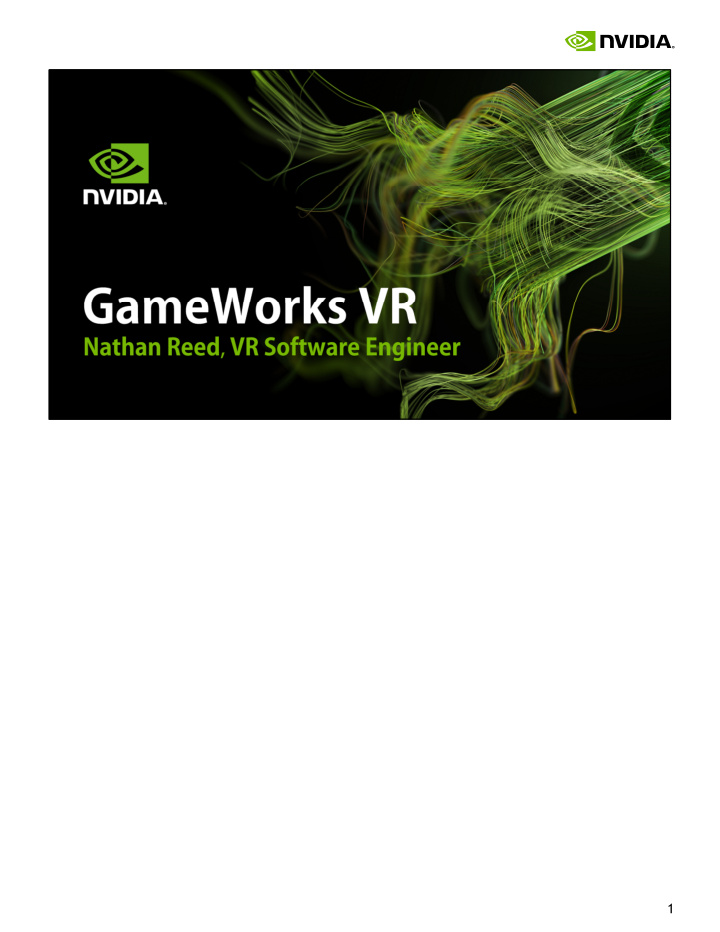

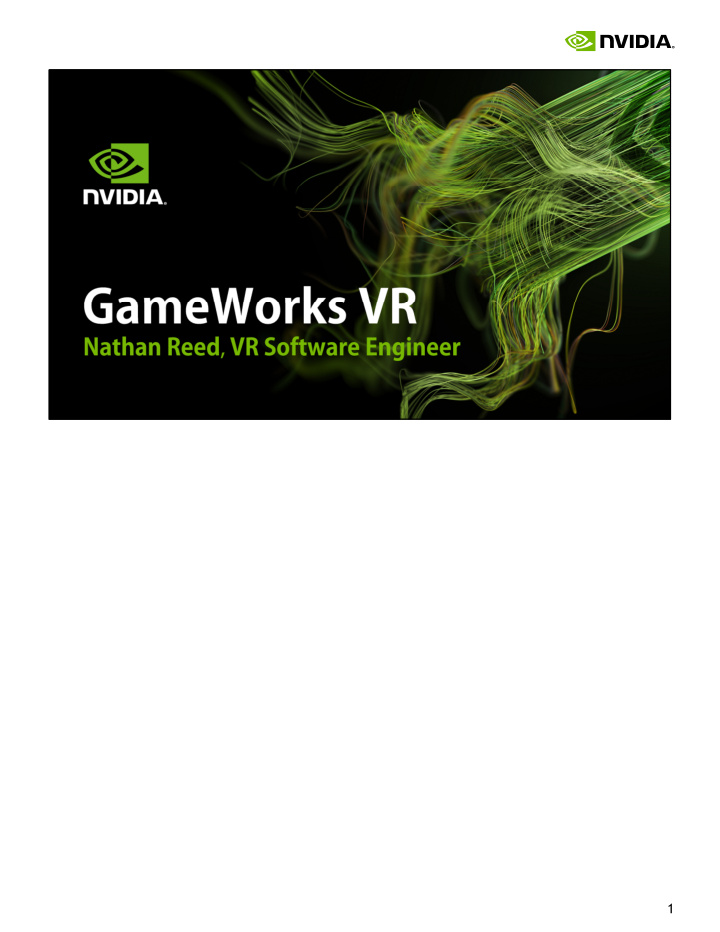

�
To set the stage, first I want to mention a few ways that virtual reality rendering differs from the more familiar kind of GPU rendering that real-time 3D apps and games have been doing up to now. �
First, virtual reality is extremely demanding with respect to rendering performance. Both the Oculus Rift and HTC Vive headsets require 90 frames per second, which is much higher than the 60 fps that’s usually considered the gold standard for real-time rendering. We also need to hit this framerate while maintaining low latency between head motion and display updates. Research indicates that the total motion-to-photons latency should be at most 20 milliseconds to ensure that the experience is comfortable for players. This isn’t trivial to achieve, because we have a long pipeline, where input has to be first processed by the CPU, then a new frame has to be submitted to the GPU and rendered, then finally scanned out to the display. Traditional real-time rendering pipelines have not been optimized to minimize latency, so this goal requires us to change our mindset a little bit. �
Another thing that makes VR rendering performance a challenge is that we have to render the scene twice, now, to achieve the stereo eye views that give VR worlds a sense of depth. Today, this tends to approximately double the amount of work that has to be done to render each frame, both on the CPU and the GPU, and that clearly comes with a steep performance cost. However, the key fact about stereo rendering is that both eyes are looking at the same scene. They see essentially the same objects, from almost the same viewpoint. And we ought to be able to find ways to exploit that commonality to reduce the rendering cost of generating these stereo views. �
Finally, another unusual feature of rendering for a VR headset is that the image we present has to be barrel-distorted to counteract the optical effects of the lenses. The trouble is that GPUs can’t natively render into a nonlinearly distorted view like this. Current VR software solves this problem by first rendering a normal perspective projection (left), then resampling to the distorted view (right) as a postprocess. �
As a GPU company, of course NVIDIA is going to do all we can to help VR game and headset developers use our GPUs to create the best VR experiences. To that end, we’ve built—and are continuing to build—GameWorks VR. GameWorks VR is the name for a suite of technologies we’re developing to tackle the challenges I’ve just mentioned— high-framerate, low-latency, stereo, and distorted rendering. It has several different components, which we’ll go through in this talk. The first two features, VR SLI and multi-res shading, are targeted more at game and engine developers. The last three are more low-level features, intended for VR headset developers to use in their software stack. �
Besides GameWorks VR, we’ve just announced today another suite of technologies called DesignWorks VR. These are some extra features just for our Quadro line, and they’re targeted more at CAVEs, cluster rendering and things like that, rather than VR headsets. I’m not going to be covering these in those session, though—there’ll be more information about DesignWorks VR in the coming days. And all the GameWorks VR features that I’m speaking about today are also available on Quadro with DesignWorks VR. �
�
Given that the two stereo views are independent of each other, it’s intuitively obvious that you can parallelize the rendering of them across two GPUs to get a massive improvement in performance. In other words, you render one eye on each GPU, and combine both images together into a single frame to send out to the headset. This reduces the amount of work each GPU is doing, and thus improves your framerate—or alternatively, it allows you to use higher graphics settings while staying above the headset’s 90 FPS refresh rate, and without hurting latency at all. �
Before we dig into VR SLI, as a quick interlude, let me first explain how ordinary SLI normally works. For years, we’ve had alternate-frame SLI, in which the GPUs trade off frames. In the case of two GPUs, one renders the even frames and the other the odd frames. The GPU start times are staggered half a frame apart to try to maintain regular frame delivery to the display. This works reasonably well to increase framerate relative to a single-GPU system, but it doesn’t help with latency. So this isn’t the best model for VR. ��
A better way to use two GPUs for VR rendering is to split the work of drawing a single frame across them—namely, by rendering each eye on one GPU. This has the nice property that it improves both framerate and latency relative to a single-GPU system. ��
I’ll touch on some of the main features of our VR SLI API. First, it enables GPU affinity masking: the ability to select which GPUs a set of draw calls will go to. With our API, you can do this with a simple API call that sets a bitmask of active GPUs. Then all draw calls you issue will be sent to those GPUs, until you change the mask again. With this feature, if an engine already supports sequential stereo rendering, it’s very easy to enable dual-GPU support. All you have to do is add a few lines of code to set the mask to the first GPU before rendering the left eye, then set the mask to the second GPU before rendering the right eye. For things like shadow maps, or GPU physics simulations where the data will be used by both GPUs, you can set the mask to include both GPUs, and the draw calls will be broadcast to them. It really is that simple, and incredibly easy to integrate in an engine. By the way, all of this extends to as many GPUs as you have in your machine, not just two. So you can use affinity masking to explicitly control how work gets divided across 4 or 8 GPUs, as well. ��
GPU affinity masking is a great way to get started adding VR SLI support to your engine. However, note that with affinity masking you’re still paying the CPU cost for rendering both eyes. After splitting the app’s rendering work across two GPUs, your top performance bottleneck can easily shift to the CPU. To alleviate this, VR SLI supports a second style of use, which we call broadcasting. This allows you to render both eye views using a single set of draw calls, rather than submitting entirely separate draw calls for each eye. Thus, it cuts the number of draw calls per frame—and their associated CPU overhead—roughly in half. This works because the draw calls for the two eyes are almost completely the same to begin with. Both eyes can see the same objects, are rendering the same geometry, with the same shaders, textures, and so on. So when you render them separately, you’re doing a lot of redundant work on the CPU. ��
The only difference between the eyes is their view position—just a few numbers in a constant buffer. So, VR SLI lets you send different constant buffers to each GPU, so that each eye view is rendered from its correct position when the draw calls are broadcast. So, you can prepare one constant buffer that contains the left eye view matrix, and another buffer with the right eye view matrix. Then, in our API we have a SetConstantBuffers call that takes both the left and right eye constant buffers at once and sends them to the respective GPUs. Similarly, you can set up the GPUs with different viewports and scissor rectangles. Altogether, this allows you to render your scene only once, broadcasting those draw calls to both GPUs, and using a handful of per-GPU state settings. This lets you render both eyes with hardly any more CPU overhead then it would cost to render a single view. ��
Of course, at times we need to be able to transfer data between GPUs. For instance, after we’ve finished rendering our two eye views, we have to get them back onto a single GPU to output to the display. So we have an API call that lets you copy a texture or a buffer between two specified GPUs, or to/from system memory, using the PCI Express bus. One point worth noting here is that the PCI Express bus is actually kind of slow. PCIe2.0 x16 only gives you 8 GB/sec of bandwidth, which isn’t that much, and it means that transferring an eye view will require about a millisecond. That’s a significant fraction of your frame time at 90 Hz, so that’s something to keep in mind. To help work around that problem, our API supports asynchronous copies. The copy can be kicked off and done in the background while the GPU does some other rendering work, and the GPU can later wait for the copy to finish using fences. So at least you have the opportunity to hide the PCIe latency behind some other work. ��
Recommend
More recommend