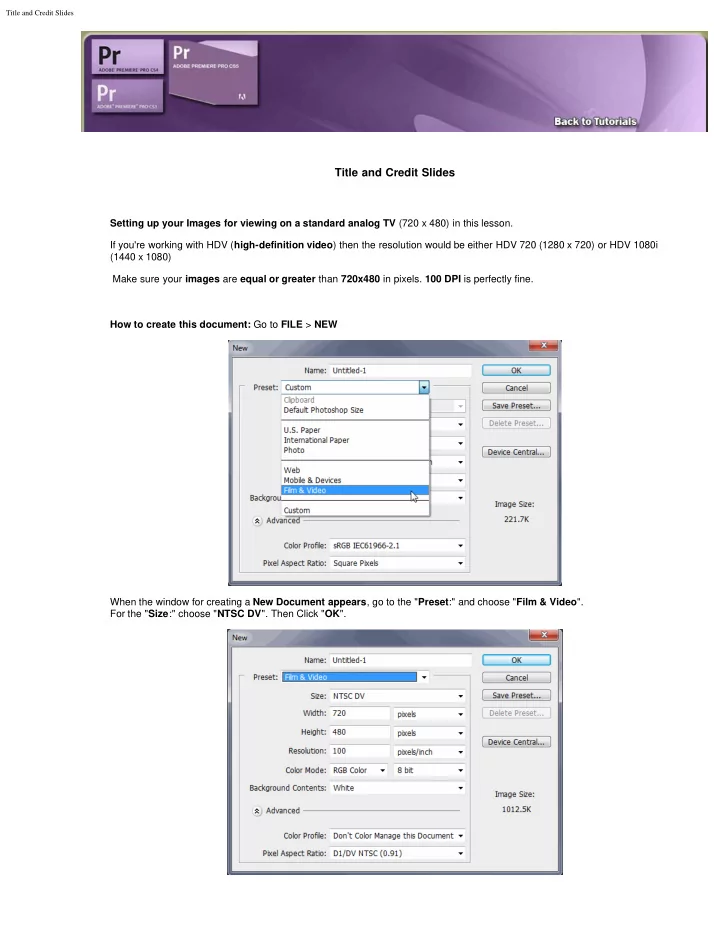
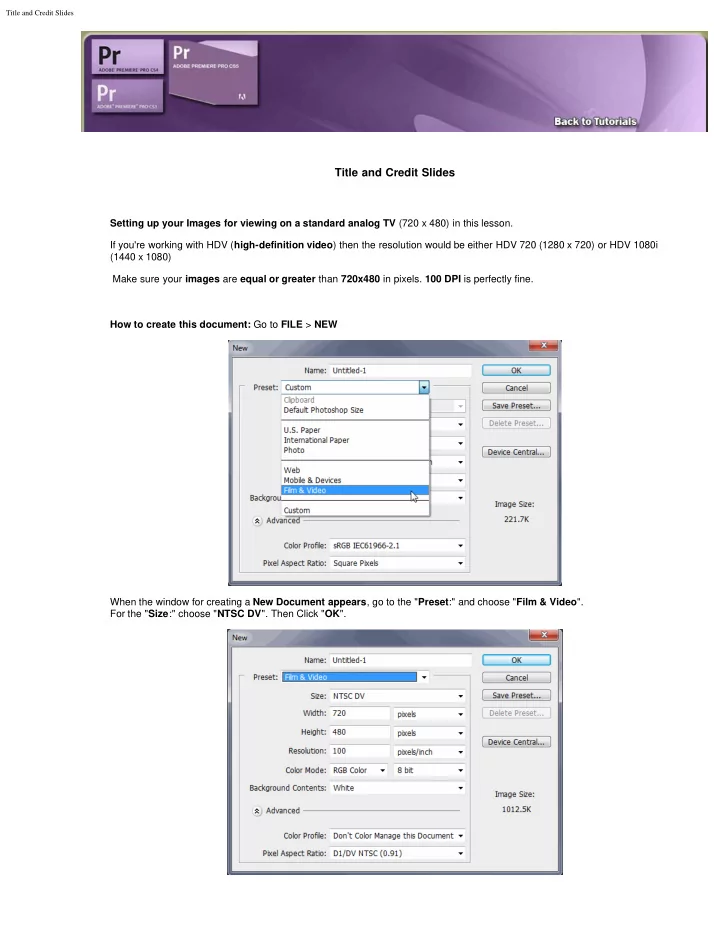
Title and Credit Slides Title and Credit Slides Setting up your Images for viewing on a standard analog TV (720 x 480) in this lesson. If you're working with HDV ( high-definition video ) then the resolution would be either HDV 720 (1280 x 720) or HDV 1080i (1440 x 1080) Make sure your images are equal or greater than 720x480 in pixels. 100 DPI is perfectly fine. How to create this document: Go to FILE > NEW When the window for creating a New Document appears , go to the " Preset :" and choose " Film & Video ". For the " Size :" choose " NTSC DV ". Then Click " OK ".
Title and Credit Slides When your images are displayed on a television, it should be noted that some cropping may occur. The " Safe Zone " indicates the area where you will experience no cropping. With the Safe Zone you can count on the image into the Yellow area , anything in the outside in pale yellow depends on the tv of what you might see of the image. When you insert the image it needs to fill the canvas 720 x 480, but you can't count on that much of the image showing when looking at it on a tv. Example of a 1280 x 720 HDTV 720p .
Title and Credit Slides Notice the text doesn't fit the same as above because the dimensions have changed. Example of a 1920 x 1080 HDTV 1080p .
Title and Credit Slides Notice the text fits differently again because the dimensions have changed. This is why you need to know what video dimensions your working with.
Recommend
More recommend