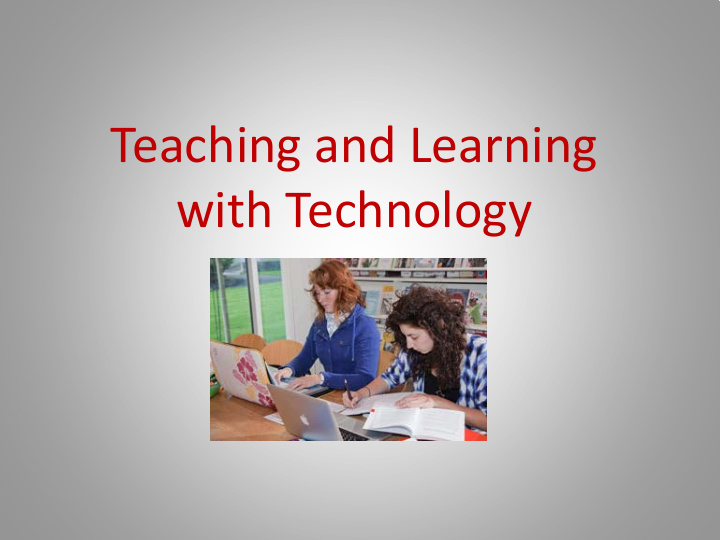

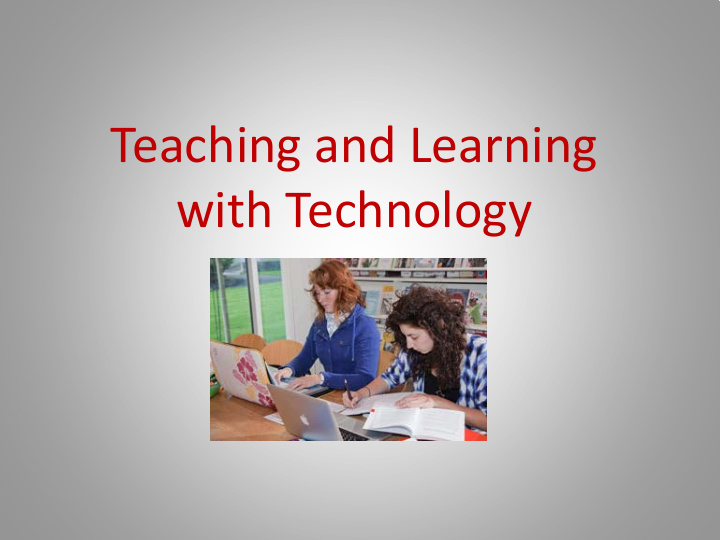

Teaching and Learning with Technology
Why One-to-One Computing? • Prepare students for the future- either college or workplace • Immediate availability of digital resources • All students will have equal access to digital tools
The Laptop • Hardware • Lenovo Think Pad “IBM” • 11.6 inch screen • 1.4 GHz AMD Processor • 4GB RAM • Replacement Cost= $500.00 • Software • Windows 7 Professional • Microsoft Office 2010 • Google Earth, Sketch-Up, Picasa- All Free • Gimp- Free image editing program • Audacity- Free audio editor and recorder • Shockwave, Java, QuickTime, & Adobe Reader- All Free • Jing- Free screen capture tool • Microsoft Security Essentials- Anti-Virus
The Case • All students are REQUIRED to use the school issued case. • Designed specifically for our laptop • Sling case- can be worn on left or on right • Each case will have ID attached with the student’s name • Case has many pockets for cords • Padded for extra protection • Replacement Cost= $25.00
Additional Items Issued to Students Maxell Ear Buds AC Power Adapter • Replacements may be • Replacements may be purchased at school. purchased at school. • Cost $5.00 • Cost $20.00
The Laptop is on Loan • Your laptop is the property of the school district and is on loan to the student for academic use during the school year only. The laptop will be labeled externally and internally with each student’s information • Laptop will be returned at end of the school year and will be re-issued the following year. • Damage or technical problems to laptop must be reported no later than the next day. • The student should take laptop to technology office and complete a laptop repair form. • In case of theft, vandalism, and other criminal acts, a police report MUST be filed by the parent within 48 hours of the occurrence. A copy of the report must be brought to the school
Optional Laptop Insurance Choose your deductible. $50 $25 $0 Choose your term- 1yr, 2yr, or 3yr. Sign up through link on LHS website
Take Care of Your Laptop Screen Care Do not spray directly onto the screen. Spray a SOFT cloth with a mild cleaner then wipe the screen. Closing the laptop lid with a paper between the screen and keyboard can scratch the screen. Do not store papers there. Do not touch the screen with any sharp objects.
Battery Care Extreme Temperatures are Bad Temperatures greater than 110° F can cause the battery to explode. Therefore do not leave the laptop on top of a heating vent or inside a car when it is hot outside. If the laptop has been in extreme cold, bring it in the school or your house and allow it to slowly get warm before you turn it on.
Let your Laptop Breathe The girl looks really comfy in this picture BUT the laptop is suffocating. The air vents are blocked by the comforter. Avoid using the laptop on soft surfaces.
Vent Maintenance • Check vents once a week • Remove any dust • Use canned air • Use clean soft paint brush to brush away dust • Do NOT use your mouth to blow dust away. Your breath has liquid in it and could ruin the interior.
Safely Transporting Your Laptop • ALWAYS use your laptop bag when taking your laptop outside. • Turn the laptop OFF before you put the laptop in your bag. Your laptop will overheat if placed inside its carrying case without being powered down. • Do NOT carry it by the screen. It can easily slip out of your hands and hit the floor. Carry the laptop by the base.
Off the Floor • NEVER leave your laptop on the floor. • If someone accidently steps on the screen, it will crack. • This is an EXPENSIVE repair. • Leaving the laptop on the floor is considered NEGLECT and you will pay for repairs.
Drinks Beware Keep your drinks away from the laptop! A laptop is NOT waterproof.
Your DO NOT List of Things to Remember 1. DO NOT write on or color on the laptop. 2. DO NOT put stickers on the laptop. 3. DO NOT remove the name tag sticker 4. DO NOT attempt to open or pry into the internal parts 5. DO NOT attempt to repair the laptop yourself. Bring it to the technology office and fill out a laptop repair form.
Tech Help Procedures • The L-P Technology Dept cannot diagnose your home connectivity issues. • If you have issues with your laptop…… • Take your laptop to the Tech Office • Complete a laptop repair form • Check out a loaner from the Tech Office • Loaners do NOT go home. They must be returned to the Tech Office at the end of the day. • If the L-P Technology Department cannot quickly and easily resolve your laptop’s troubles---the laptop will be returned to its original set-up. • You must regularly back up all your files to your folder on the server.
Content Filter We Have Two Different Filters • At School – M86 • Works automatically • Students are responsible to report sites that they come upon that should be blocked • Outside of school – Bascom Mobile Filter Filters are not perfect - Parental guidance suggested
Questions?? Further Information: Mr. John Lance 419-994-4101 Mr. Dan Eckenwiler 419-994-4101 Mrs. Leslie Kamenik 419-994-9014
Recommend
More recommend