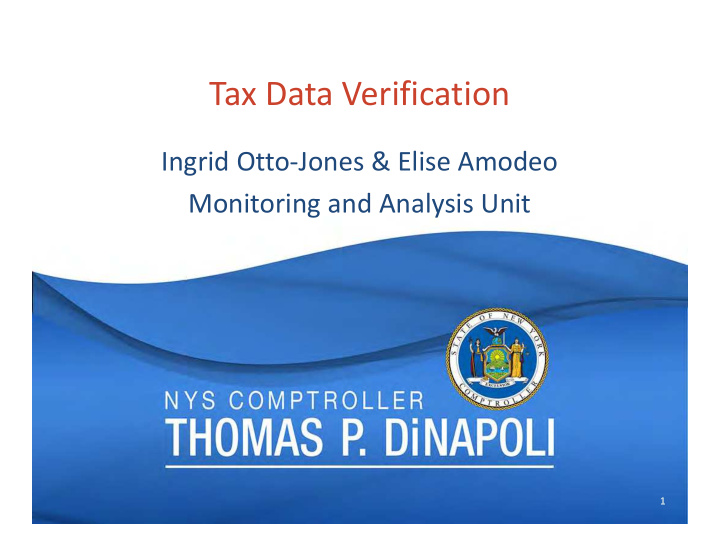

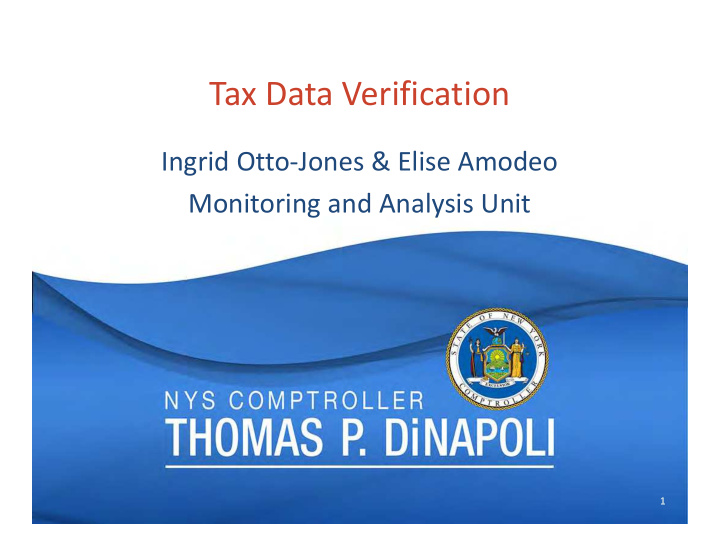

Tax Data Verification Ingrid Otto ‐ Jones & Elise Amodeo Monitoring and Analysis Unit 1 1
Topics for Today’s Session • History – Schedule of Real Property Taxes • Review Process – Collection and Computation • Reporting Requirements – Online Service Filing System • Data Output – Importance of Accurate Data • Q&A Segment 2
Schedule of Real Property Taxes What Are We Talking About? • Schedule of Real Property Taxes • Collection of: – Taxable assessed values – Taxes levied – Supplemental information 3
Schedule of Real Property Taxes History • Counties report tax data information to OSC on an annual basis. – Prior to 2015, municipalities reported tax data using the MA ‐ 144 form. – In 2015, municipalities starting reporting tax data using a spreadsheet ‐ based Tax Data Verification (TDV) Form. 4
Original MA ‐ 144 Form Schedule of Real Property Taxes and Assessments 5
Spreadsheet ‐ Based Tax Data Verification Form Schedule of Real Property Taxes and Assessments 6
The 2018 Review Process Online Services Application • In 2018, municipalities will report the schedule of real property taxes using Online Services. • The process will stay the same, for the most part. – Counties provide tax rolls to Taxation and Finance. – Tax roll data is uploaded into the OSC system and analyzed. – Questionnaire is sent to municipalities to request additional information. – OSC sends municipalities the summary for review and approval. • Reviews will begin March 2018, on a rolling basis. 7
2018 Review Process Online Services Application • New Functionality – File questionnaire electronically – View tax roll summaries and calculations – Approve summary electronically – View prior year data – Read ‐ only access for other interested local officials 8
Review Process Collection of Data Required: Tax Rolls • – Municipalities: Submit tax roll data files to Tax and Finance – OSC: Convert & sum tax roll data files received from Tax and Finance – OSC Requests tax roll data files or PDF files from municipalities if needed Required: Questionnaire • – OSC collects supplemental information from municipalities Optional Additional Support • – Warrants – Budgets – Other schedules 9
Review Process Computation of Taxes and Assessments • Total Taxes – Based on tax roll and Tax Cap guidelines – User fees based on usage are not included in the total taxes • Full Value Formula – Taxable Assessed Value / equalization rate. • Tax Rate Formula – (Total taxes / full value) x 1000 10
Review Process OSC Analysis of Data • OSC Reviews the Following: – Prior year totals – Previously submitted Tax Cap forms – Tax Cap reviews and determinations – Online tax rolls, budgets, tax rates and resolutions – Additional information from counties and towns 11
Required Reporting – Tax Data Verification Visit OSC’s Online Services to log in: https://portal.osc.state.ny.us/Enrollment/login?0 • If you don’t have an account, select “Enroll Now.” • 12 12
Enrollment Online Reporting Application • Enrollment – Online Services Applications • Tax Data Verification • Real Property Tax Cap • Constitutional Tax Limit – User ID and password required • Tax Data Preparers – If previously enrolled, the new link should appear. – If not, OSC has or will email a user ID and temporary password. • Need help? Contact us. 13
Sign in to the Online Services Portal Enroll in Online Services. • Access system using assigned User ID and Password. • 14 14
Tax Data Verification Application Tax Data Verification should be an available application on your dashboard. • Use the dropdown button to enter CTL and Tax Cap Applications, if you have • user rights to access them. 15 15
Select Fiscal Year Select the fiscal year to enter the TDV form. • Users will not be able to access forms when OSC is reviewing the data. • OSC will notify the assigned Tax Data Preparer when the form is available. • 16 16
Completing the Questionnaire Tax Data Preparer will receive an email notification to complete the TDV • questionnaire. Required questions for your county or town will be listed under the topics. • Select “Start” or a topic name to begin. • 17 17
Tax Rolls Users will be asked to provide information if OSC has not received tax • rolls. Users will have the following options: • Upload the RPS160 reports (if using RPS), • Upload a PDF of the tax roll summary sections, or • Provide a link to the tax roll published online. • 18 18
Taxable Assessed Value (TAV) OSC requests TAV amounts when town ‐ wide taxes are not billed for • town or county purposes. If a town has a village, OSC will ask for the town ‐ outside ‐ village and • village area assessment amounts. 19 19
State ‐ Owned Land If the RPS160 files do not include the state ‐ owned land section, provide OSC with • the RPS155 PDF of the tax roll. 20 20
Split Lines Provide taxes billed by purpose for individual taxing districts billed or • reported in total on one line of the tax roll. 21 21
Split Lines A yellow banner indicates the amounts entered do not total the • amount billed. 22 22
Split Lines Enter the tax total breakdown. • Select “Validate Totals.” • A green banner indicates that the amounts entered are totaled • correctly. 23 23
Chargebacks Each year, users will be asked if there are changes in the way the • County handles chargebacks. If changes have been made, select “Yes” and provide a response. • 24 24
Chargebacks If a county imposed chargebacks, adjustments will be needed for • each local government. Select “Validate Total” to view the amount entered. • Select “Next” to continue. • 25 25
Omitted Taxes If omitted taxes are billed on one line of the tax roll, OSC will ask for • users to break these taxes down to the applicable county, town or independent special districts. 26 26
Consolidated Health Districts (CHD) If consolidated health districts (CHD) are billed on the town or county • tax line, provide the amount billed. If CHD are billed out as a separate line on the tax roll, this question • will not be required. 27 27
Self ‐ Insurance If the County participates in a self ‐ insurance program, OSC will ask if • you have changed the way you charge for self ‐ insurance. If “No,” enter the amounts billed in the spaces available. • Added to County Levy • Added to Town Levy • Billed to Towns • Separate Line on Tax Roll • 28 28
29 29
Sales Tax If towns have used sales tax to reduce the town and county levy in • the past, users will be asked to provide amounts used in the current year. 30 30
Payments to Reduce Taxes Town law allows towns to make payments to reduce county taxes. • OSC will ask users if this has occurred. • If “yes,” enter the amounts by town. • If “no,” select next. • 31 31
Extra Question If follow ‐ up questions are required, this page will appear. • Preparers will have the ability to enter answers or upload files. • 32 32
Additional Information Preparers can use this page to enter comments or questions and to • upload any other supporting documentation. 33 33
Questionnaire Summary Review the entered information for accuracy • When the review is complete, select “Submit Questionnaire.” • If changes are required, select “Cancel” or “Previous.” • 34 34
OSC Review Once submitted, OSC will review the questionnaire. • Preparers will not be to access forms during OSC review. • OSC will notify preparers when the review is complete. • 35 35
County Summary View the summary on this screen or export it to Excel. • Note: user fees are not included in total taxes or tax rates. • 36 36
Navigation Tools Can’t see the navigation bar on the left? • Select the to see the navigation side ‐ bar. • 37 37
County Summary Select “Town/City Selection” to view an individual town or city tax • roll summary. 38 38
39 39
40 40
41 41
42 42
Approval of OSC Summary If the amounts reported are accurate, select “Yes.” • If the amounts reported are not accurate, select “No” and provide an • explanation. Upload supporting documentation, if available. 43 43
Data Output Real Property Tax Cap The Tax Cap legislation limits the amount local governments can increase property taxes. • OSC reviews tax cap submissions. • OSC examiners use TDV analysis to avoid additional requests from counties. • Totals on TDV forms are compared to tax cap submissions to identify discrepancies. 44
Data Output Real Property Tax Tables OSC posts real property tax levies, taxable full values and full value tax rates on our website. • Information from these tax tables is used by: • Federal and New York State agencies • Legislators • Real estate associations • Think tanks • Research analysts and students • Local governments • Taxpayers 45
Recommend
More recommend