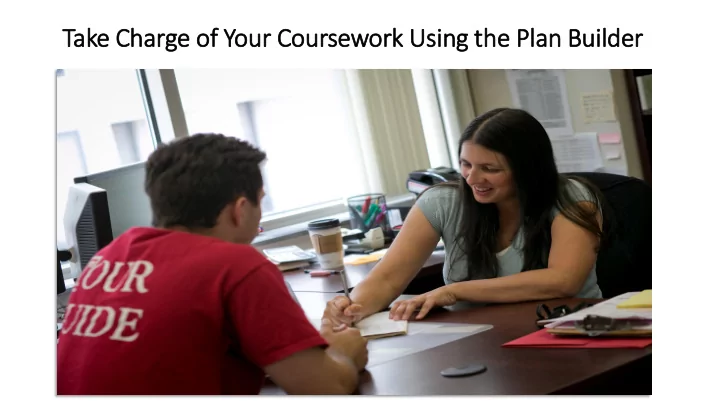
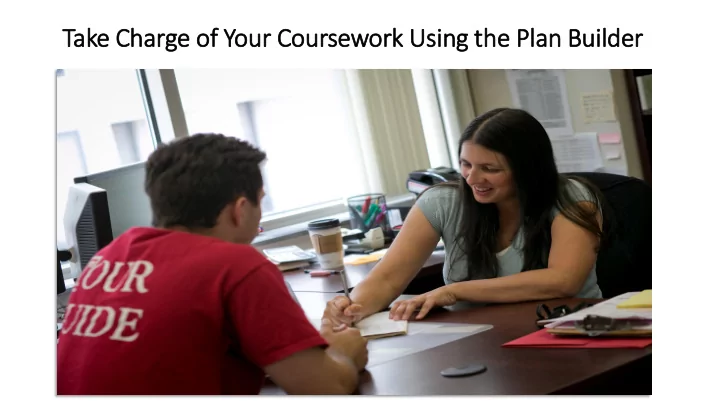
Take Charge of f Your Coursework Using th the Pla lan Builder
The Plan Builder allows you to interactively plan for your next semester or the entirety of your coursework. It will ultimately help you: • See how degree audit requirements fit into individual semesters • Know what courses to register for • Stay on track to graduate You’ll see how easy it is to drag and drop courses into your own customized Plan. Your advising department will work with you to help guide and refine your Plan.
Before you begin, you MUS UST know your Catalog Year and which GenEd Program you’re completing. Request t a a ne new au audit, and find that information there.
From here sel select the ‘Plans’ tab to enter the Plan Builder.
Log Log in in to the Plan Builder.
Select the ‘Create a New Plan’ tab to begin.
‘Expand All’ to show the Roadmaps for your major.
Then, sele select the ap appropria iate Roa oadmap to build your Plan.
Nam ame you our Pl Plan. It is suggested that you include your name and your major.
Choose Term and Year based on the CU CURRENT semester, NOT your Catalog Year.
Select the number of Years to o Gra Graduatio ion and then ‘Add Plan’ .
Pi Pick you our Pl Plan , and now you’re ready to start!
In the Plan Builder, the left side is the Roadmap. It contains the courses used to meet the requirements for your degree, just like the suggested Academic Plan in the Bulletin. Move you our cou ourses from the Roadmap on the left to the Plan on the right.
For example, on the Roadmap, clic click the requir irement na name to expand the requirement.
Dr Drag the course to the Plan and ho hover over the target sem semester until it hig highlig ights in n blu blue and drop it. From the plan, you can also drag a course to a different semester.
You MUST check your Plan against the degree audit to make sure requirements are satisfied. Click the Vie View an an Audi udit button to open an audit that includes planned courses.
Not otice the pla planned course indicators. The audit with planned courses will typically open in a ne new tab. When you are done reviewing the audit with planned courses, mak ake sur sure that you ou cl close the ne new tab.
If you want to review the courses you are currently taking or have completed, use use the See See Co Comple leted Cou Courses bu button.
Cl Clic ick that bu button ag again in to return to your Plan Builder.
Do you want to add a Summer course? Us Use e the Add dd Term to o Pl Plan bu button.
Do you need to delete a course? Cl Clic ick the Edit dit bu button for or the sem semester the course is in.
Check the box next to that course, sel select th the De Delete bu button, and con onfir irm.
Whenever you delete a course, make sure that you refresh the pa page!
Do you want to add a course that isn’t on your Roadmap? Sele Select th the Add dd Cou Course bu button in the semester where you want to place it.
The Department Abbreviation and Course Number boxes autofill suggestions when you start typing.
There are additional tips within Help and the documentation on our website at http://sites.temple.edu/degreeaudit/resources/.
Now you’re ready to go! Get planning by logging in to dars.temple.edu!
Recommend
More recommend