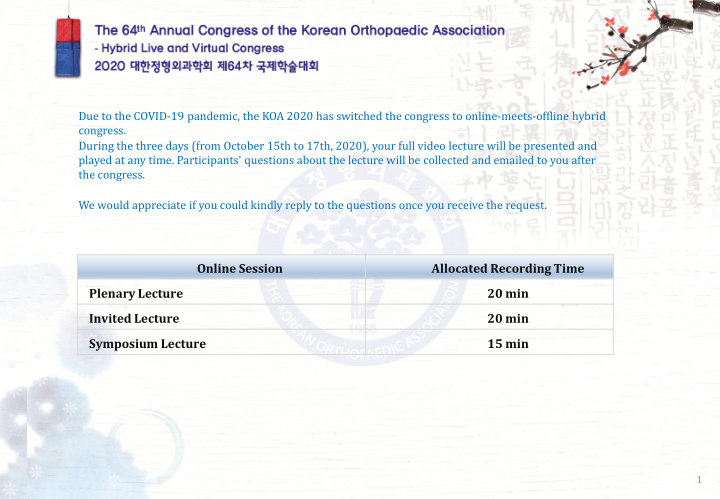

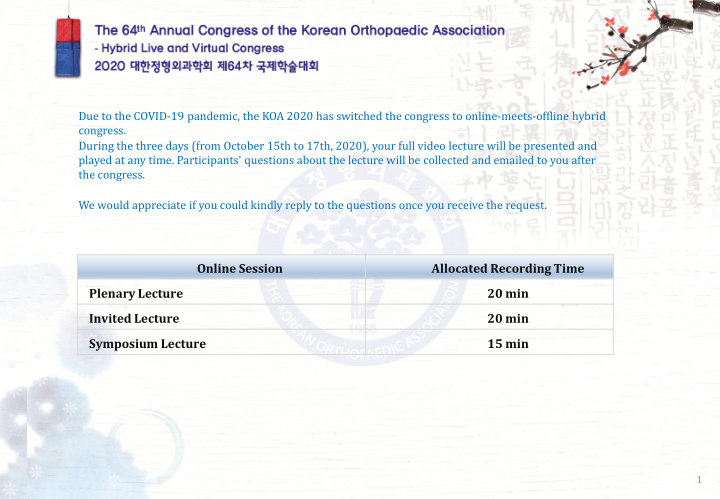

Due to the COVID-19 pandemic, the KOA 2020 has switched the congress to online-meets-offline hybrid congress. During the three days (from October 15th to 17th, 2020), your full video lecture will be presented and played at any time. Participants' questions about the lecture will be collected and emailed to you after the congress. We would appreciate if you could kindly reply to the questions once you receive the request. Online Session Allocated Recording Time Plenary Lecture 20 min Invited Lecture 20 min Symposium Lecture 15 min 1
RECORDING KOA 2020 recommends you to use ‘ ZOOM ’ program for recording your lecture. TIPS Web Camera Please use web camera when you record your lecture for clear quality. Microphone Place it close to your mouth. Be sure to avoid using default built-in microphone on computer. Keyboard Better to use keyboard instead of mouse to flip the PPT slides to prevent clicking sounds. Begin Please introduce yourself within a minute prior to your lecture. To announce the end of the lecture, we recommend you to add “Thank you for listening” at the Finish end of the lecture. Disk Space Please check if there is enough saving space for your recording video file. Recording Time Make sure to finish within your allocated lecture time. 2
BEFORE Please be advised to follow these instructions for preparing your lecture. USING ZOOM 〮 Before starting Zoom, set up and check equipment and dress up for your lecture. 〮 Prepare one of below devices that you prefer: - Computer + Web camera + Microphone - Laptop + Microphone 〮 Please make sure your voice be clear by using PC microphone or headset. 〮 If you do not have a microphone, an earphone including microphone function could be an alternative. *recommend 3
Install the Zoom.us software or application on your computer from https://zoom.us/download. BEFORE Once you visit the website, you need to download the application. USING ZOOM Then save it on desktop as below and then install ZOOM BY DOUBLE CLICKING THE ICON ❷ ❶ 4
BEFORE Once the application is installed, click Sign In (for existing account users) or Sign up free to create an account from the ZOOM home screen, click NEW MEETING at the top navigation menu. USING ZOOM ❷ ❶ 5 *Recommend for signing up free for further using
Find JOIN WITH COMPUTER AUDIO when you join a meeting. AFTER Open your PPT slide and click SHARE SCREEN. SHARING ZOOM • Please select your PPT for your presentation. • Make your slides - Full Screen version. • Adjust your camera for your upper body. ❷ ❶ ❸ 6
TEST SOUND Please check up AUDIO & VIDEO STATUS CONDITION through marks on top. Click MORE and select RECORD ON YOUR COMPUTER. & RECORD • Once you click RECORD on your computer, recording will start right away. ❶ • A red sign shows recording is on. ❷ ❸ 7
SAVE & Once your lecture is complete, click STOP SHARE. CONVERT Stop the recording _click END button and END MEETING FORALL. • Your lecture video will be saved automatically on your computer. • Depending on your recording time, it may take time. ❶ ❸ ❷ 8
GREAT JOB & Play your lecture video to check up your voice and a presenting time. If you are satisfied with your record, send your recording file to ortho@koa.or.kr (KOA 2020) THANK YOU * Deadline for Video Recording file & PPT File Submission: Thursday, September 10, 2020 Please change your file name as below: * Presenter ‘s name (Given name & Surname)_KOA 2020 * Your recording would be saved on “Zoom” file 9
Recommend
More recommend