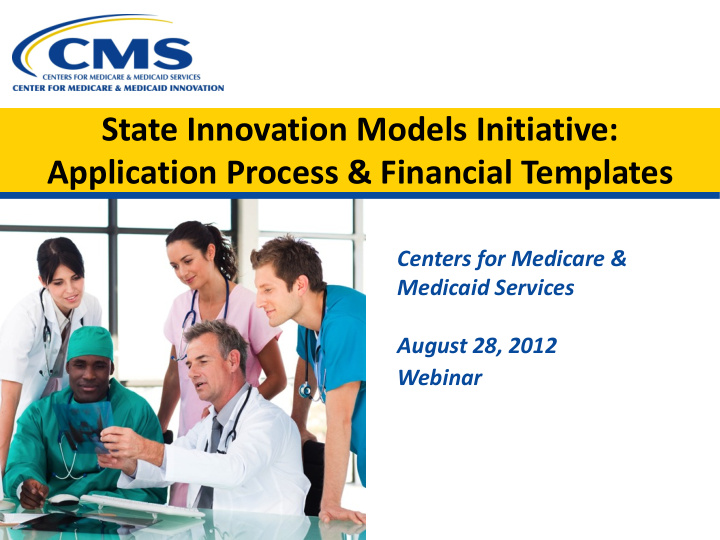

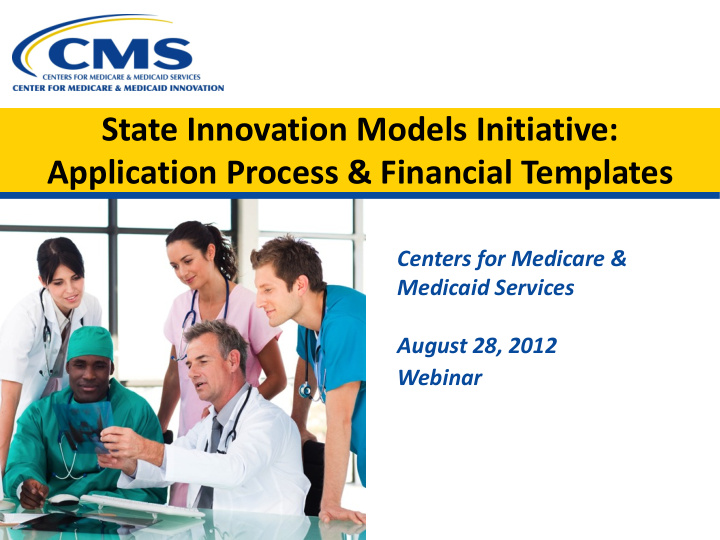

State Innovation Models Initiative: Application Process & Financial Templates Centers for Medicare & Medicaid Services August 28, 2012 Webinar
Agenda Introduction & Updates Application Requirements/Getting Familiar with Grants.gov Budget Forms Financial Templates Medicare Data 2
Introduction & Updates • Amended FOA has been posted with new application due date of Monday, 9/24 and new award announcement date of 12/4 • Additional FAQs from previous webinars have been posted to the Innovation Center website • Financial Templates are posted on grants.gov as well as the Innovation Center website • Check the grants.gov website for information on the migration from CCR to SAM. States should verify that they are still registered. 3
Model Design & Model Testing Award Timeline 4
Informal Poll 5
Agenda Introduction Application Requirements/Getting Familiar with Grants.gov Budget Forms Financial Templates Medicare Data 6
Everything You Wanted to Know About Grants.gov Judy Ceresa Grants.gov Program Management Office 7
Through the Eyes of the Applicant Register, Find, and Apply 8
Getting Registered 9
Get Registered - Dun & Bradstreet (DNB) and the System for Award Management (SAM) • Upon receipt use the DUNS to register with the • Register with Dun & Bradstreet at System for Award Management ( SAM ) at http://www.dnb.com www.SAM.gov • Requires TIN from IRS and organization information • Establish the following: • You will be issued a DUNS number • eBIZ POC – Individual oversees all activities • Takes 3 – 5 business days for organization within Grants.gov and grants permissions to Authorized Organization Representatives • MPIN – Marketing Partner Identification Number • Takes 3 – 5 business days 10
Get Registered - SAM & Grants.gov • Organization data, eBIZ POC information, and MPIN are electronically transferred from SAM to Grants.gov. • The organization is set up in Grants.gov and individuals within the organization are now able to register with Grants.gov • NOTE: EBiz POC must renew SAM registration annually 11
Get Registered - About the eBiz Point of Contact and AORs AOR 1 AOR 2 eBIZ POC • Each organization has one eBIZ POC AOR 3 • eBIZ POCs are assigned in SAM. • The eBIZ POC approves Authorized Organization Representatives. • AORs are allowed to submit grant applications on behalf of their organization. AOR 4 • One organization can have MANY AORs 12
Get Registered - Registering with Grants.gov to be an AOR 13
Get Registered - Enter your Registration Information Enter your DUNS 14 14
Get Registered – Organization Registration Confirmation 15
Get Registered – Completing Your Registration • AOR Authorization by your eBIZ POC – The eBiz POC at your organization will receive an email notifying him/her of your registration. – The eBiz POC must login to Grants.gov to confirm you as an AOR. – You will be unable to submit a grant application unless you are confirmed as an AOR by your eBiz POC. • Track AOR Status – At any time, you can track your AOR status by logging in with your username and password. – You will receive a confirmation email notifying you that you’ve been authorized as an AOR for your organization. 16
How To Navigate Grants.gov 17
Grants.gov Homepage 18
Applicant Resources • Applicant Resources include: • FAQs • User Guides • Check lists 19
Subscriptions and E-mail Notifications 20
How to Search for Funding Opportunities 21
Find Grant Opportunities 22
Find – Basic Search • Search for grants by: • Keyword • Funding Opportunity Number, or • CFDA Number. 23
Find – Advanced Search • Search for grants by adding more criteria including, but not limited to: • Funding Agency (e.g. HHS, EPA, Education, DHS, etc) • Eligibility (type of organization; e.g., state or local governments, non-profits, tribal, universities, etc.) • Category (e.g., health, environment, housing, etc • Date ranges 24
Search Results 25
What’s in a Funding Opportunity? 26
Synopsis • The Synopsis contains high level information about the funding opportunity such as: • Funding Opportunity Number • Open/Close date • Program Funding Amount • Number of Awards • Program Contact Information 27
Full Announcement • You can post the full RFA, Funding Opportunity Announcement, and any supplementary documentation 28
The Application Package and Instructions - 1 • Click on the Application Tab in order to download the Application Package and the Application Instructions 29
Download the Application Package and Instructions - 2 • Read the instructions to insure that you have the correct Adobe Reader • Click on download link in order to access the Application Package and the Application Instructions 30
Download the Application Package and Instructions - 3 • Enter your email address and click submit here if you wish to be notified of any changes to the funding opportunity (highly recommended) • Right-click on “Download Application Instructions” and then Save As to your computer. • Repeat the same action with “Download Application Package” 31
Navigating The Application Package 32
• The grant application is a PDF file composed of forms – Requires Adobe Reader which is a free download from Adobe.com – Can be saved to your computer • The application home page has many components – Information on the funding opportunity – Closing date – Agency contact information – Forms to be filled out 33
Working on Forms 2. Click on the arrow 3. Select the form, open it, 1. Click on a form to move the form and begin working! 34
• Fields in yellow are mandatory and must be filled in. • Error messages will pop-up if a mandatory field is not filled in. • If a mandatory field is not filled in, then you will be unable to submit the application. 35
Submitting Your Application Package 36
Save, Check, and Submit Your Application • Buttons at the top of the home page of the application allow you to: – Save – Check Package for Errors – Print your application • Once your application is free of any of errors, the “Save & Submit” button will become activated. • Make sure you are connected to the Internet when ready to submit. 37
Adobe Submission Screen • Upon clicking Save & Submit, you will be prompted to enter your Grants.gov user name and password. • If you are not authorized as an AOR for your organization, you will receive an error message and will be unable to submit your application. 38
Sign and Submit Screen • You’ll be prompted again to “Sign and Submit”. • This serves as the electronic signature for your application. 39
Receipt Confirmation • A confirmation screen will have your Grants.gov Tracking Number – Use this number to track your application • The date/time stamp serves as the official time of submission • You will also receive emails indicating the status of your application 40
Confirmation Emails 1. Receipt Email – Your application has been received by Grants.gov – Grants.gov E-mail Verifying Receipt (with Track My Application URL) 2. Validation or Rejection Email – Grants.gov E-mail Verifying Successful Submission – OR Rejection Due to Errors with a description of issue 3. Transmission to Agency – The Agency has picked up your application from Grants.gov 41
Track My Application • Track your application status by entering the Grant Tracking Number • Status information: – Received – Validated or Rejected – Retrieved by Agency 42
Tips for Applicants Grant Proposal Tips • Register and Submit Early • Thoroughly read and follow all of the instructions provided by the agency • Include Sufficient Program and Budget Details • Strongly recommend filling out optional forms in the app package Grants.gov Application Tips • Limit Application File Size/ File Name Characters (50 or less) • Avoid Special Characters in File Names ($, %, &, *, etc.) • Use Correct DUNS Number in the SF-424 Cover Page • Make sure you have Grants.gov compatible software (Adobe Reader) 43
Grants.gov Applicant Support & Resources Contact Center • Support available 24/7 • Email: support@grants.gov • Toll-Free Phone Number: 1-800-518-4726 • Self-help iPortal: (http://grants.gov/iportal) Additional Resources • http://grants.gov/applicants/app_help_reso.jsp • FAQs • User Guides 44
Thank You 45
Agenda Introduction & Updates Application Requirements/Getting Familiar with Grants.gov Budget Forms Financial Templates Medicare Data 46
Recommend
More recommend