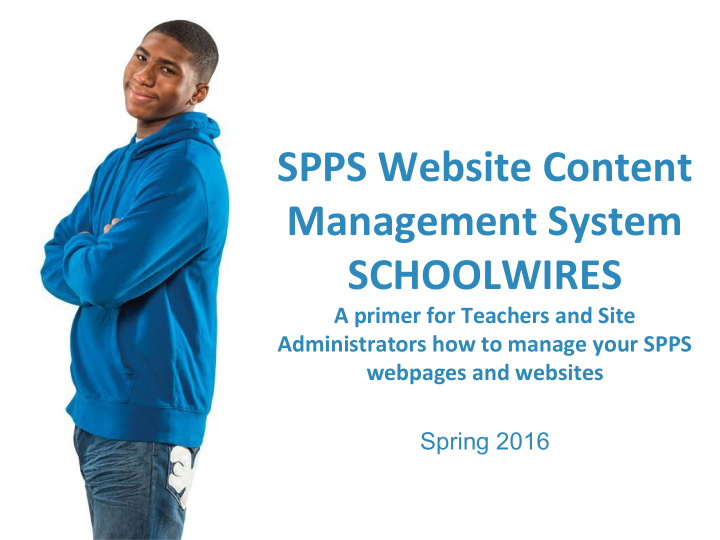

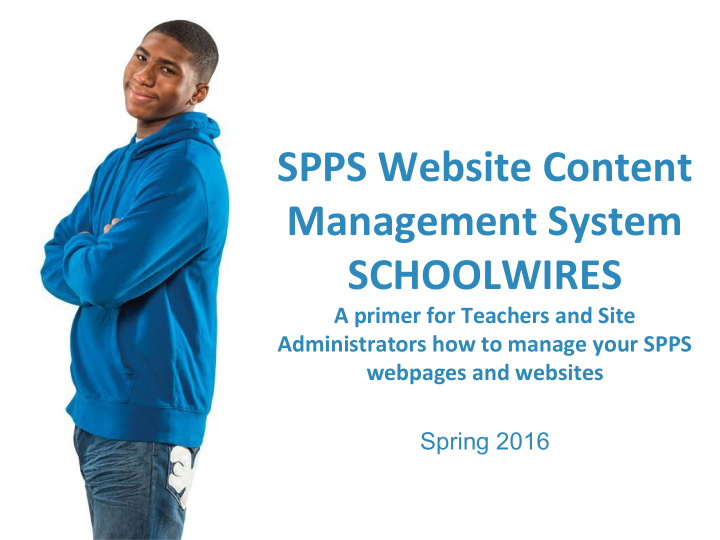

Saint Paul Public Schools | fb.me/SaintPaulPublicSchools | @SPPS_News SPPS Website Content Management System SCHOOLWIRES A primer for Teachers and Site Administrators how to manage your SPPS webpages and websites Spring 2016 1
Saint Paul Public Schools | fb.me/SaintPaulPublicSchools | @SPPS_News What is a Content Management System? Schoolwires CMS is a single software platform that allows management of multiple websites and editing roles • 58 school websites. • Independent school identities • Pathway continuity • 70+ department websites • Why a CMS? • Internet security and legal requirements such as: • translations • Title I, etc. • Maintain brand standards, Pathway continuity for families and parents • Mass editing and notification 2
Saint Paul Public Schools | fb.me/SaintPaulPublicSchools | @SPPS_News Pages in Schoolwires What a Teacher Page looks like Office of Teaching and Learning has determined the following requirements for teacher pages on SPPS websites: ● Photograph. To provide a visual for families and staff to communicate familiarity as they are in schools. ● Short bio. To communicate your qualifications as well as who is their child's primary point of daily contact in school. ● Contact Information. Email and classroom phone when possible. ● Teaching Resources. This would be everything from links to various platforms to public information tips. 3
Saint Paul Public Schools | fb.me/SaintPaulPublicSchools | @SPPS_News How to Log In 4
Saint Paul Public Schools | fb.me/SaintPaulPublicSchools | @SPPS_News How to Log In Here you enter your ACTIVE DIRECTORY login and password: (Your E number.) 5
Saint Paul Public Schools | fb.me/SaintPaulPublicSchools | @SPPS_News You may now access “Site Manager” 6
Saint Paul Public Schools | fb.me/SaintPaulPublicSchools | @SPPS_News Working in Site Manager As teachers or department members, you will have editing access only to your teacher pages or sections you are given permission to edit. If you don’t have this, you haven’t been given permission yet. In the Section Workspace above, there is just one page. 7
Saint Paul Public Schools | fb.me/SaintPaulPublicSchools | @SPPS_News Working in Site Manager When you click on that page, it takes you to the containers on that page. In this case, the “About the Teacher” APP, or widget. 8
Saint Paul Public Schools | fb.me/SaintPaulPublicSchools | @SPPS_News Working in Site Manager ● APPs are very basic pre-formatted containers ● WYSIWYG ● Paste as Txt ● “View Website” ● “How do I” tab 9
Saint Paul Public Schools | fb.me/SaintPaulPublicSchools | @SPPS_News Practice Session Now you try Reminder: ● Photograph. ● Short bio. ● Contact Information. ● Teaching Resources. 10
Saint Paul Public Schools | fb.me/SaintPaulPublicSchools | @SPPS_News Adding Apps, Changing Layouts ● You can have more than one app per page. ● You can have sidebars on your page. 11
Saint Paul Public Schools | fb.me/SaintPaulPublicSchools | @SPPS_News Adding Apps, Changing Layouts ● You can have more than one app per page. ● You can have sidebars on your page. First: Go to your page and then click “Manage Apps & Layout.” 12
Saint Paul Public Schools | fb.me/SaintPaulPublicSchools | @SPPS_News Adding Apps, Changing Layouts ● Apps showroom ● You will have to “name” each App as it appears on the page. ● Apps automatically stack below the other Apps. 13
Saint Paul Public Schools | fb.me/SaintPaulPublicSchools | @SPPS_News Adding Apps, Changing Layouts ● To change the order, you must be in “Manage” and then you can drag and drop. ● To edit, you have to click “I’m Done.” ● You may then edit in each box. 14
Saint Paul Public Schools | fb.me/SaintPaulPublicSchools | @SPPS_News Adding Apps, Changing Layouts ● Note the stacked Apps. 15
Saint Paul Public Schools | fb.me/SaintPaulPublicSchools | @SPPS_News Adding Apps, Changing Layouts ● To change the Layout, you must be in “Manage” and then click “Change Layout.” That gives you this popup. ● Right Sidebar follows our conventions. ● Reminder: Show App Name 16
Saint Paul Public Schools | fb.me/SaintPaulPublicSchools | @SPPS_News Adding Apps, Changing Layouts ● You must still be in “Manage” to then drag and drop the content. ● Right Sidebar follows our conventions. ● Reminder: Show App Name 17
Saint Paul Public Schools | fb.me/SaintPaulPublicSchools | @SPPS_News Adding Apps, Changing Layouts ● You must still be in “Manage” to then drag and drop the content. ● Right Sidebar follows our conventions. ● Reminder: Show App Name 18
Saint Paul Public Schools | fb.me/SaintPaulPublicSchools | @SPPS_News Adding Apps, Changing Layouts ● Note the gray line ● Photo gallery app ● Embed App ● PRACTICE SESSION: TRY IT! 19
Saint Paul Public Schools | fb.me/SaintPaulPublicSchools | @SPPS_News Adding Pages ● Click “New Page” ● Choose Blank, or one of the preformatted options ● Edit the same way 20
Saint Paul Public Schools | fb.me/SaintPaulPublicSchools | @SPPS_News Adding Pages ● Note Under “About the Teacher” the additional page. ● You can add as many pages as you’d like 21
Saint Paul Public Schools | fb.me/SaintPaulPublicSchools | @SPPS_News Hiding, Deactivating, & Permission ● If you don’t want the page active, then click “Inactive” and it goes away. ● You can organize pages. 22
Saint Paul Public Schools | fb.me/SaintPaulPublicSchools | @SPPS_News Hiding, Deactivating, & Permission ● Determine your “Page Options” to hide a page from view. 23
Saint Paul Public Schools | fb.me/SaintPaulPublicSchools | @SPPS_News Hiding, Deactivating, & Permission ● Can set a page to expire. ● You can redirect this page to another website by “mapping” to another address 24
Saint Paul Public Schools | fb.me/SaintPaulPublicSchools | @SPPS_News Hiding, Deactivating, & Permission Pages ● Set Viewers under the Actions Dropdown Menu, or the section tab “Editors and Viewers” for the whole section. ● 25
Saint Paul Public Schools | fb.me/SaintPaulPublicSchools | @SPPS_News Tools, Files & Folders, etc. ● Files and Folders is one place you can upload documents. ● Forms if you want them 26
Saint Paul Public Schools | fb.me/SaintPaulPublicSchools | @SPPS_News Questions? www.spps.org/schoolwires → submit a ticket troy.melhus@spps.org shawn.hogendorf@spps.org communications@spps.org 27
Recommend
More recommend