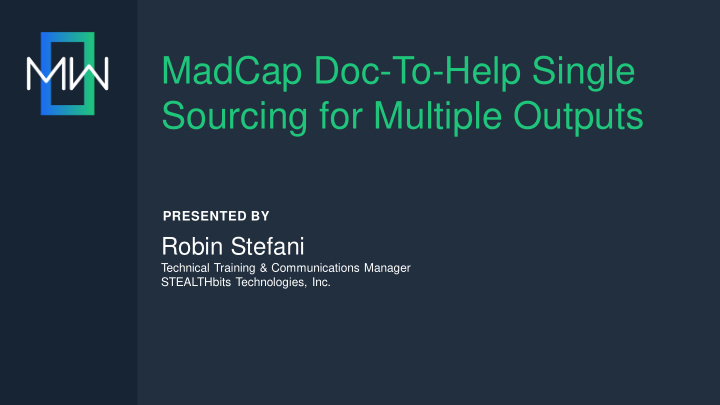

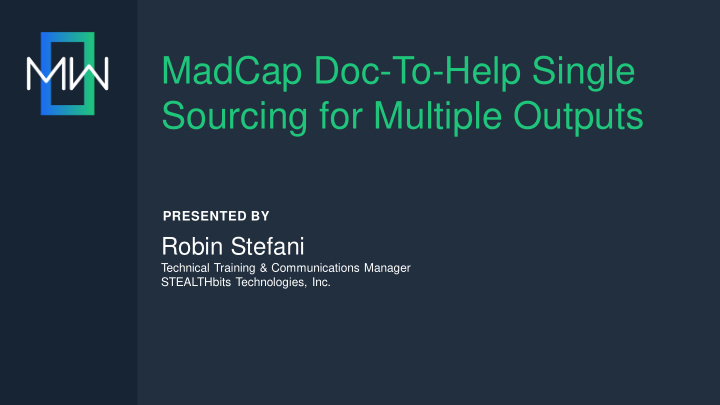

MadCap Doc-To-Help Single Sourcing for Multiple Outputs PRESENTED BY Robin Stefani Technical Training & Communications Manager STEALTHbits Technologies, Inc.
AGENDA • Background • Word Best Practices • Create Doc-To-Help Project from One Document • Adding Documents to a Project • Questions & Answers
Background
MY COMPANY’S PROBLEM • Multiple content sources • Multiple outputs for each source • Additional outputs desired • No content management system available • My skills were in working with Microsoft Word
Doc-to-Help (a.k.a. D2H) • Work in Word • Generate all outputs: The Solution: – In-product help (CHM file) Doc-To-Help – Website (HTML files) – Downloadable (PDFs) • Easy to work with
Word Best Practices
WORD HEADING STYLES • Used for: • Avoid headings with no text – Page breaks • Use a “fake” heading – Table of contents – Same look and feel – Related topics / navigation – Not referenced by D2H • Limited to Headings 1-5 during output generation
D2H FORMAT OPTIONS • Collapsible Section • Conditional Text • Inter-document Link • Multimedia • Auto-Index • And more…
COLLAPSIBLE SECTIONS
BULLETED LISTS & TABLES Bulleted Lists Tables • Bullets do not always • Keep it simple render correctly • Do NOT merge cells • Wingding Arrow ( ) • Use cell format options became a Greek letter ( Φ ) • Create a test project to find your bullets
TABLES: FROM WORD TO WEBSITE
Create Doc-To-Help Project from One Document
FINAL PREPARATIONS FOR NEW D2H PROJECT Is the Navigation pane exactly as you expect? • No blank headings • Fake headings applied • Remove existing Table of Contents
CREATE A NEW PROJECT • Start with blank Word file • Navigate to: – File • Doc-To-Help – Open/Create » New Project • New Project Wizard opens
NAME YOUR PROJECT • Project File Name • Choose location • My Doc-To-Help Projects folder is default location • Team Authoring is an option: – File Repository – Web Repository – Team Foundation Server
NEW PROJECT WIZARD Default Language Source Template Default Target • Language you • Template of • Most complex work in original Word file target
IMPORT DOCUMENT WIZARD Starting Content Document Location Select Files • Existing Word • File Repository • Navigate to file • New Word • SharePoint • Can import multiple files
FIRST PROJECT Three Ribbons in Word Doc-To-Help Target Project • Word-based • Target-based • Project-based formats & features & features & features properties properties
PROJECT SETTINGS • Affect all outputs • Source template – Translates styles from Word • Provide granular control
NetHelp TARGET PROPERTIES • Only affect selected target output • Control style & format • NetHelp Specific: Caption displays at the top of the output
NetHelp TARGET PROPERTIES: THEME • Theme manages the skin of the output • Several available pre-configured themes • Can be customized with ThemeRoller
BUILD THE TARGET OUTPUT Two Options: • Build – Incorporates text changes only – Takes less time • Rebuild – All modifications included – Takes longer
APPLY COLLAPSIBLE SECTIONS • Keep content with parent heading in output • Fake heading used in word • First row in selection = Collapsed section heading
RELATED TOPICS Always provide the next logical step.
Add a Second Output
HTML Help TARGET PROPERTIES • Theme manages the skin of the output • Base name becomes the file name – Important for in-product help purposes
CONDITIONAL STATEMENTS NetHelp output will link to the website document. HTML output will link to the downloadable document. Project displays conditional statement.
MULTIPLE OUTPUTS OF THE SAME TARGET TYPE • Add New Target • Copy properties for existing target • Provide unique, descriptive name
Manual TARGET PROPERTIES • Target template manages the skin of the output • Base name becomes the file name for both Word & PDF • Customize title page
THREE OUTPUTS FROM ONE SOURCE DOCUMENT
Adding Documents to a Project
MULTIPLE DOCUMENTS IN A PROJECT • Content gets messy for some outputs • “Intro” document creates landing page – Heading 1 for landing page title – Heading 2 for document title • Customize Table of Contents
IMPORT ADDITIONAL DOCUMENTS • Import all new documents • Order documents logically
CONDITIONAL DOCUMENTS • New documents for • Original document for all NetHelp output only existing outputs
INTER-DOCUMENT LINKS • Link between documents in the same project • Apply condition statement for various outputs
CUSTOMIZE THE TABLE OF CONTENTS • Use target-specific option • Align sections for each document • Remove sections not needed for output • Organized & easy to follow
ADDITIONAL OUTPUTS • Add all needed outputs • Set conditional document targets
FINAL PROJECT • 1 Doc-To-Help project • 7 Word documents • 1 HTML Help output (CHM) • 2 NetHelp outputs • 6 PDF outputs
Questions & Answers
Thank You! Contact Information: Robin Stefani Technical Training & Communications Manager Robin.Stefani@stealthbits.com www.linkedin.com/in/robin-stefani-0b32a885
Recommend
More recommend