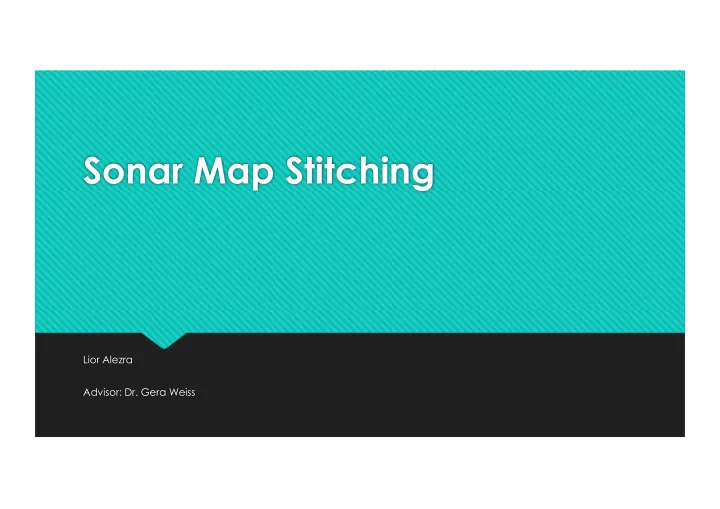
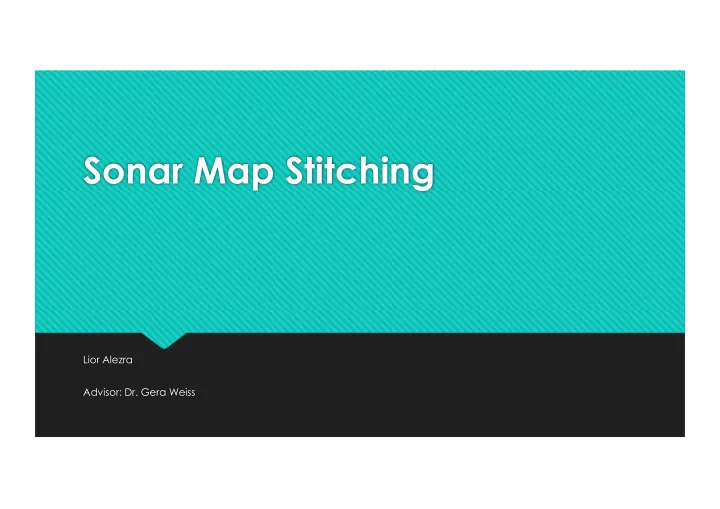
Sonar Map Stitching Lior Alezra Advisor: Dr. Gera Weiss
Main Purpose: Build a desktop application that creates a map, which represent the submarine scan mission area, and display all the objects in the scanning path on the map.
Means: The Front Looking Sonar (FLS) of the unmanned submarine (Hydro Camel) generates data during mission. Data contains grayscale images, locations (Latitude and Longitude), azimuth, pitch ,roll angles etc.
Map creator Application Walkthrough_1 Mains screen Select .son Image file Settings
Map creator Application Walkthrough_2 Control the sonar image color: v Image Settings JET, BONE, COOL, COOPER, GREEN, HOT. Change resolution size. v Fix rotation feature – align the map into v the average azimuth of all sonar data Manually and Auto Intensity calibration. v NC – Noise cancellation feature. v DIST – min distance in meters of samples v Start range and length of sonar image v calibration
Map creator Application Walkthrough_3 Sonar Map Create map Open image
Map create algorithm Move all over sonar data and fix boundaries for the map size: Find min and max for lat lon values Convert cm into pixels (depends on resolution selected for map) Create new ppm file (image) with the boundaries calculated above Move over the sonar data again and print sonar image on the map. Convert sonar data into ppm format. Rotate image according the azimuth value. Print rotate image into the map file with print function – detailed in the end.
Real Data Example THE OBJECT TARGET : The Detected Object: identify a single object that watched in a mission scan: The object detected at pings 1309-1315.
Real Data Example Map Output THE FIRST TRY: The Print function takes the average color of all overlaps pixels. The object is inside the red circle The object can be barely detected.
Real Data Example Map Output THE SECOND TRY: Normal mode The Print function takes the brightest pixel of all overlaps pixels. The object is inside the red circle Output map is very noisy, still the object can be detected better then the first try.
Real Data Example Map Output THE THIRD TRY: Noise Cancelation mode The Print function takes a mix of the two prev methods. The final pixel value is 90% of the second method+10% of the first method. The object is inside the red circle The output map is better then the prev maps, still let the user to select between the normal mode (method 2) or noise calculation method (method 3).
Real Data Example : Map Colors Color Bone Cool Cooper Green Hot Mode NC Normal
Recommend
More recommend