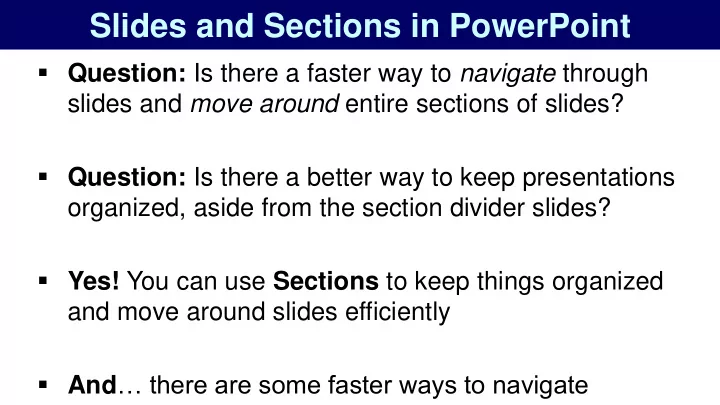
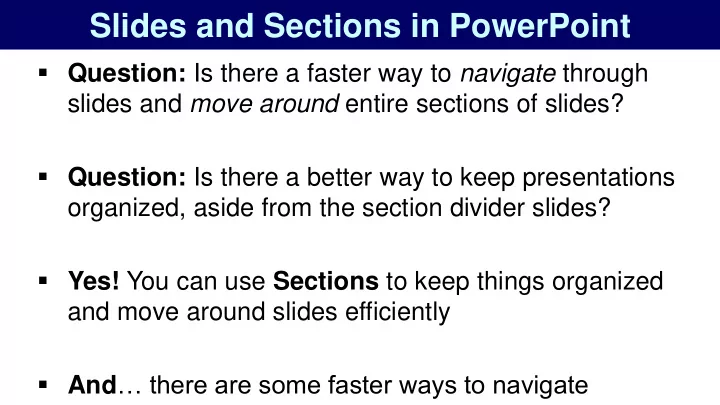
Slides and Sections in PowerPoint Question: Is there a faster way to navigate through slides and move around entire sections of slides? Question: Is there a better way to keep presentations organized, aside from the section divider slides? Yes! You can use Sections to keep things organized and move around slides efficiently And … there are some faster ways to navigate
Slide Navigation PgUp / PgDn: Prev / Next Slide Home: Jump to First Slide End: Jump to Last Slide Alt, W, I: Slide Sorter View Alt, W, L: Normal View Shift + Click: Select Multiple Slides
Inserting and Deleting Slides Ctrl + M: Insert Slide Alt, H, I: Insert Slide and Select Layout Alt, N, SI: Insert Slide and Select Layout Del: Delete Slide (Must be over in presentation panel) Ctrl + Shift + D: Duplicate Slide
Using Sections to Organize Slides Alt, H, T: Section Menu Alt, H, T, A: Add Section Alt, H, T, R: Rename Section Alt, H, T, E: Remove Section Alt, H, T, V: Remove All Sections Alt, H, T, O : Collapse All Sections Alt, H, T, X: Expand All Sections
Tips for Using Sections Adding New Sections: Start from the back of the presentation and move forward, because an inserted Section applies through the end of the slides Adding New Sections: Always include title or section divider slides first to mark off where you are Adding / Rearranging: Use the Slide Sorter View! Much easier than the normal editing view
Your Exercise: Fix This Presentation Fix this broken presentation! The order is wrong, the sections are missing, and section divider slides are gone Step 1: Add the Section Divider slides… efficiently Step 2: Add the Sections and rename them Step 3: Change the order, following the finished presentation
Recommend
More recommend