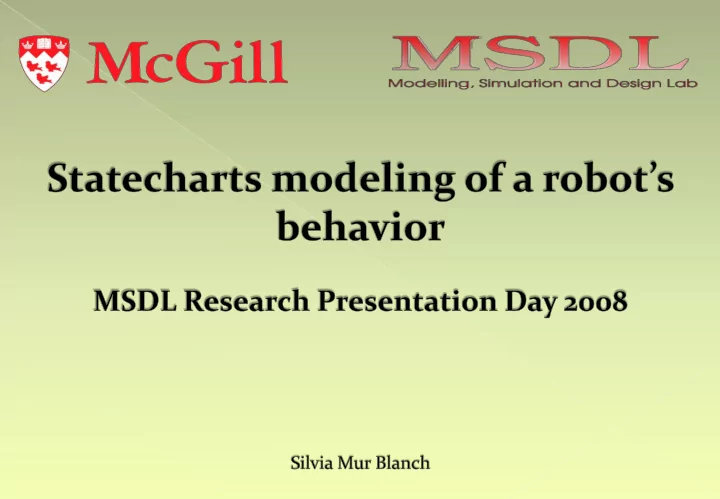
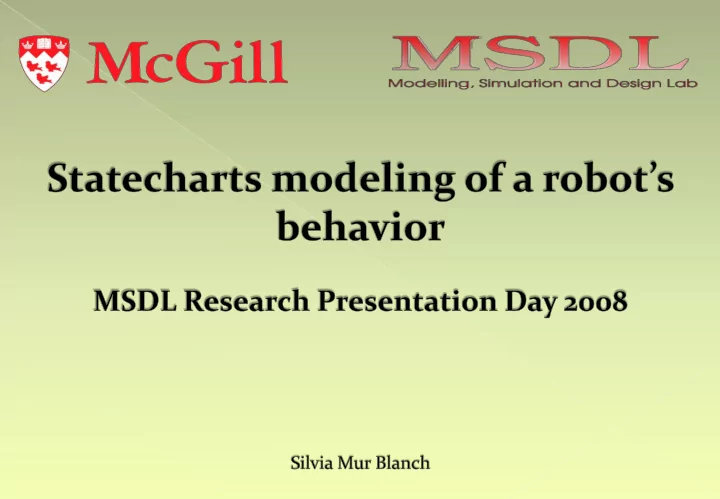
2 Silvia Mur Blanch I joined the MSDL in January ‘08, took the course COMP763 and was introduced to statecharts and the wonderful world of AToM 3 . All in all I had a great time there, especially after I managed to make the robot move around while whistling the Imperial March . iRobot Create It’s full of possibilities, it can do practically anything, but vacuuming. It has 32 built-in sensors. I communicate with it using a Class I BlueTooth dongle and an adapted version of a high-level Python interface called PyRobot .
3 This project is based on: “ Model-based design of a computer-controlled game character behavior ” Jörg Kienzle, Alexandre Denault, Hans Vangheluwe Modeling game AI at an appropriate abstraction level, using an appropriate modeling language Event-based approach: modularity, efficiency, implementation independent Rhapsody Statecharts: › State/event-based › Autonomous/reactive behavior › Notion of (real) time
4 Class project for COMP763 Same statecharts, different philosophy: in the original designs, the statecharts are purely event-based; in the new designs, time is used to force guards checks for transition triggering VS. Necessity to use a controller class to link tank’s components/statecharts and allow communication between them: narrow cast Implementation of a very simple simulation environment using Python Tkinter The description of the simulation process is implemented with a statechart too
5
6 Found high-level Python interface for iRobot Create called PyRobot and adapted it, adding some new functions Communication with the robot through a BlueTooth Serial Port (using a BlueSoleil Class I BlueTooth dongle) First experiments consisted on simply making the robot move around, directly calling PyRobot functions port = raw_input("++ enter port: ") C = Create(tty=port) C.Control() #puts robot in full mode vel = raw_input (“++ enter velocity: ") C.Drive(vel, RADIUS_STRAIGHT) #makes the robot move forward packet_id = 6, #requests all sensor packets C.RequestSensorData(packet_id) #requests sensor data C.PrintSensorData() #prints sensor data on the console screen
7 Next step was to implement robot’s behavior with statecharts that use the PyRobot class as a controller ctl.Stop() ctl.TurnInPlace(ctl.vel, ctl.Stop() ctl.TURN_LEFT) ctl.DriveStraight(ctl.vel) ctl.Stop() ctl=[PARAMS] ctl.TurnInPlace(ctl.vel, #instance of PyRobot class ctl.TURN_RIGHT) Latest simulation introduces reading and reacting to robot’s sensor data. For example: after bumping against an obstacle, turn 180 degrees and keep moving forward
8 Design and development of the CreateRemote project, based on the DigitalWatch Change Speed Increases robot’s Play Song speed Plays Imperial March Request Sensors Gets sensor data Move forward from the robot Move robot straight forward Turn Right Turn left Turn in place, Turn in place, clockwise counter clockwise Stop Stops the robot
9 So many possibilities, very little time. We wanted to work with the command module but it’s out of the range of this project The project is now oriented to exploring and mapping out the world by moving around a room and bumping against its walls/furniture/obstacles Every time the robot bumps into an obstacle, new data is added to the robot’s own map of the world (at the beginning of the execution it will be like a blank canvas) After some time, the robot should have a very approximate representation of the world/room and its walls/obstacles When the world is mapped, it should be possible to automatically avoid its obstacles when tracing a path from one point of the map to another Still updating project information on MSDL personal webpage! http://moncs.cs.mcgill.ca/people/silvia
10
Recommend
More recommend